iMessage Logged Out? Here’s How to Fix It!
Are you facing the sudden issue of iMessage logging out? Don’t worry! This article will guide you through steps to quickly and effectively fix this problem. With just a few simple actions, you can restore your smooth messaging experience on your iPhone.
Reasons Why iMessage Gets Logged Out
There are several reasons why iMessage may get logged out, including the following:
- SIM or Device Change: Switching SIM cards or devices can deactivate iMessage on your iPhone, making the feature unavailable.
- Unstable Internet Connection: Interruptions in your internet connection can cause iMessage to log out, fail to activate, and often display a warning sign or prevent messages from being sent.
- Unsupported Phone Number or Email: If the phone number or email you’re using isn’t supported by iMessage, messages may be sent as regular SMS instead.
- Server or iMessage App Issues: Server problems or glitches within the iMessage app on your iPhone can cause your iMessage account to be logged out unexpectedly.
How to Fix iMessage Being Logged Out
1. Check the iMessage Server
First, check whether the issue is on Apple’s end. To do this, visit the Apple System Status page and look for the dot next to iMessage. If it’s not green, the system is experiencing issues, and you may need to wait for the server to recover. If the dot is green, the issue isn’t server-related, and you should try other methods to fix it.
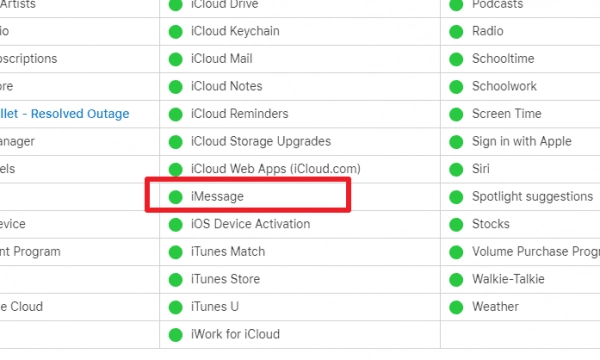
2. Restart Your iPhone
Restarting your device is a simple and effective method for resolving various issues. If iMessage has logged out, try restarting your iPhone. While this might only fix minor glitches, it’s worth a try.
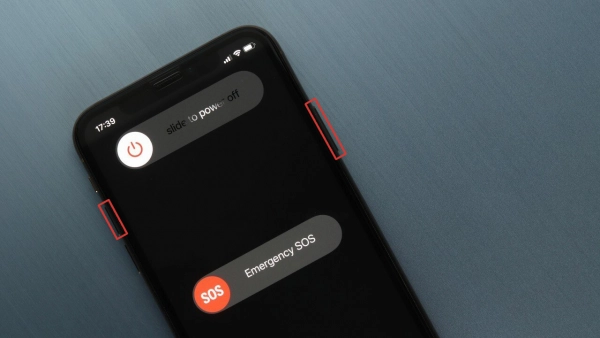
3. Turn iMessage Off and On Again
Sometimes, iMessage may malfunction, leading to unexpected logouts. Turning the app off and then back on can reset the system and improve performance.
To do this: Go to Settings on your device, then select Messages. Turn off the switch next to iMessage. After about a minute, turn the switch back on and try logging into iMessage.
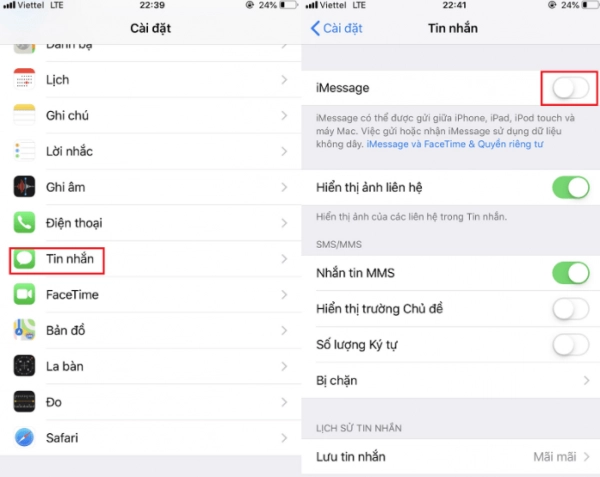
4. Check Apple ID
This method is effective if your iMessage activation fails due to email issues. Go to Settings on your device and navigate to Messages. Then, select Send & Receive.
Ensure that iMessage is signed in with your Apple ID. If it isn’t, select Use your Apple ID for iMessage and re-enter your password. If it is signed in, you might want to reset your Apple ID. Tap on your Apple ID link under Start New Conversations From. A set of options will appear, select Sign Out. Finally, restart your device and check if the issue is resolved.
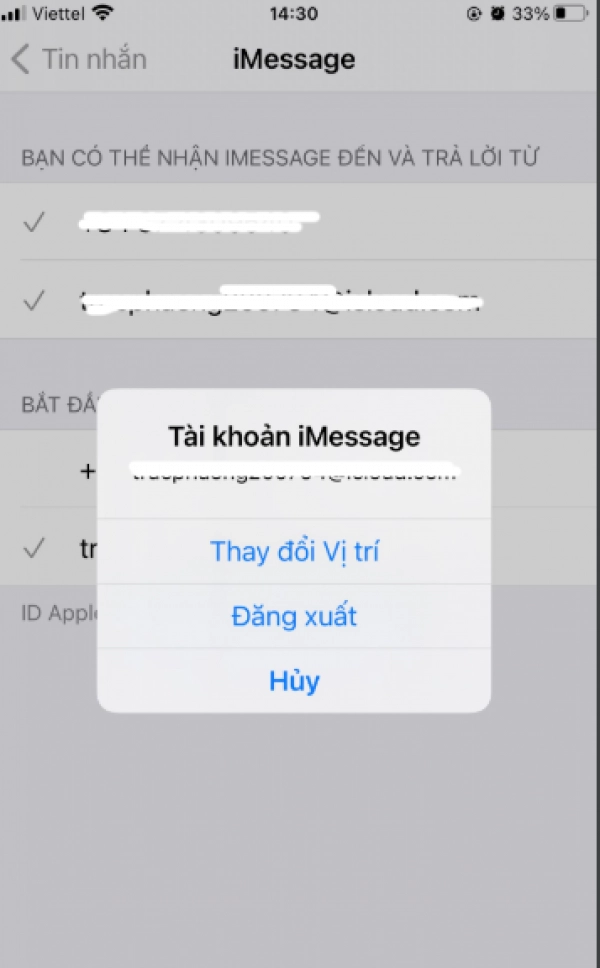
5. Reset iMessage Region
This is a troubleshooting method many users have successfully applied, and you can try it too.
To do this: First, go to Settings on your device and select Messages. Then, navigate to Send & Receive and tap on your Apple ID. You’ll see three options, select Change Location. After that, choose either Vietnam or United States (depending on your current location). Finally, tap Save to finish.
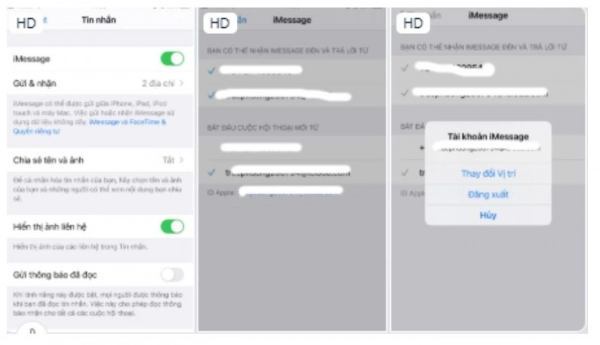
6. Check iPhone Time Zone
If your device's time zone is incorrect, it can affect iMessage functionality. On your phone, go to Settings, then select General. Next, choose Date & Time to check if the time is correctly set. Then, activate the Set Automatically option to let the device update the time automatically. If this option is already enabled, try toggling it off and on again to see if that resolves the issue.
7. Update Your iPhone
Apple frequently releases updates to fix bugs and improve performance. If you haven’t updated your phone in a while, this could be the reason iMessage is logged out.
Go to Settings on your device, then select General. Next, choose Software Update. Download and install the latest update from Apple.
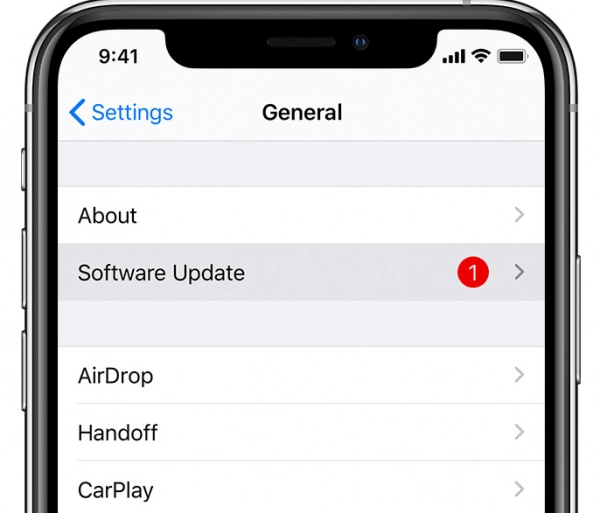
8. Reset Network Settings
Resetting your network settings will erase all saved Wi-Fi networks and passwords, VPN settings, and Bluetooth connections. However, other data will remain unaffected, so be sure to back up your network information before proceeding.
To do this: Go to Settings, then select General. Next, choose Reset, and then select Reset Network Settings. You’ll be asked to enter your device's password to confirm your identity. Once the reset is complete, try logging back into iMessage to see if the issue is resolved.
These are the main causes of iMessage being logged out on iPhone, along with some suggestions on how to fix it. Hopefully, this guide helps you successfully resolve the issue!
Submit feedback
Your email address will not be made public. Fields marked are required *
Search
Trend
-
What is Black Myth: Wukong? Detailed Guide on System Requirements and Gameplay
08-21-2024 . 1k view
-
The simplest and fastest way to log into the Chinese TikTok, Douyin.
01-10-2022 . 1k view
-
Blog sites that will accept AI generated content
07-26-2024 . 1k view
-
Call of Duty: Black Ops 6 - Intense, Mysterious, and Surprising Warfare
09-02-2024 . 1k view
-
The "End of Life" for Windows 10: A Massive E-Waste Threat and Sustainable Solutions
08-18-2024 . 943 view







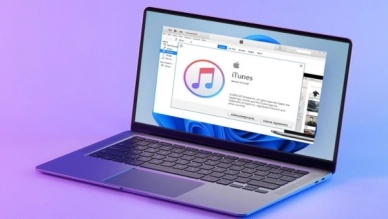
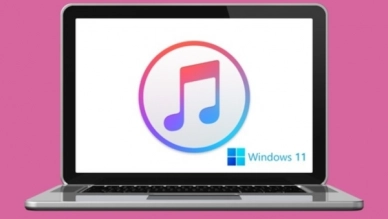
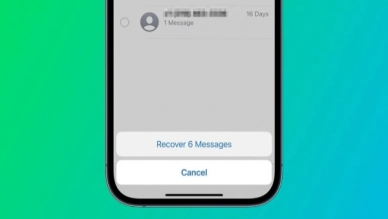
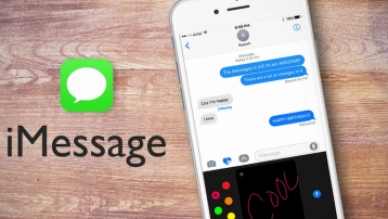
0 feedback