Enable iMessage on iPhone: A Quick Guide
Want to send free messages to friends who own iPhones? iMessage is the perfect solution! With iMessage, you can send messages, photos, and videos quickly and conveniently. This article will guide you step by step on how to activate iMessage on your iPhone.
What is iMessage?
iMessage on iPhone is a built-in app by Apple that allows users to send free messages. You can send texts, audio, images, videos, and locations to other mobile devices that also have iMessage. To use this feature, your iPhone must be connected to the internet via 3G, 4G, or Wi-Fi. This is a useful feature that allows you to communicate with many people completely free of charge.
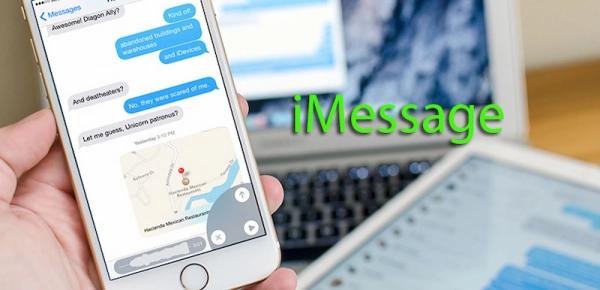
How to Activate iMessage on iPhone
The iMessage feature is not activated by default, so you need to enable it to use it. Activating it incurs a one-time fee of $0,12. Note that this feature will be disabled if you insert a different SIM card into the device.
To enable iMessage on your iPhone, follow these steps. Note that these steps apply to all iPhone models:
Step 1. Go to Settings -> Messages.
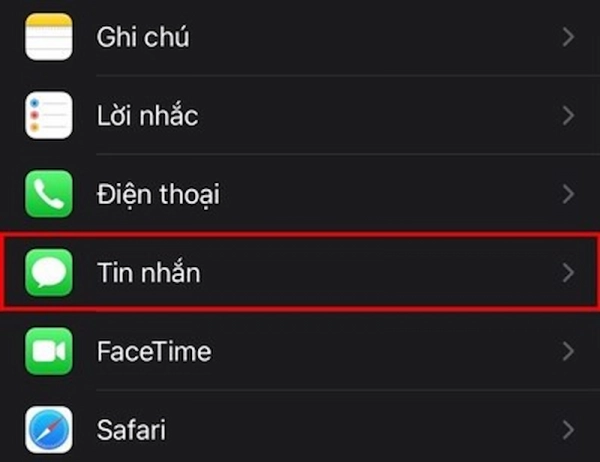
Step 2. Toggle on the iMessage feature.
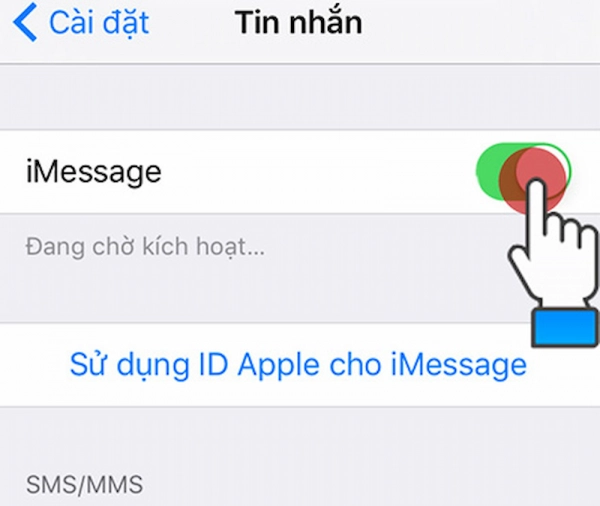
Step 3. Sign in to your Apple ID and complete the verification to activate iMessage.
To select contacts you want to use iMessage with, go to Settings -> Messages -> Send & Receive. Under "You can receive iMessages to and reply from," select the available contacts you want.
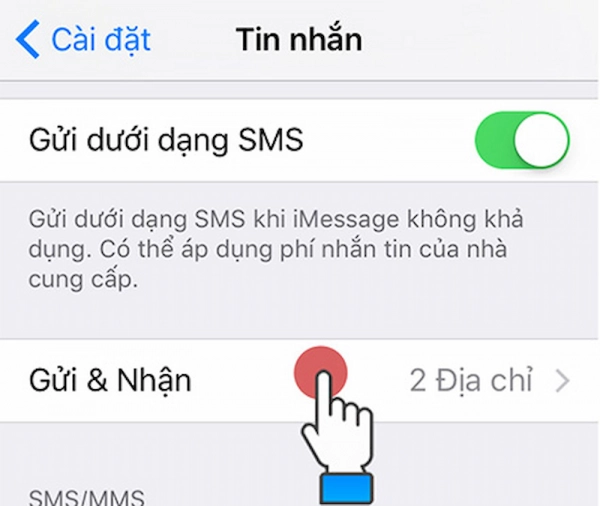
Differentiating Between iMessage and Regular Text Messages
To determine whether the message you send is an iMessage or a regular SMS, pay attention to the following:
- Messages sent via iMessage will have a blue interface, and the top of the conversation will display "iMessage."
- Messages sent via regular SMS will have a green interface, and the top of the conversation will display "Text Message."
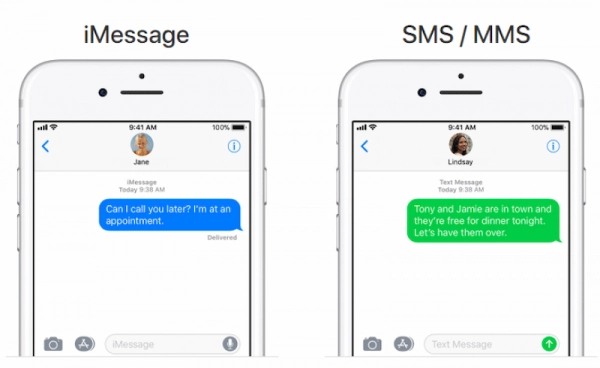
Note: If either party loses internet connection during communication, iMessages will automatically switch to regular SMS. Therefore, be aware to avoid incurring charges for sending messages.
Does Sending Messages from iPhone to iPhone Cost Money?
If your message is successfully sent using iMessage, the sent message will appear in blue, instead of green like standard SMS/MMS.
To send free messages without incurring charges, both your iPhone and the recipient's iPhone must be connected to Wi-Fi and have iMessage enabled. The message input field will display "iMessage" instead of "Text Message."
To ensure continuous communication, you should enable the "Send as SMS" option. In this case, if your phone or the recipient's phone is not connected to the internet via Wi-Fi or 3G, and iMessage fails to send, the message will automatically convert to a regular SMS (the content will be sent, and standard charges will apply).
Common Issues with iMessage on iPhone
Like other apps, iMessage may sometimes encounter issues during use. Here are some common problems with iMessage and how to fix them:
- Incorrect date, time, or region settings: To fix this, go to Settings -> General -> Date & Time or Region, and manually reset the parameters.
- Restrictions are enabled, preventing iMessage from working: To fix this, go to Settings -> General -> Restrictions, and turn them off.
- Software issues: In some cases, iMessage may not send messages or access other features due to software glitches on your iPhone. To fix this, you can restore the device to its factory settings.
This article provides quick tips on how to enable iMessage on your iPhone and addresses some common issues that may arise while using this feature. Additionally, the information here will help you distinguish between regular text messages and iMessages. Hopefully, this guide will enhance your experience with your iPhone.
Submit feedback
Your email address will not be made public. Fields marked are required *
Search
Trend
-
What is Black Myth: Wukong? Detailed Guide on System Requirements and Gameplay
08-21-2024 . 1k view
-
The simplest and fastest way to log into the Chinese TikTok, Douyin.
01-10-2022 . 1k view
-
Blog sites that will accept AI generated content
07-26-2024 . 1k view
-
Call of Duty: Black Ops 6 - Intense, Mysterious, and Surprising Warfare
09-02-2024 . 1k view
-
The "End of Life" for Windows 10: A Massive E-Waste Threat and Sustainable Solutions
08-18-2024 . 943 view







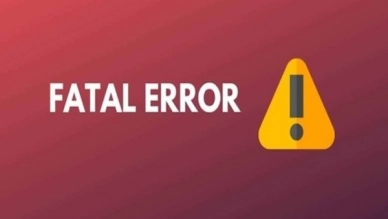
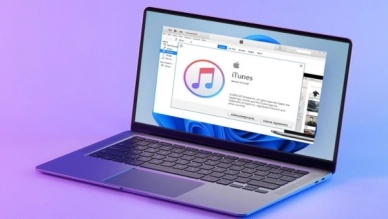
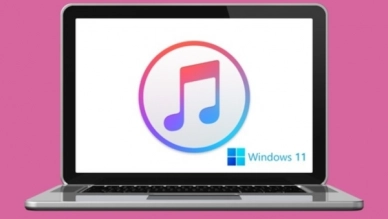
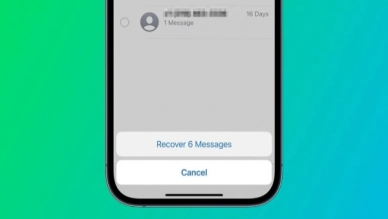
0 feedback