Why Can’t Your Computer Install iTunes?
Downloading and installing iTunes on a computer is generally straightforward and easy. However, users sometimes encounter issues, especially those who have previously uninstalled iTunes and want to reinstall it. This article will help you identify the causes and provide a detailed, quick guide to resolving the error preventing iTunes from being installed.
Reasons Why Your Computer Fails to Install iTunes
There are several reasons why your computer might fail to install iTunes, and they can stem from either your side or the software developer's side. When installing iTunes or upgrading to the latest version, you might encounter error 45075. This is one of the most common errors that prevent iTunes from being installed, and it's a primary reason you can't install the software. In this situation, it's likely that you haven't completely removed iTunes and its related components, which causes the error.
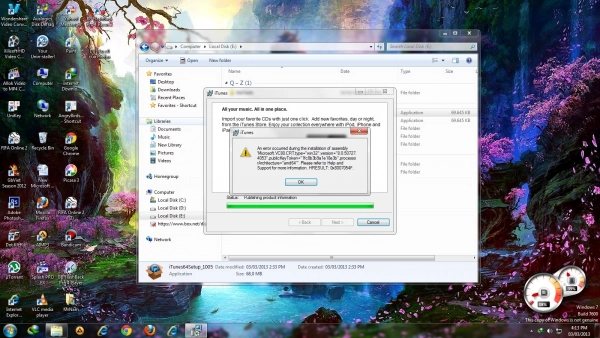
Occasionally, server issues on the network provider’s side can also prevent iTunes from being installed. In this case, simply exit iTunes and try again after a few hours.
How to Fix the Error Preventing iTunes Installation on Your Computer
1. Set the Date and Time to Real-Time
iTunes requires the connected device's date and time to be accurate. Therefore, ensure that the time zone and the date and time displayed on your computer are consistent. To fix this issue, you can follow these simple steps:
Step 1: Press the Windows + I keys to open the Settings panel > Type "Date & time settings" into the search box > Select the first displayed result.
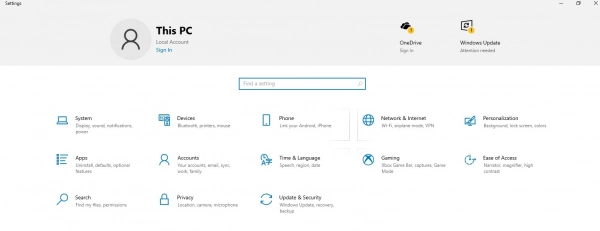
Step 2: In the "Date & time" section, check the Time zone box. If the time zone is not set to your current location, select the correct option to ensure your computer is set to the real-time date and time.
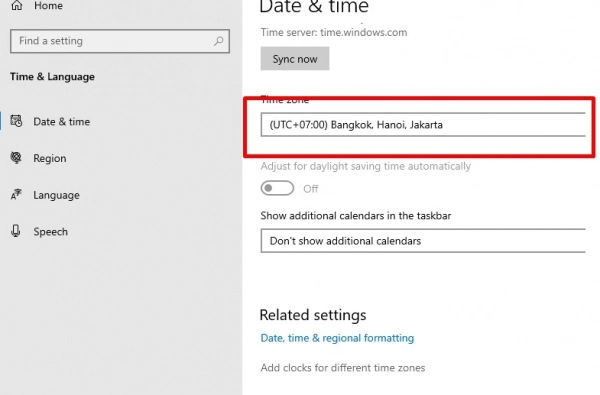
2. Old iTunes Files Left on the Computer
As mentioned earlier, keeping old iTunes files and related components can hinder the reinstallation of this software on your computer. Therefore, follow the steps below to fix the error preventing iTunes from being installed:
Step 1: Completely remove the old iTunes files from your computer.
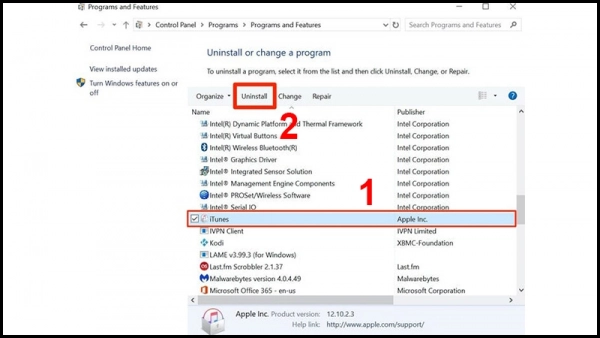
Step 2: Restart your computer by clicking the Windows icon in the bottom-left corner of the screen > Select the Power button > Select Restart.
Step 3: Proceed to reinstall iTunes on your computer.
3. Check Windows Firewall
The firewall can also cause issues when installing iTunes on your computer. Check your Windows Firewall settings to ensure it isn’t causing the iTunes installation error. You can try disabling the firewall when installing iTunes by following these steps:
Step 1: Go to the Control Panel > Select Windows Defender Firewall.
Step 2: In the Windows Firewall window, click "Turn Windows Firewall on or off" to adjust the firewall settings as needed.
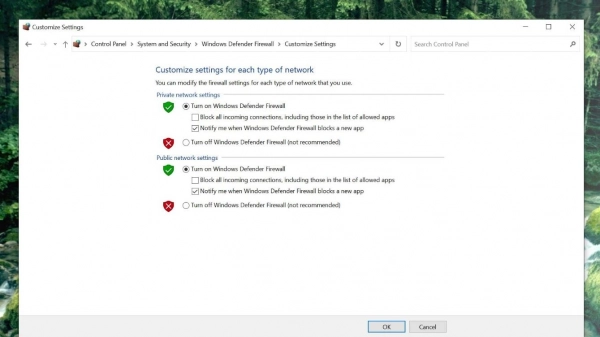
Step 3: Select both "Turn off Windows Firewall (not recommended)" options and click OK to complete.
iTunes is an essential software for Apple enthusiasts. If you’re experiencing the error preventing iTunes from being installed, don’t worry; try the above methods to fix it as quickly as possible! Also, don’t hesitate to share this article with your friends and family who might be facing the same issue.
Submit feedback
Your email address will not be made public. Fields marked are required *
Search
Trend
-
What is Black Myth: Wukong? Detailed Guide on System Requirements and Gameplay
08-21-2024 . 1k view
-
The simplest and fastest way to log into the Chinese TikTok, Douyin.
01-10-2022 . 1k view
-
Blog sites that will accept AI generated content
07-26-2024 . 1k view
-
Call of Duty: Black Ops 6 - Intense, Mysterious, and Surprising Warfare
09-02-2024 . 1k view
-
The "End of Life" for Windows 10: A Massive E-Waste Threat and Sustainable Solutions
08-18-2024 . 970 view







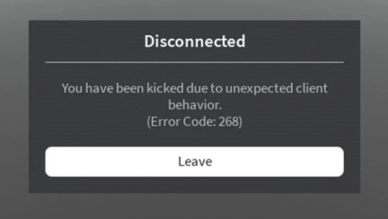
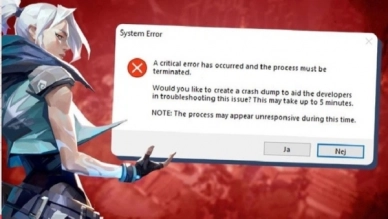
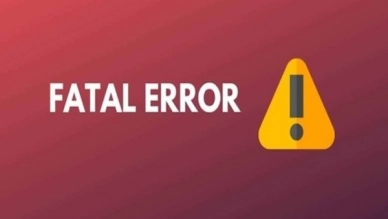
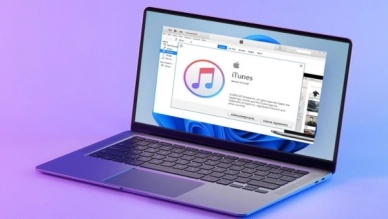
0 feedback