How do you find deleted messages on iPhone?
Oh no, did you just accidentally delete an important message on your iPhone? Don't worry; this article will guide you through quickly and efficiently recovering your messages.
How to Recover Messages from the Messages App
With iOS 16, Apple finally introduced a feature that allows you to easily recover deleted iMessages. The system for deleting messages works similarly to how deleted photos are handled, meaning deleted messages remain for about 40 days before being permanently removed. You can easily recover messages with the following steps:
Step 1. Open the Messages app on your iPhone.
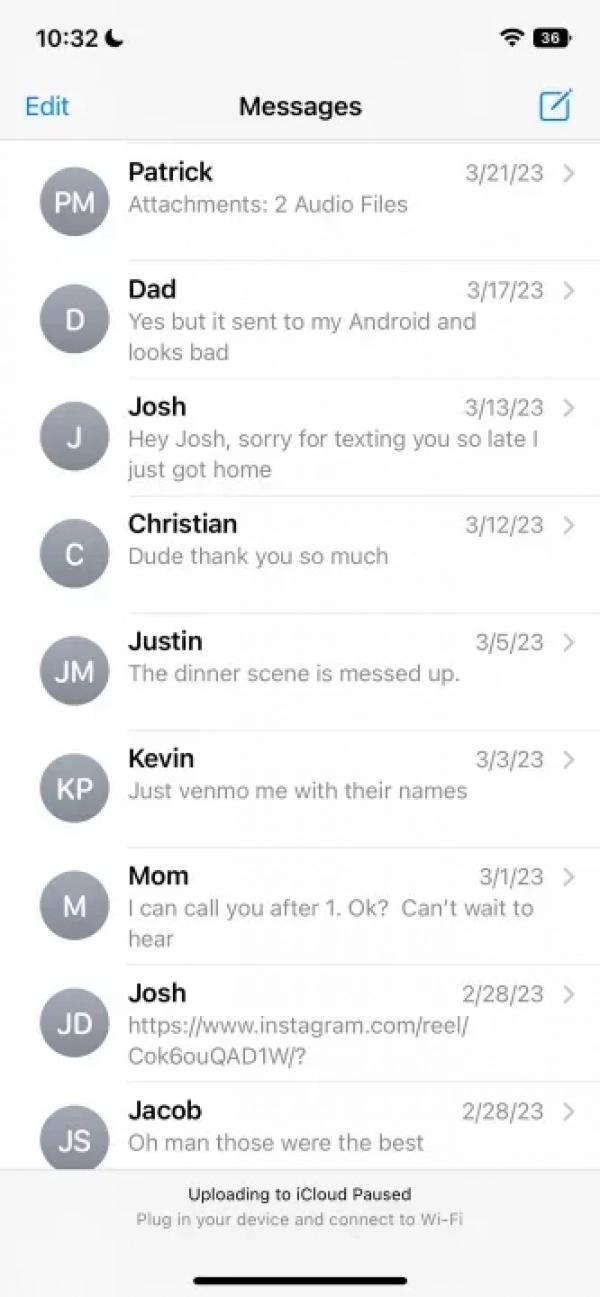
Step 2. Tap the Edit button in the top left corner to display the menu.
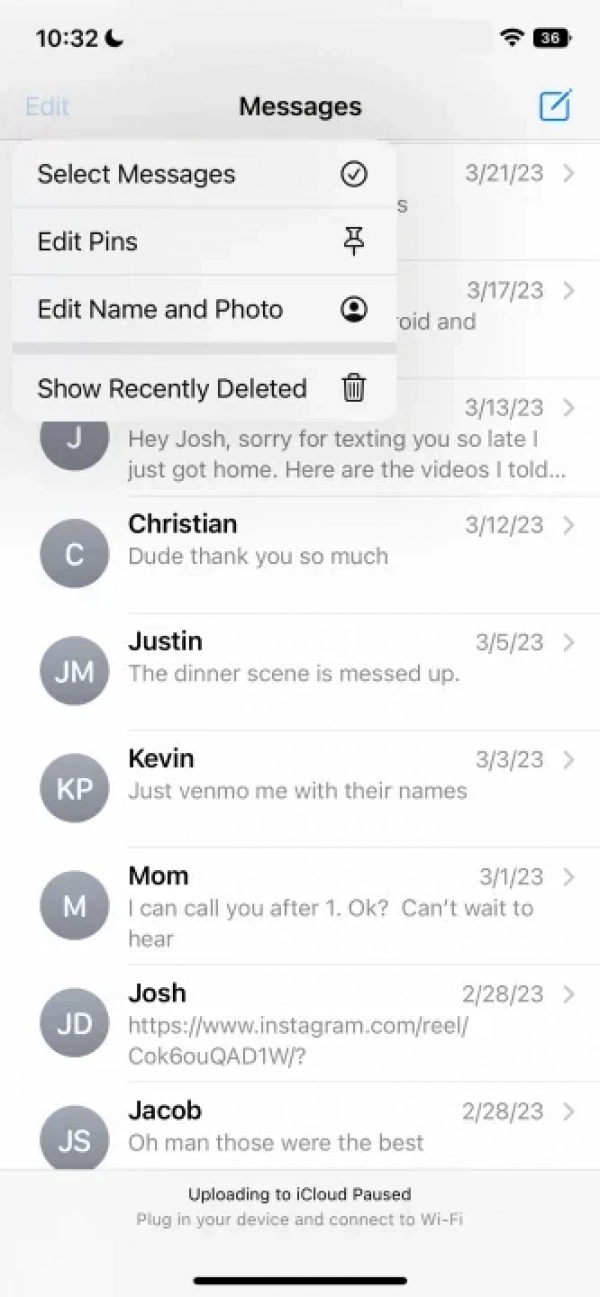
Step 3. Select Recently Deleted from the menu.
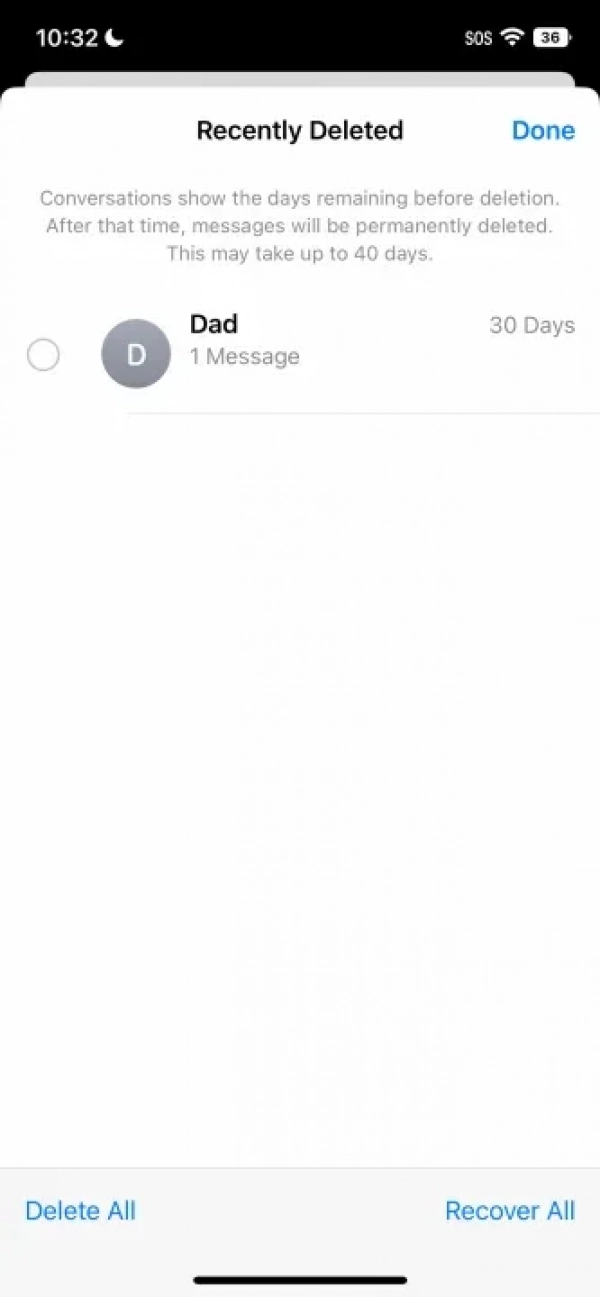
Step 4. Find the message you want to recover and select it.
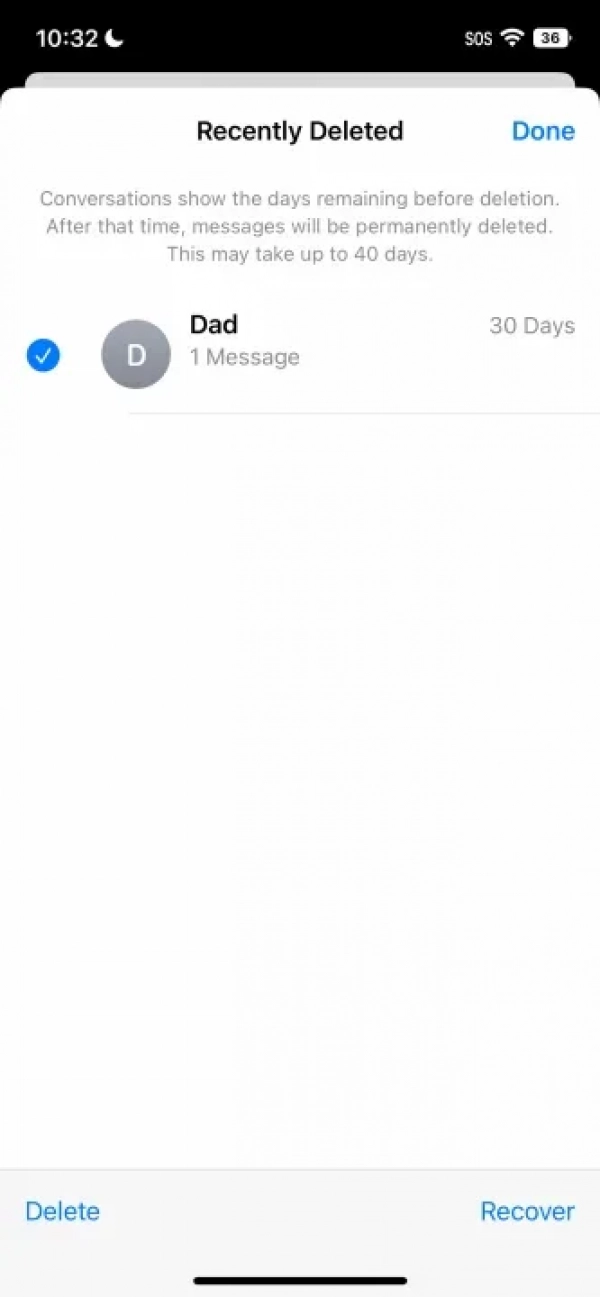
Step 5. Once you've selected the message, tap Recover in the bottom right corner, then confirm your selection by choosing Recover Message.
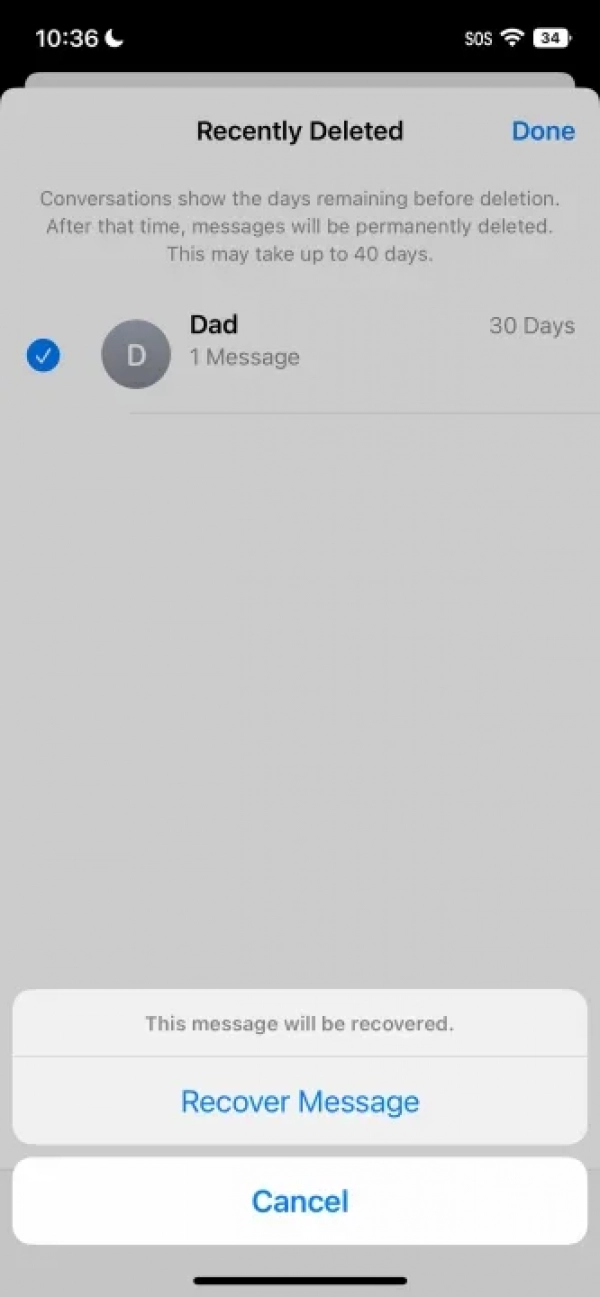
How to Recover Messages from an iCloud Backup
If you have iCloud backups enabled, your deleted messages may be available from the most recent backup. iCloud backs up messages sent via iMessage, SMS, and MMS, but it requires the same SIM card used during the backup. Note that if your phone was backed up after the messages were deleted, this method won't work.
Step 1. Go to Settings -> [Your Name] -> iCloud -> iCloud Backup.
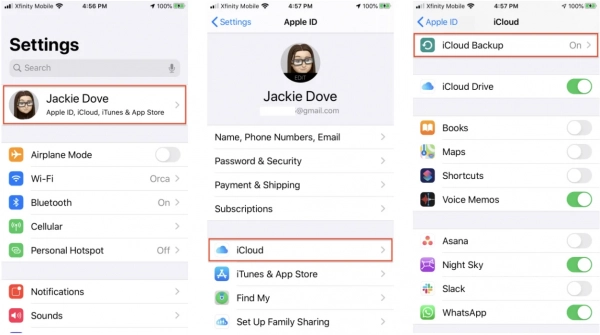
Step 2. Ensure iCloud Backup is turned on.
Step 3. Erase your iPhone by going to Settings -> General -> Reset.
Step 4. Select Erase All Content and Settings.
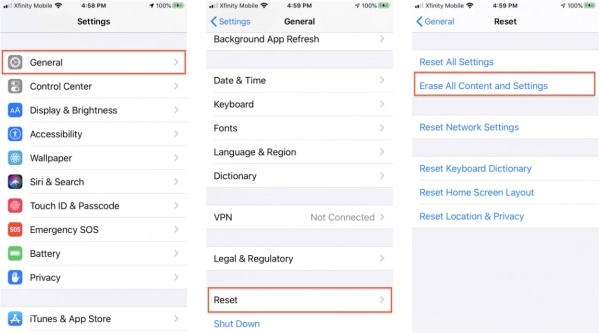
Step 5. You'll be prompted to restore your iPhone from an iCloud Backup.
Step 6. Choose Restore from iCloud Backup.
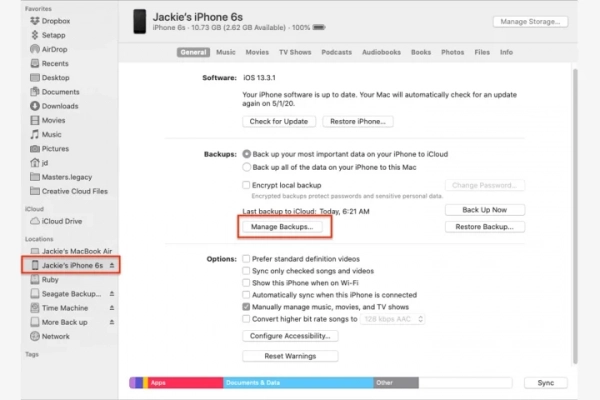
How to Recover Messages from a Mac
If you back up your iPhone to a computer, you may have several backups saved. To start, you'll need to turn off Find My iPhone on your device. Go to Settings -> [Your Name] -> Find My -> Find My iPhone, and toggle the switch off. Then follow these steps:
Step 1. Connect your iPhone to the computer via USB.
Step 2. Open Finder by double-clicking the hard drive icon.
Step 3. In the Locations sidebar, find and select your iPhone.
Step 4. Click Manage Backups to view all the backups and select the one you want to restore.
Step 5. Click Restore iPhone.
These are the methods you can use to recover text messages on your iPhone using various devices. Good luck with your recovery process!
Submit feedback
Your email address will not be made public. Fields marked are required *
Search
Trend
-
What is Black Myth: Wukong? Detailed Guide on System Requirements and Gameplay
08-21-2024 . 1k view
-
The simplest and fastest way to log into the Chinese TikTok, Douyin.
01-10-2022 . 1k view
-
Blog sites that will accept AI generated content
07-26-2024 . 1k view
-
Call of Duty: Black Ops 6 - Intense, Mysterious, and Surprising Warfare
09-02-2024 . 1k view
-
The "End of Life" for Windows 10: A Massive E-Waste Threat and Sustainable Solutions
08-18-2024 . 943 view







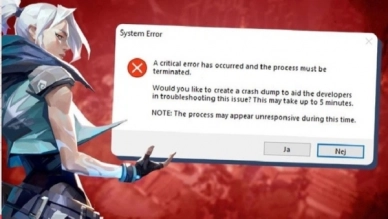
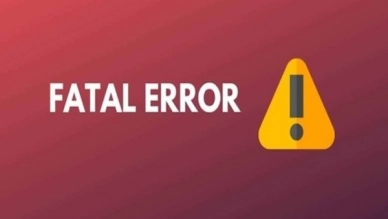
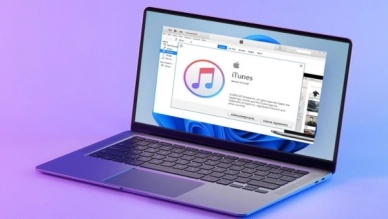
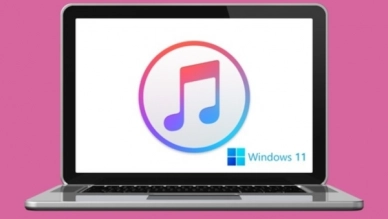
0 feedback