Installing iTunes on Windows 11 in Just a Few Steps
If you own a Windows laptop and an Apple device, you might face some challenges when trying to connect them. Fortunately, the iTunes application will help you solve this issue. Through iTunes, you can easily manage the entire media library of your iPhone, iPod Touch, or iPad on Windows.
Even if you’ve installed the latest version of Windows 11 on your computer, installing iTunes is still a simple and effortless task. This article will provide you with a guide on how to download iTunes for Windows 11.
What is the iTunes Application?
The iTunes application for Windows allows you to instantly bring your entire iPhone library onto your PC. If you’re an Apple Music subscriber, iTunes will let you access millions of songs right on your Windows computer. You can also organize your music and download new tracks to your computer through iTunes. Additionally, you can subscribe to Apple Music via iTunes.
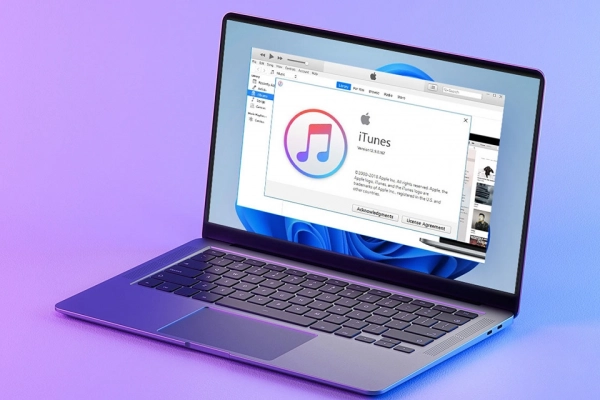
The iTunes application also gives you access to the iTunes Store, where you can buy or rent movies, music, TV shows, and audiobooks, or download all free podcasts onto your Windows computer. More importantly, iTunes allows you to sync or back up data from your computer to your Apple device.
How to Download iTunes for Windows 11 from the Microsoft Store
For Windows 11, you can download the iTunes application from the official Microsoft Store. Here are the steps:
Step 1. On the Taskbar, click the Microsoft Store icon.
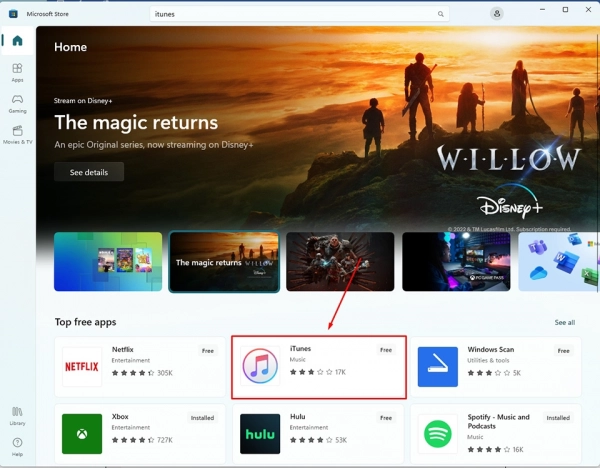
Step 2. In the Microsoft Store window, search for "Top free apps" and click on iTunes.
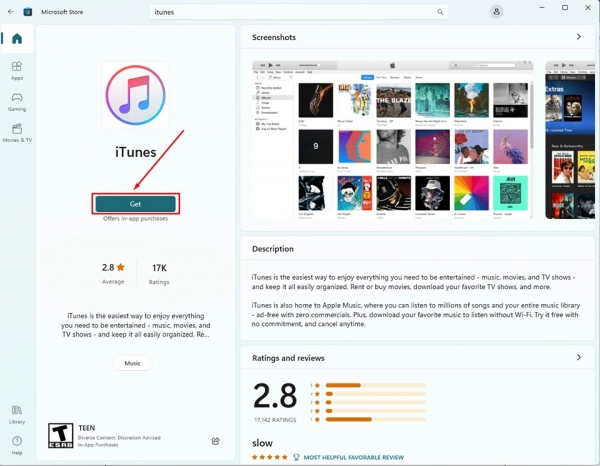
Step 3. On the next page, click the "Get" button located right below the app’s name.
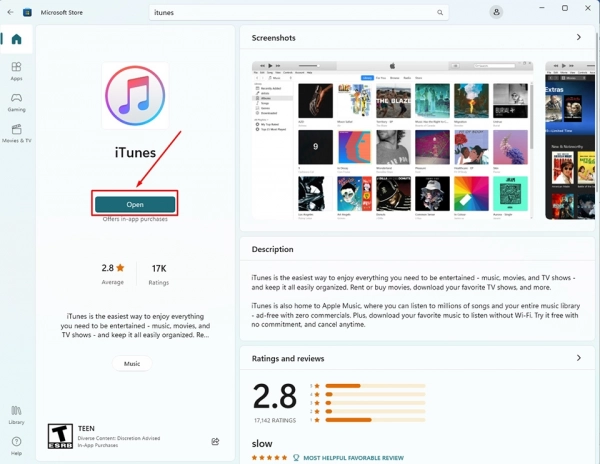
Step 4. Then, simply wait for the app to be downloaded and installed on your Windows 11 computer. The entire process is fully automatic. Once iTunes is installed, you can click the "Open" button to launch the app.
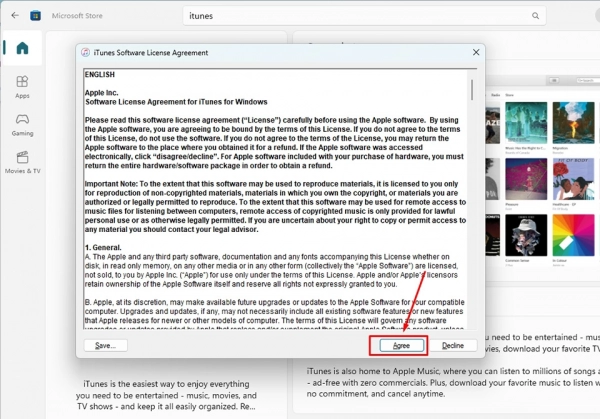
Step 5. Another setup window will appear on the screen. At this point, you need to read the app’s Terms and Conditions, then click the "Agree" button to proceed to the next setup window.
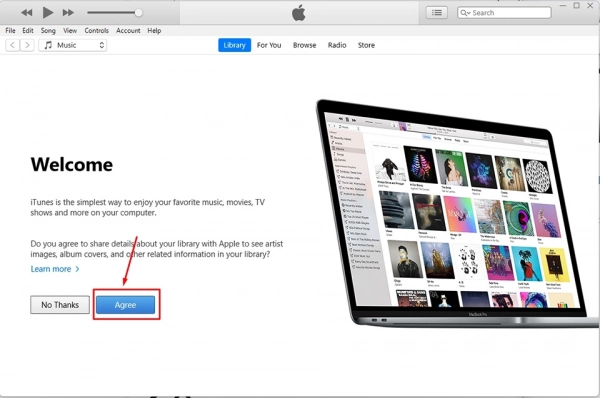
Step 6. Click the "Agree" button in the iTunes application window. After that, you can start using the app to manage your Apple devices or access millions of songs on Apple Music.
For those using Windows 11, the Microsoft Store is the best place to download apps for your computer. I hope you have a great experience using Microsoft’s new operating system.
Submit feedback
Your email address will not be made public. Fields marked are required *
Search
Trend
-
What is Black Myth: Wukong? Detailed Guide on System Requirements and Gameplay
08-21-2024 . 1k view
-
The simplest and fastest way to log into the Chinese TikTok, Douyin.
01-10-2022 . 1k view
-
Blog sites that will accept AI generated content
07-26-2024 . 1k view
-
Call of Duty: Black Ops 6 - Intense, Mysterious, and Surprising Warfare
09-02-2024 . 1k view
-
The "End of Life" for Windows 10: A Massive E-Waste Threat and Sustainable Solutions
08-18-2024 . 943 view








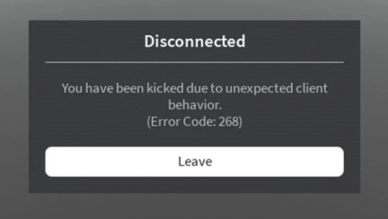
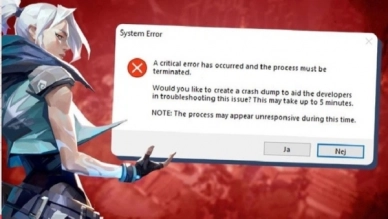
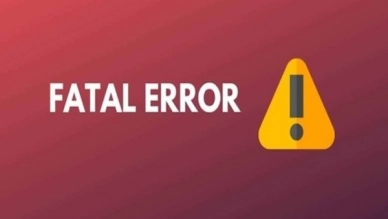
0 feedback