How to Fix the Issue of Not Being Able to Access Valorant on PC
In the gaming world, technical issues can disrupt your experience. One common scenario many gamers face is being unable to access Valorant. This can be frustrating and cause you to miss out on exciting matches. In this article, we'll explore the possible causes of this issue and provide effective solutions so you can return to the game with ease.
Causes of Not Being Able to Access Valorant
Currently, identifying the specific cause of the issue of not being able to access Valorant is a challenge for players. The primary cause is that the game is still in the testing phase and is continuously updated with new features. As a result, players may encounter various issues when trying to access the game.
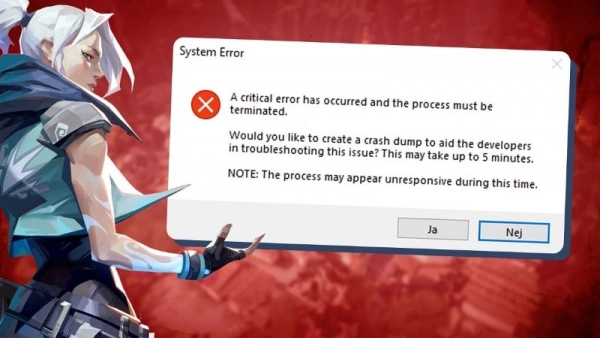
Here are some potential causes for the issue of not being able to access Valorant on a PC:
- Players encounter issues when launching the game, leading to the inability to access Valorant.
- The player’s computer may not meet the minimum requirements for Valorant. If not, the game will not start.
- There might be software issues, such as graphic driver errors or incorrect program settings.
- If the player's account is still logged in on another device, this can also cause the issue of not being able to access Valorant.
- Overclocking the graphics card may prevent the game from starting.
- There might be issues with the game's anti-cheat system that could cause problems.
How to Fix the Issue of Not Being Able to Access Valorant
Encountering the issue of not being able to access Valorant can be quite frustrating for gamers. When you face this issue, you can refer to the following solutions:
1. Update Windows and Graphics Drivers
One of the first methods to fix the issue of not being able to access Valorant is to update your Windows operating system and graphics drivers. Ensure that you are using the latest version of Windows on your computer and that your graphics drivers are updated to the latest version. Note that Valorant no longer supports older versions of Windows 10 and below. Therefore, if you are using these versions, update to the latest version to ensure the game runs smoothly on your computer.
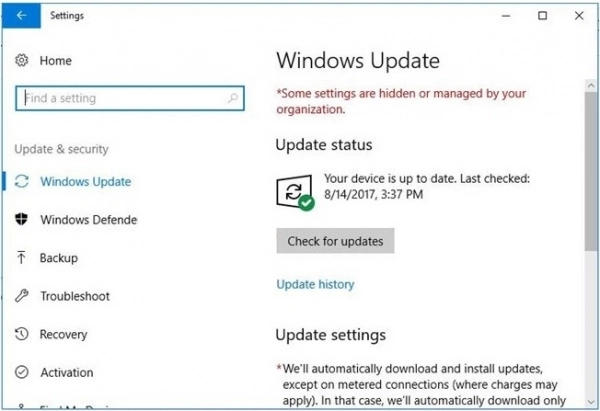
2. Disable/Uninstall Antivirus Software
If you're experiencing issues accessing Valorant, the cause might be your antivirus software running in the system. The simplest way to resolve this issue is to disable or uninstall the antivirus software from your computer. You can also try two other effective solutions below:
- Uninstall Antivirus Software: If you are using antivirus software like Avast or AVG, uninstall the software or allow Valorant to run without being blocked by the antivirus software. This can help you resolve the issue of not being able to access Valorant.
- Allow Valorant Through the Firewall: Set up your system to allow Valorant to access the internet through the firewall. This will help the game connect smoothly and reduce issues related to connectivity.
3. Run Valorant in Compatibility Mode
Another method to fix the issue of not being able to access Valorant is to run the game in compatibility mode. Here are two ways you can do this:
Method 1:
- Right-click on the Riot game application icon on your computer.
- Select Properties from the menu that appears after right-clicking.
- In the Properties window, select the Compatibility tab.
- Uncheck the option Run this program as an administrator.
- Select Run this program in compatibility mode for Windows.
- Save the changes by clicking OK.
Method 2:
- Right-click on the Valorant game icon on your computer.
- Again, select Properties from the menu that appears.
- In the Properties window, continue to select the Compatibility tab.
- Uncheck the option Run this program as an administrator, similar to Method 1.
- Then, select Run this program in compatibility mode for Windows as in Step 1.
- Save the changes by clicking OK.
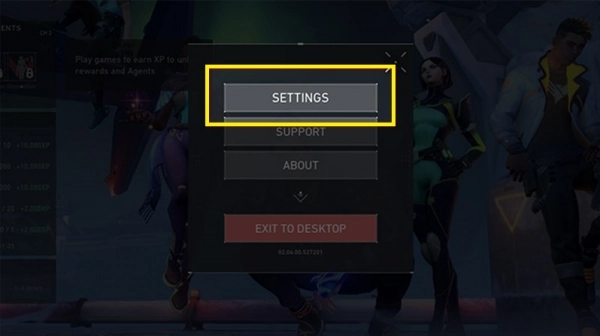
By following these steps, you can increase the chances of resolving the issue and create a smoother experience when playing Valorant.
Common Error Codes in Valorant
Below is a comprehensive list of common error codes that you might encounter while playing Valorant. These error codes can appear in various situations and cause quite a bit of inconvenience for players. By referring to this list, you’ll gain a clearer understanding of the cause of the error and know how to effectively resolve it, making your gaming experience smoother and less interrupted:
- Connection Errors (Error 0, 1, 4, 29, 38, 128, 138, VAN 0, 1, 6, -81): These errors are common when there are issues with your internet connection or Valorant services. Typically, restarting the game resolves the issue.
- Invalid Display Name (Error 4): This error usually occurs when your player name is incorrect or banned. You can change your name on the settings page.
- Account Logged in Elsewhere (Error 5): This error occurs when your account is logged in on another device. Log out of all other devices and log back in.
- Connection to Service Error (Error 7): This error often occurs when your account is suspended or there’s an issue with the platform. Check your email or see information on Valorant’s Discord or support page for more details.
- Riot Client Issues (Error 8-21): These errors indicate an issue with the Riot Client software. A restart is typically needed to fix this.
- Vanguard Interaction Errors (Error 43, 44, 45): Vanguard is Valorant's anti-cheat software. If there’s an error, try restarting the Riot Client or uninstalling and reinstalling Vanguard.
- Server Unavailability (Error 39): This error indicates that the server might be undergoing maintenance or experiencing other issues. Try logging in later.
- Valorant Ban (Error 61): This error means you’ve been banned from playing Valorant. Contact the game publisher for support.

We hope that this article has provided players with some methods to fix the issue of not being able to access Valorant. We believe that the solutions above will help you have a more enjoyable experience when participating in Valorant. By following the steps to fix these errors, we hope you have found a solution to your issue and are ready to return to the world of Valorant.
Submit feedback
Your email address will not be made public. Fields marked are required *
Search
Trend
-
What is Black Myth: Wukong? Detailed Guide on System Requirements and Gameplay
08-21-2024 . 1k view
-
The simplest and fastest way to log into the Chinese TikTok, Douyin.
01-10-2022 . 1k view
-
Blog sites that will accept AI generated content
07-26-2024 . 1k view
-
Call of Duty: Black Ops 6 - Intense, Mysterious, and Surprising Warfare
09-02-2024 . 1k view
-
The "End of Life" for Windows 10: A Massive E-Waste Threat and Sustainable Solutions
08-18-2024 . 943 view







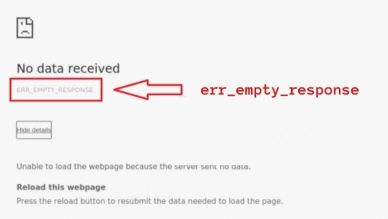
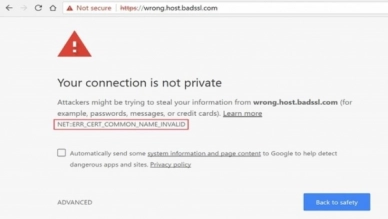

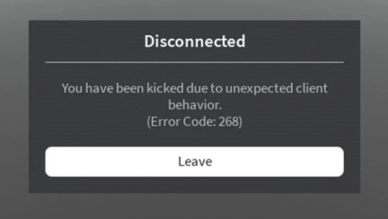
0 feedback