Detailed Guide to Fixing Error Code 268 on Roblox
Error Code 268 occurs when the server kicks you out of the game, usually due to a ban or if Roblox suspects that you're using cheating software or exploiting the game. However, there are cases where you might encounter this error even if you haven't been banned or used any cheating software. In such instances, you can try the following solutions to fix Error Code 268 and get back into the game.
Restart Roblox
One of the most common methods to fix Error Code 268 in Roblox is to restart the Roblox application. Restarting allows the application to run fresh, which can resolve issues like technical glitches or corrupted files causing the error.
First, try restarting the Roblox application on your device. You can do this by closing the Roblox app and then reopening it. If this doesn’t fix the issue, you might want to restart your entire device.
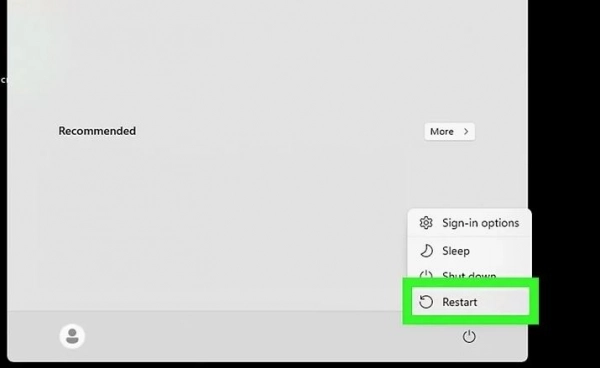
Some Roblox users have reported that shutting down their computer overnight and then launching Roblox the next day resolved their issue. This could be due to the restart helping to clear the memory and reset processes, thereby fixing the technical issues causing Error Code 268.
Uninstall Mods/Cheats
Another method to fix Error Code 268 is to uninstall any mods or cheats you might have installed. Roblox does not tolerate the use of cheating programs or mods that can alter the game, which might be the cause of Error Code 268. To resolve this issue, follow these steps:
- First, identify any mods or cheats you have installed on Roblox.
- Next, uninstall or delete these mods or cheats from your system.
- After removing the mods or cheats, try accessing Roblox again to see if Error Code 268 still appears.
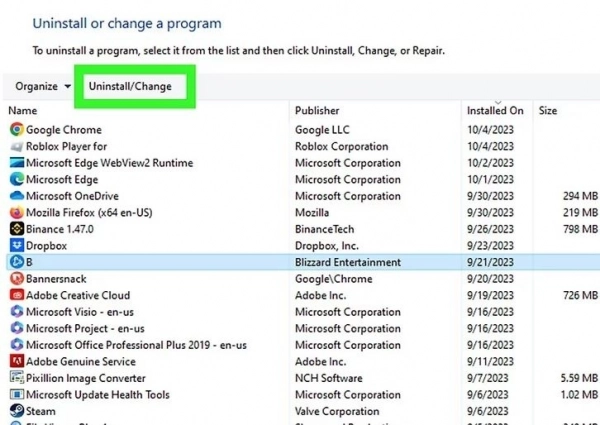
Check If Your Account Is Banned
Users who are banned might also encounter Error Code 268. To check this, try logging into your Roblox account. If you are banned, you won’t be able to log in. If you suspect that you have been mistakenly banned, you can appeal the ban by contacting Roblox Support to get your account reinstated.
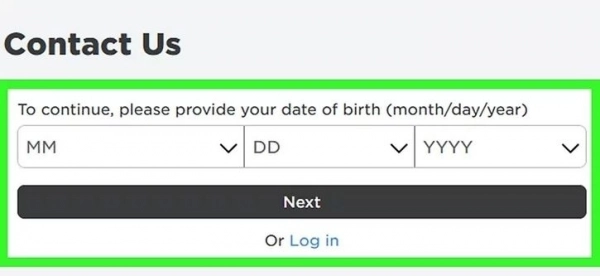
If you are not banned and still encounter Error Code 268, you can try using a VPN. A VPN can help you change your IP address, unlocking any restrictions that may be applied to your network.
Check Your Internet Connection
If your internet connection is unstable, Roblox might throw Error Code 268. Make sure you are still connected to the internet. Check the stability of your connection by accessing other websites or using other apps to confirm your internet status.
If your internet connection is unstable, try connecting through a different network. If you are using Wi-Fi, switch to an Ethernet cable to see if the problem lies with your Wi-Fi connection.
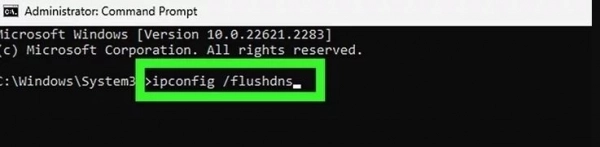
A more advanced measure is to flush your DNS cache. On Windows, you can run the command `ipconfig /flushdns` in Command Prompt. On Mac with Big Sur or later, you can run the command `sudo dscacheutil -flushcache; sudo killall -HUP mDNSResponder` in Terminal.
Check Roblox Server Status
Like any other online game, Roblox may experience server issues, leading to errors when you try to log in. Visit the Roblox homepage.
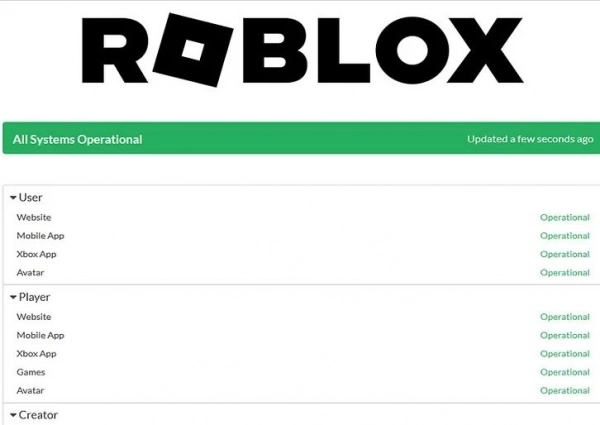
Typically, Roblox will provide a website or a section of the main page to announce the status of their servers. Check the Roblox server status page for any ongoing issues. If there are, this information will be reflected on the page.
Try a Different Roblox Client
If you are using Windows, try using a different Roblox client. You can experience Roblox through the desktop app from the Microsoft Store or download the Roblox launcher directly from the official Roblox website. If you encounter Error Code 268 on Windows, try switching to a different Roblox app.
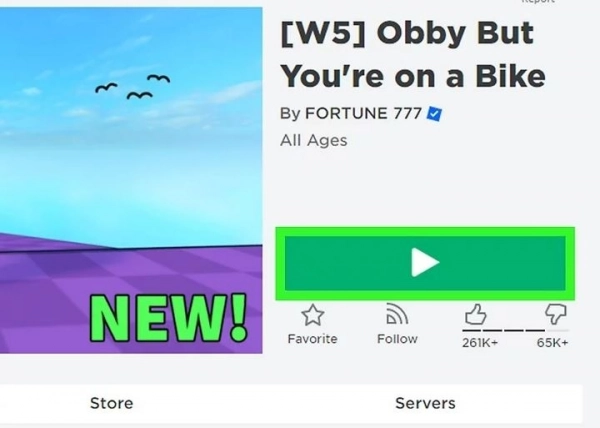
Enable VPN
To fix Error Code 268 in Roblox, you can try using a VPN service. Although using a VPN can sometimes cause issues with Roblox, it can help you resolve the issue if you encounter Error Code 268 due to an IP ban. Since each VPN works differently, you might want to research which one will work best for you.
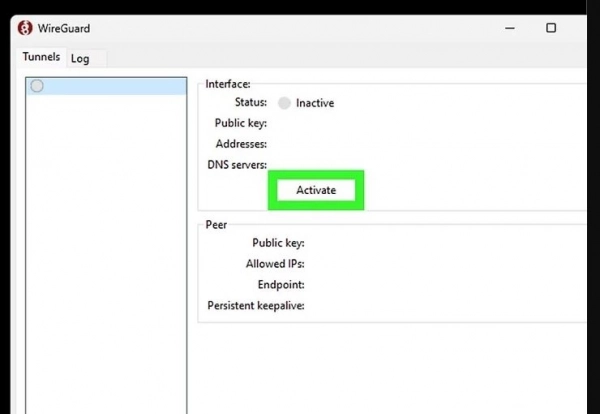
However, be sure to choose a VPN that suits you to ensure stability and safety when using it.
Disable Browser Plugins
Additionally, you can try disabling any browser extensions you are using to fix Error Code 268. Conflicts between extensions or browser add-ons may be causing the error, so turning them off can help you determine if this is the root of the problem.
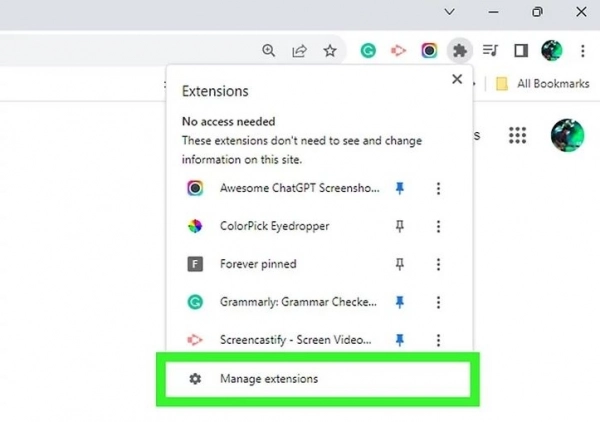
Clear Roblox Cache
To fix Error Code 268 in Roblox, you can try clearing temporary files from the Roblox cache, which may help remove corrupted files causing the error. Here’s how to do it on different platforms:
- On Windows: Open File Explorer, type `%localappdata%` in the address bar, open the Roblox folder, and delete everything inside.
- On Mac: Open Finder, select Go, then Go to Folder, and enter `~/Library/Caches/`. Open the Roblox folder and delete everything inside.
- On Android: Find the Storage option in Settings, select Apps, find and select Roblox, then choose Clear cache.
- On iOS: Uninstall Roblox, then reinstall it to clear the cache.
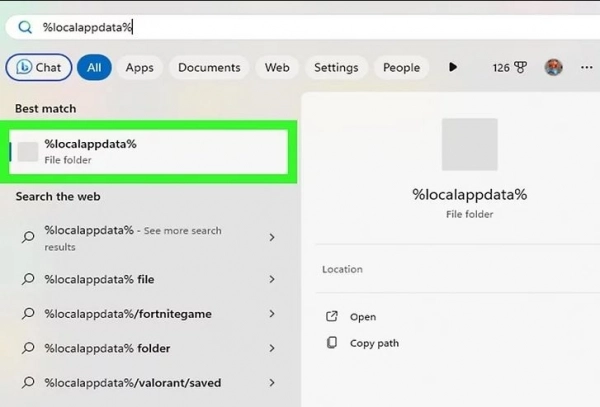
After clearing the cache, restart your device and check if Error Code 268 still occurs.
Disable Antivirus Software
Before playing Roblox, disable your antivirus software. Similar to VPNs, antivirus software can sometimes cause conflicts when playing online games. However, use this method cautiously, as your computer won’t be protected from threats while the antivirus is turned off.
If you use the built-in Windows antivirus software, search for Security in the taskbar’s search box, click on Virus & threat protection settings, select Manage settings, and turn off Real-time protection.
If you use the built-in Mac antivirus, go to the Apple menu, click System Preferences, select Security & Privacy, then General. After that, enter your password and turn off the firewall.
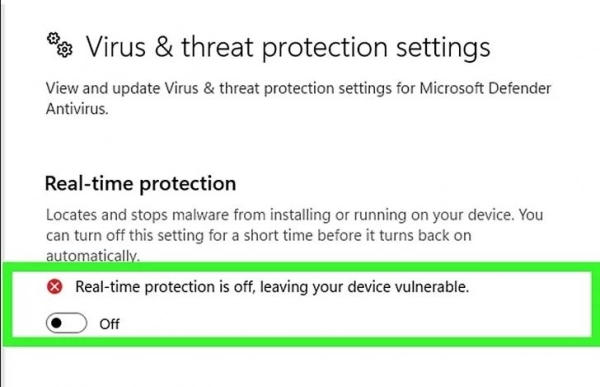
If you use third-party antivirus software, the process to disable it will vary depending on the software. However, most antivirus programs have a clearly marked button or menu option to disable them.
Reinstall Roblox
If none of the above methods resolve the issue, you can uninstall the Roblox player on your computer, then download and reinstall the latest version. Here’s how:
Step 1. Press the Win key and the R key simultaneously to open the Run dialog box.
Step 2. In the Run dialog box, type appwiz.cpl and click OK.
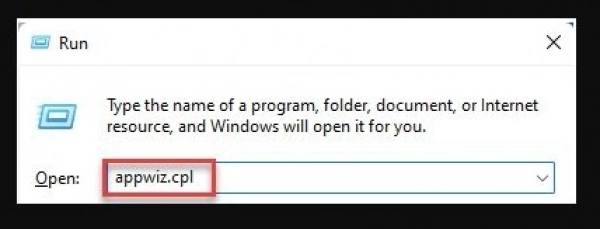
Step 3. Find Roblox in the list of applications.
Step 4. Right-click on Roblox Studio or Roblox Player, select Uninstall.
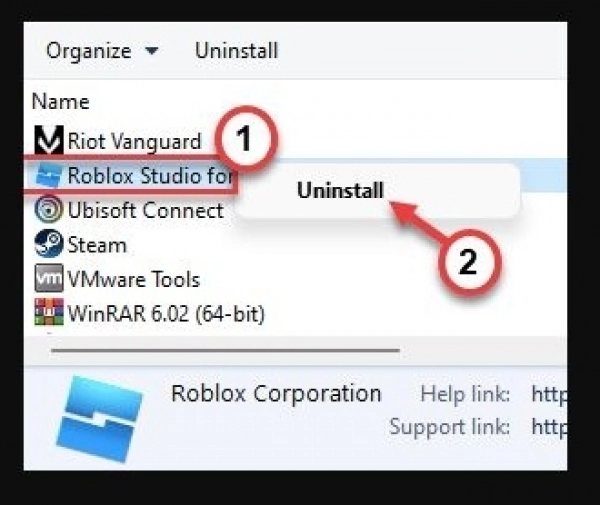
Step 5. When the uninstall process is complete, click OK.
Step 6. Download the latest version of Roblox from the official Roblox website.
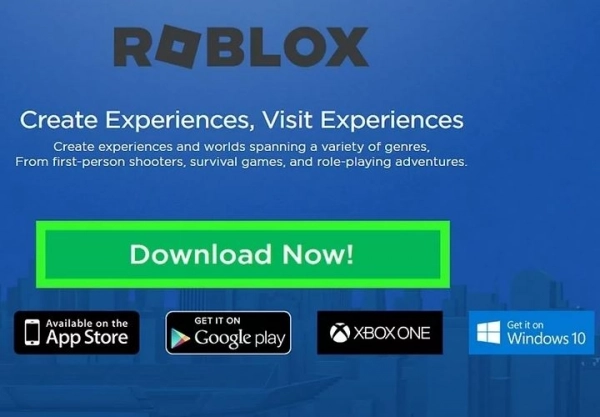
Step 7. After downloading, double-click the `RobloxPlayerLauncher.exe` file.
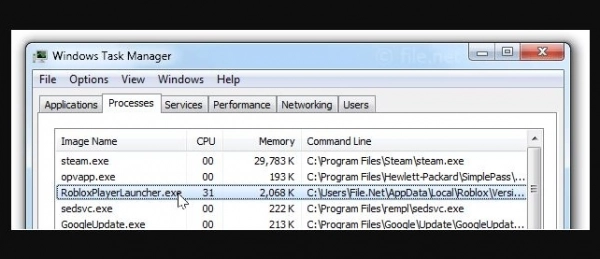
Step 8. Proceed with the installation by following the on-screen instructions.
Step 9. Once the installation is complete, click OK.
Step 10. Open Roblox and log in using your Roblox credentials.
These are the essential methods for fixing Error Code 268 in Roblox. Hopefully, through this article, you’ll be able to resolve the issue.
Submit feedback
Your email address will not be made public. Fields marked are required *
Search
Trend
-
What is Black Myth: Wukong? Detailed Guide on System Requirements and Gameplay
08-21-2024 . 1k view
-
Call of Duty: Black Ops 6 - Intense, Mysterious, and Surprising Warfare
09-02-2024 . 879 view
-
The "End of Life" for Windows 10: A Massive E-Waste Threat and Sustainable Solutions
08-18-2024 . 820 view
-
Casio WS-B1000: The Perfect Blend of Traditional Watch and Smartwatch
08-11-2024 . 745 view
-
Blog sites that will accept AI generated content
07-26-2024 . 735 view








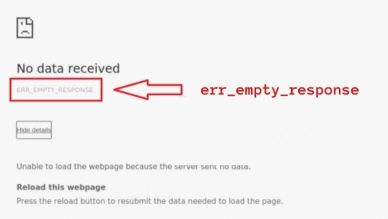
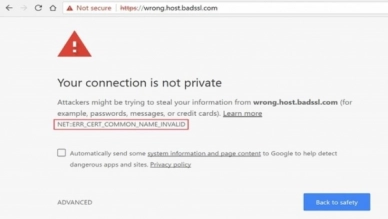

0 feedback