Why Does the xinput1_3.dll Error Occur and How to Quickly Fix It
The xinput1_3.dll error is a frequent issue that frustrates many gamers when it appears on their computers. In this article, we will explore how to fix this error so you can continue enjoying your favorite games.
After upgrading the operating system from Windows 8.1 to Windows 10, many users have faced the annoying xinput1_3.dll error. While it might seem serious at first glance, this error doesn't significantly impact your computer's overall functionality. However, if you are a gaming enthusiast, this error will undoubtedly affect your gaming experience.
Causes of the xinput1_3.dll Error
The xinput1_3.dll error can be caused by various factors. Here are the most common reasons your Windows system might encounter this error:
- Missing DirectX Library: The xinput1_3.dll error usually occurs when the system lacks or doesn't have the latest version of DirectX. DirectX is a suite of multimedia-related tools developed by Microsoft, especially for handling tasks related to graphics and sound. If your computer has not installed or has an incomplete installation of DirectX, applications that require this suite will not function properly.
- Corrupted or Deleted xinput1_3.dll File: The xinput1_3.dll file can become corrupted due to several reasons, such as failed software installation, software conflicts, or virus attacks that damage system files. Accidentally deleting this file during system cleanup can also lead to this error.
- Incorrect Software Installation: Some software requires a specific version of DirectX to operate. If the software is not installed correctly or the installation process is interrupted, important files like xinput1_3.dll might not be copied to the system, leading to errors when launching the software.
- Hardware Issues: Occasionally, hardware issues such as a faulty hard drive or unstable RAM can cause system file errors. When data is incorrectly written or inaccessible, files like xinput1_3.dll may be affected.
- Faulty Operating System Updates: Windows updates can sometimes encounter problems, leading to missing or incorrectly updated system files. This can cause DirectX and related files to malfunction.
Error Messages Associated with xinput1_3.dll
When encountering errors related to the xinput1_3.dll file, the Windows system typically displays one of the following messages:
- dll not found.
- dll is missing.
- File xinput1_3.dll not found.
- This application failed to start because xinput1_3.dll was not found. Reinstalling the application might help fix this problem.
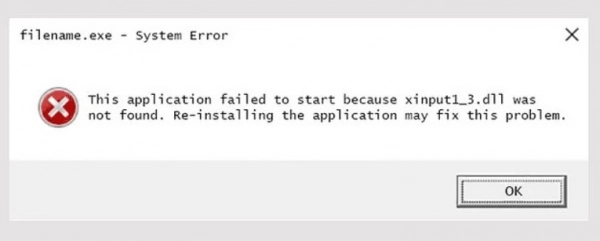
All these messages indicate that the xinput1_3.dll file is missing or corrupted on your system, preventing some applications or games from launching or functioning correctly.
How to Fix the xinput1_3.dll Error
1. Install the Latest Version of DirectX
To fix the xinput1_3.dll error, you can install the latest version of DirectX. The xinput1_3.dll file is part of the DirectX software package, so installing or updating DirectX may resolve the issue. Here are the steps:
Step 1: Open your web browser and go to a search engine, such as Google. Type in "Download DirectX" and look for the official result from Microsoft to ensure you download from a reliable source. Download the latest DirectX version compatible with your operating system.
Step 2: After downloading, locate the compressed file containing the DirectX installer on your computer. Extract the file if it is compressed (usually in .zip or .rar format). Double-click the DXSETUP.exe file to begin the installation process.
Step 3: Follow the on-screen instructions to complete the installation.
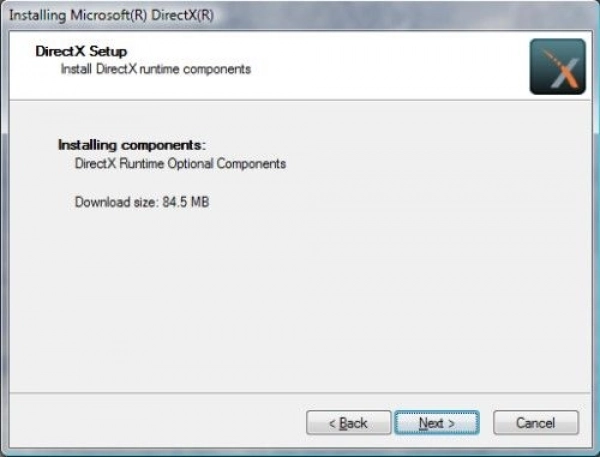
Step 4: Once the installation is complete, restart your computer to apply the changes. Open the game or application that previously encountered the xinput1_3.dll error to check if the issue has been resolved.
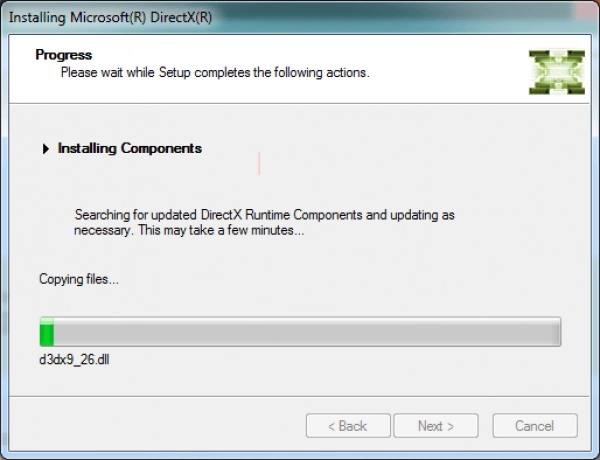
2. Download the xinput1_3.dll File for Windows
If installing the latest version of DirectX doesn't fix the xinput1_3.dll error, you can try downloading the xinput1_3.dll file directly and placing it in the Windows System32 folder. Here's how to do it:
Step 1: Open your web browser, go to Google, and type "xinput1_3.dll download," then press Enter.
Step 2: From the search results, visit a trusted link from Microsoft's official website to download the xinput1_3.dll file.
Step 3: After successfully downloading, extract the file if it is in a compressed format (.zip or .rar).
Step 4: Press the Windows key + R to open the Run dialog box, then type `C:\Windows\System32` and press Enter.
Step 5: In the System32 folder, copy the downloaded xinput1_3.dll file by right-clicking the file and selecting Copy.
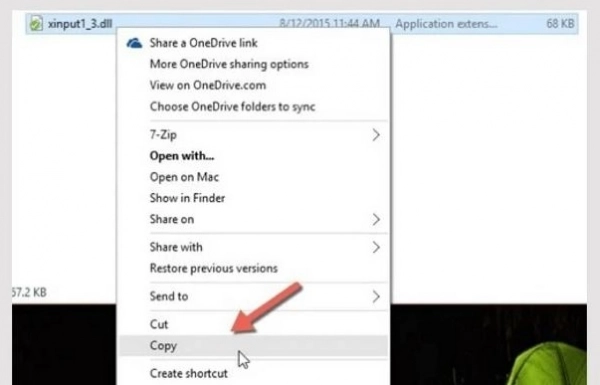
Step 6: Paste the file into the System32 folder by right-clicking inside the folder and selecting Paste.
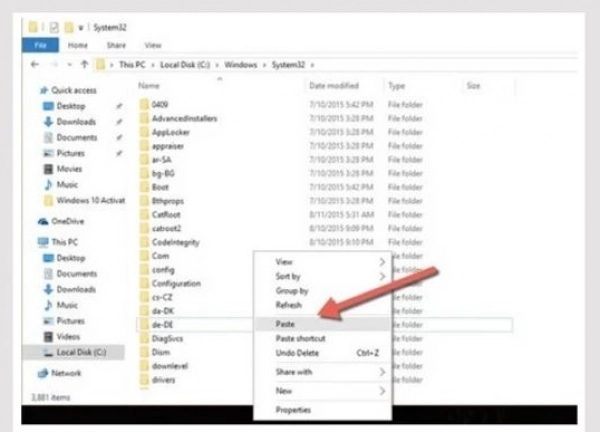
Step 7: If the system prompts for administrator permission to copy the file, select Accept to continue.
Step 8: Finally, restart your computer and open the application or game that previously encountered the error to check if the xinput1_3.dll issue has been resolved.
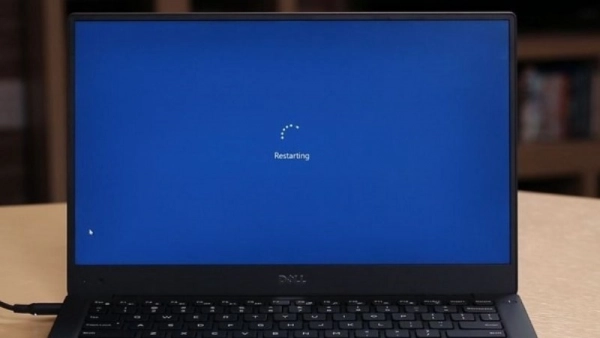
These are the methods to fix the xinput1_3.dll error when playing games. Hopefully, these instructions will help you resolve the issue on your device. Good luck!
Submit feedback
Your email address will not be made public. Fields marked are required *
Search
Trend
-
What is Black Myth: Wukong? Detailed Guide on System Requirements and Gameplay
08-21-2024 . 1k view
-
The simplest and fastest way to log into the Chinese TikTok, Douyin.
01-10-2022 . 1k view
-
Blog sites that will accept AI generated content
07-26-2024 . 1k view
-
Call of Duty: Black Ops 6 - Intense, Mysterious, and Surprising Warfare
09-02-2024 . 1k view
-
The "End of Life" for Windows 10: A Massive E-Waste Threat and Sustainable Solutions
08-18-2024 . 946 view








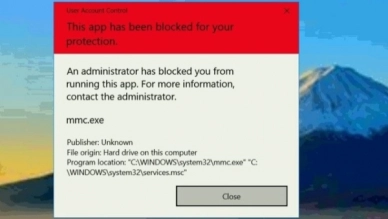
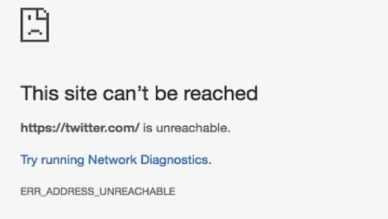
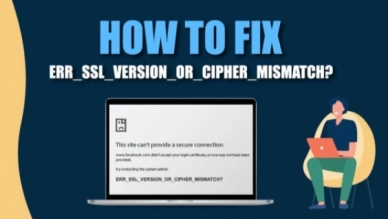
0 feedback