Fixing the ERR_SSL_VERSION_OR_CIPHER_MISMATCH Error: Enjoy a Secure Browsing Experience
The ERR_SSL_VERSION_OR_CIPHER_MISMATCH error is a common issue while browsing the web, related to SSL. If you’re facing this problem and don’t know how to fix it, find out the solution in the guide below. Let’s dive in!
One of the most common issues encountered by both administrators and users while browsing is the ERR_SSL_VERSION_OR_CIPHER_MISMATCH error. This error can occur when the browser cannot establish a secure connection with a website due to incompatibility between the SSL version or cipher suite being used.
What is the ERR_SSL_VERSION_OR_CIPHER_MISMATCH Error?
The ERR_SSL_VERSION_OR_CIPHER_MISMATCH error is a common notification you might see when trying to access a website. It usually occurs when your browser cannot establish a secure connection with that site due to reasons related to SSL (Secure Sockets Layer), a security protocol used to protect information transmitted over the internet.
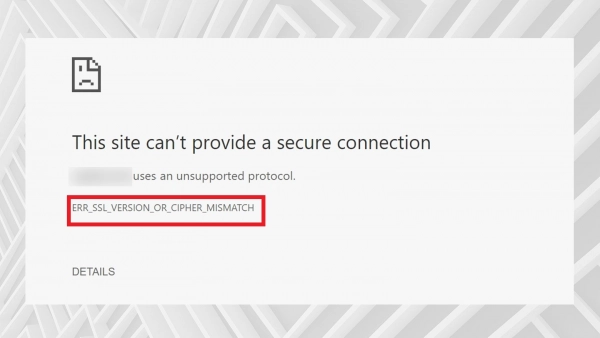
When you visit a website, your browser automatically checks that site’s SSL certificate. An SSL certificate is a form of verification that shows the website has taken necessary security measures to protect user information. If the SSL protocol is not configured correctly on the website’s server, or if there’s an incompatibility between the SSL version or cipher suite being used, you may encounter the ERR_SSL_VERSION_OR_CIPHER_MISMATCH error.
This error message is displayed by the browser to warn users about the potential insecurity of connecting to that website. It protects you from accessing websites that may pose a threat to your personal information and data. Web browsers like Google Chrome and Internet Explorer often display this error message when they detect a mismatch or vulnerability in the SSL connection.
In some cases, using services like CloudFlare can also cause the ERR_SSL_VERSION_OR_CIPHER_MISMATCH error. This might happen due to incorrect configuration between the website’s server and intermediary services like CloudFlare, leading to protocol or cipher incompatibility.
Causes of the Error
The ERR_SSL_VERSION_OR_CIPHER_MISMATCH error can arise from several causes, and here are some of the most common ones:
- Invalid SSL Certificate: Sometimes, the SSL certificate is configured for a different domain but is being used for the current website, leading to a certificate mismatch and the error.
- -Outdated TLS Version: The web server might be using an older version of the TLS protocol, which modern web browsers no longer support. This can prevent the connection from being established, resulting in the ERR_SSL_VERSION_OR_CIPHER_MISMATCH error.
- Outdated Browser or Operating System: Older versions of web browsers or operating systems may not support the latest versions of TLS, leading to incompatibility and the error.
- QUIC Protocol: QUIC is a new security protocol developed by Google, but it can cause errors when used on certain incompatible networks or servers.
- Antivirus Software Configuration: Certain configurations in antivirus software can interfere with the secure connection process, leading to the ERR_SSL_VERSION_OR_CIPHER_MISMATCH error message.
In all these cases, identifying and resolving the specific cause of the error will help re-establish a secure connection and avoid encountering this error message.
How to Fix the Error for Website Administrators
1. Check SSL/TLS Certificate
To fix the ERR_SSL_VERSION_OR_CIPHER_MISMATCH error, the first step you should take is to check the website’s SSL/TLS certificate. One of the most popular and useful tools for checking a website’s SSL/TLS certificate is Qualys SSL Labs. This website automatically checks the SSL connection and detects any issues that might cause the ERR_SSL_VERSION_OR_CIPHER_MISMATCH error.
Visit the Qualys SSL Labs website, enter the URL of the website you want to check, and wait for the tool to complete its scan. Qualys SSL Labs will provide you with a detailed report on the website’s SSL/TLS certificate. It will indicate whether the certificate is valid and trustworthy.
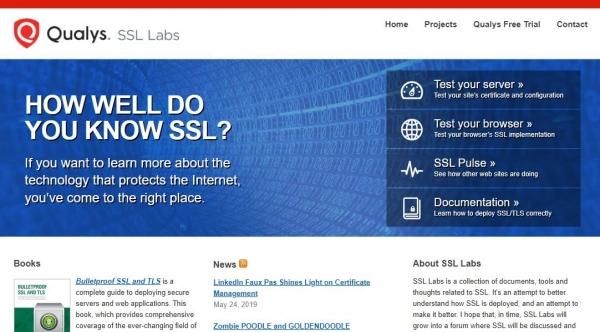
Additionally, Qualys SSL Labs will also examine various aspects of the web server’s configuration, including protocol support, key exchange, and encryption. If it detects any problems with the SSL/TLS certificate or the web server’s configuration, you’ll need to take the appropriate corrective actions, such as updating the certificate, reconfiguring the server, or even updating the SSL/TLS protocol version.
2. Check Certificate Name
Though not very common, there have been reported cases of SSL/TLS certificate name mismatches leading to the ERR_SSL_VERSION_OR_CIPHER_MISMATCH error. However, this is an issue that’s relatively easy to detect and fix.
To resolve the ERR_SSL_VERSION_OR_CIPHER_MISMATCH error caused by a certificate name mismatch, you can follow these steps:
- Check Domain Redirection: Ensure that the website’s domain is pointing to the correct IP address of the web server. If the domain is redirected to an incorrect IP address, you need to update the redirection settings to ensure the website is accessed via the correct IP address.
- Verify Website SSL/TLS: Check if the website is using SSL/TLS, and verify that the certificate is correctly configured. Use tools like Qualys SSL Labs to check the validity of the SSL/TLS certificate and ensure that the certificate name matches the website’s domain name.
- Update CDN Settings if Applicable: If the website uses a CDN (Content Delivery Network) and the error occurs because the CDN does not support SSL, consider updating the CDN settings to support SSL. Contact your CDN provider for further support and guidance on updating the settings.
- Update SSL/TLS Certificate Information: If the domain representing the website does not have a certificate or if the certificate information is incorrect, you need to update the SSL/TLS certificate information to match the domain and details of the website.
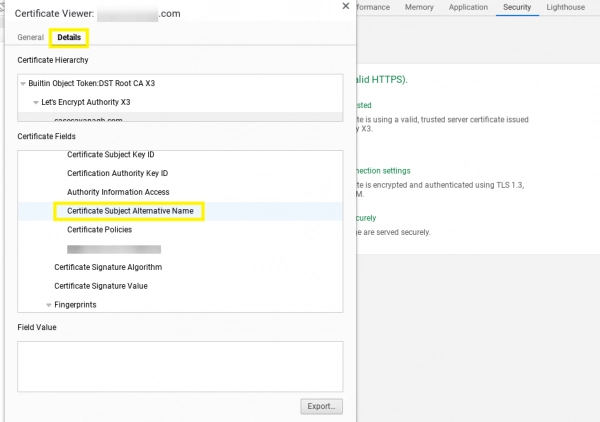
3. Verify Outdated TLS Versions
One method to fix the ERR_SSL_VERSION_OR_CIPHER_MISMATCH error is to check whether the TLS version running on the web server is up-to-date. To do this, you can use a tool like SSL Labs to check the website’s SSL/TLS configuration.
During the scan, this tool will provide information about the current TLS version being used. If it’s outdated, updating to the latest version (at least TLS 1.2 or better, TLS 1.3) is necessary to reinforce the website’s security. Contact your hosting provider to request an update of the TLS version on your web server.
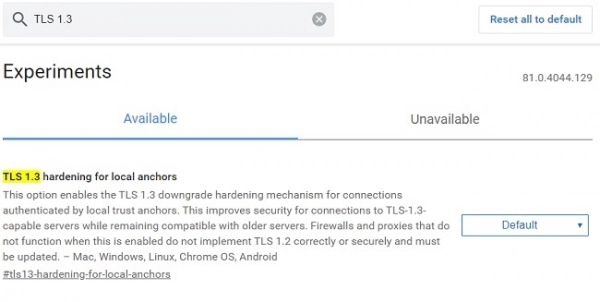
For Firefox, you can also check the TLS version configuration by typing `about:config` in the address bar and searching for settings related to TLS.
4. Check RC4 Cipher
You can check whether your web server is using the RC4 cipher. Google removed support for the RC4 cipher starting with Chrome 48 due to security vulnerabilities. However, in some cases, large enterprises may require the use of RC4 due to complex configurations or legacy system requirements.
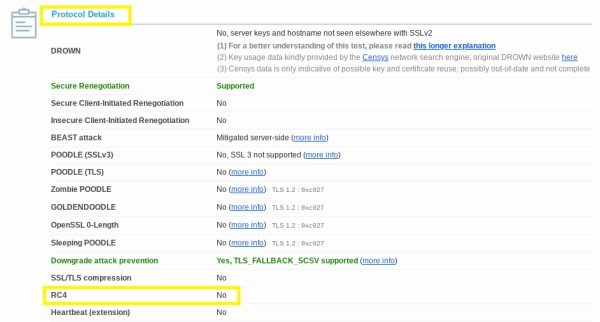
Security experts, along with Google and Microsoft, have recommended discontinuing the use of the RC4 cipher. Therefore, to resolve this issue, you need to ensure that your server is configured with a different cipher suite that modern browsers support, such as AES or ChaCha20-Poly1305.
You can use tools like SSL Labs to check the current cipher suite being used on the server. If your server is using RC4, you need to update the server configuration to switch to a different cipher suite that is supported by modern browsers.
How to Fix the Error for Users
1. Clear SSL State
You can also clear the SSL state to fix the issue:
Step 1. Click on the Settings icon in Google Chrome.
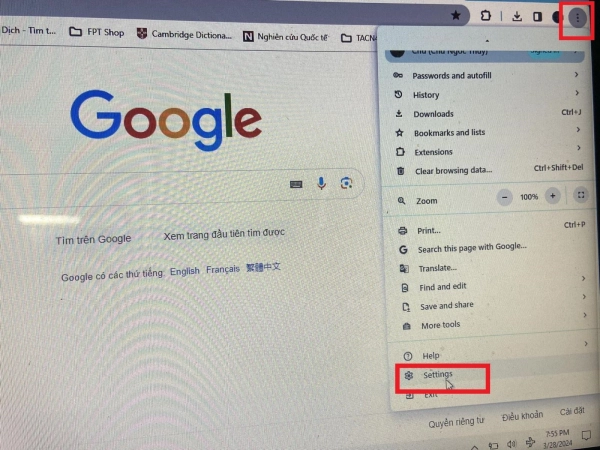
Step 2. Click on "Open your computer’s proxy settings."
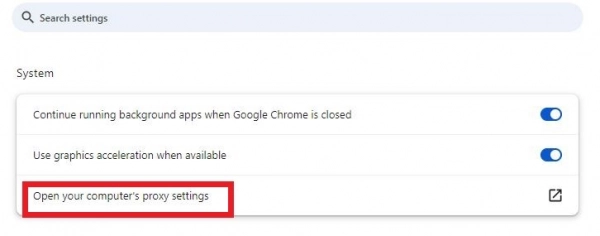
Step 3. In the Internet Properties dialog box, select the "Content" tab.
Step 4. Click "Clear SSL state," then click "OK" to confirm.
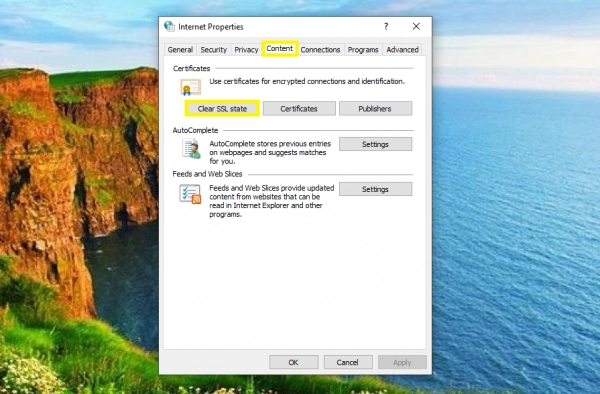
Step 5. Restart Chrome to apply the changes.
2. Disable QUIC Protocol
Follow these steps to disable the QUIC protocol:
Step 1. Open Chrome and type the following in the address bar, then press Enter:
`chrome://flags/#enable-quic`.
Step 2. On the `chrome://flags` page, you will see a list of options related to the QUIC protocol. Find and disable all options related to the Experimental QUIC protocol.
Step 3. After disabling all QUIC-related options, click the "Relaunch" or "Restart" button to restart Chrome and apply the changes.

3. Use the Latest Operating System
Another cause of the ERR_SSL_VERSION_OR_CIPHER_MISMATCH error could be the outdated operating system you are using. This happens when an old operating system does not support the latest technologies, such as TLS version 1.3 or higher. As a result, the components of the SSL certificate are not updated or functioning properly.
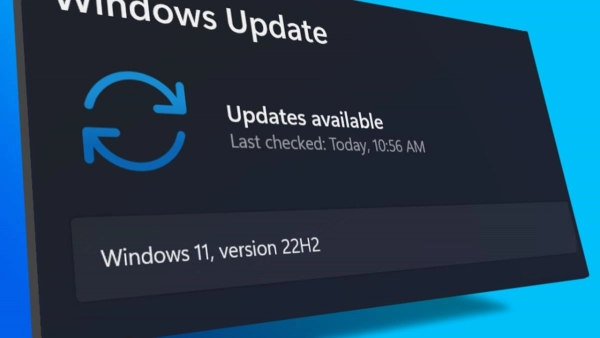
Many browsers no longer support older operating systems like Windows XP. Therefore, upgrading your operating system to the latest version, such as Windows 11 or macOS, is essential to ensure you get the best support and a secure, stable browsing experience.
4. Disable Antivirus Software
If you are still experiencing the ERR_SSL_VERSION_OR_CIPHER_MISMATCH error, another solution is to try disabling your antivirus software or temporarily turning it off. Sometimes, these antivirus programs create an intermediary layer between the browser and the website, affecting the connection process.
Disabling the antivirus temporarily can help determine if it is causing the issue. If the ERR_SSL_VERSION_OR_CIPHER_MISMATCH error disappears after turning off the antivirus software, you may need to consider reconfiguring or updating your antivirus software to ensure compatibility with the browser and websites.
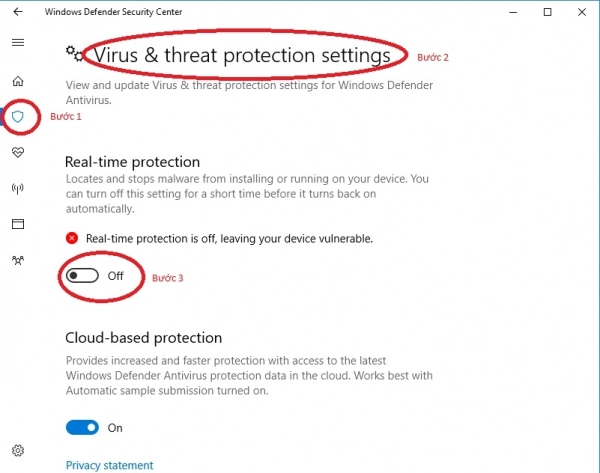
Hopefully, the solutions above will help you quickly fix the ERR_SSL_VERSION_OR_CIPHER_MISMATCH error and easily access the website you want. If you have any questions related to this error, don’t hesitate to leave a comment below, and we will try our best to answer them. Good luck!
The ERR_SSL_VERSION_OR_CIPHER_MISMATCH error can seem daunting, but it is usually a result of SSL-related issues on either the client or server side. By understanding the common causes and following the steps outlined above, you can resolve this error and ensure a secure connection between your browser and the website.
Submit feedback
Your email address will not be made public. Fields marked are required *
Search
Trend
-
What is Black Myth: Wukong? Detailed Guide on System Requirements and Gameplay
08-21-2024 . 1k view
-
The simplest and fastest way to log into the Chinese TikTok, Douyin.
01-10-2022 . 1k view
-
Blog sites that will accept AI generated content
07-26-2024 . 1k view
-
Call of Duty: Black Ops 6 - Intense, Mysterious, and Surprising Warfare
09-02-2024 . 1k view
-
The "End of Life" for Windows 10: A Massive E-Waste Threat and Sustainable Solutions
08-18-2024 . 946 view







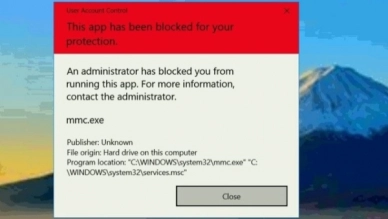
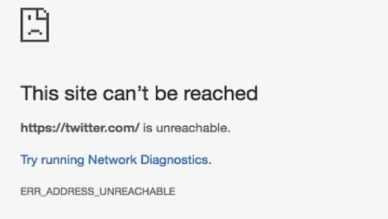
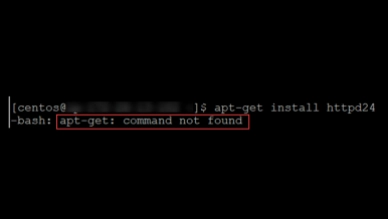
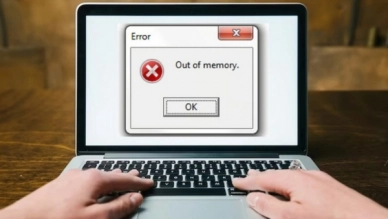
0 feedback