What is BIOS? What Role Does BIOS Play in a Computer System?
Have you ever wondered what happens when you press the power button to turn on your computer? The answer lies in BIOS—a crucial system software that initializes the computer and manages hardware components. This article will help you understand BIOS, its role, and how to access it.
What is BIOS?
BIOS stands for Basic Input/Output System. Essentially, BIOS is a set of instructions stored on a firmware chip located on the motherboard of a computer.

As its name suggests, BIOS controls the basic functions of the computer that we rarely notice: connecting and running drivers for peripheral devices (mouse, keyboard, USB, etc.), reading the hard drive’s boot order to start the operating system, displaying signals on the screen, and more. In short, when a computer is powered on, the BIOS's job is to "wake up" each component and check if it is functioning properly. Afterward, the BIOS hands over control to the operating system. This means that regardless of how advanced your computer is, it cannot boot without BIOS. It is, therefore, one of the most crucial components of any computer system.
How to Access BIOS?
When your computer starts up, you can access the BIOS by pressing the Delete (Del) key. Some manufacturers also allow you to enter the BIOS by pressing the Esc or F2 keys during startup.
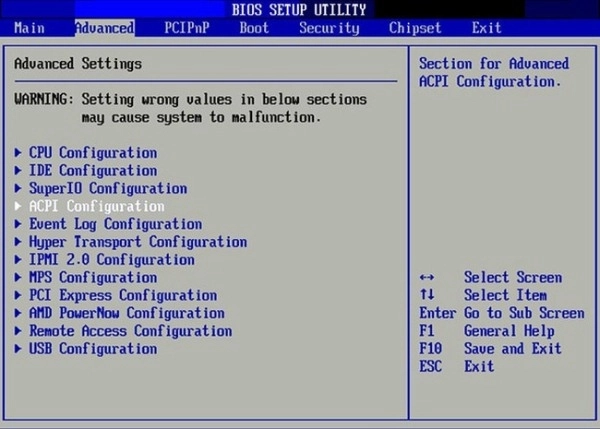
You can read the prompt on the computer’s startup screen to identify the key that launches the BIOS. In the traditional BIOS interface, you will navigate through menus using the arrow keys or function keys like F5, F6, F9, F10, and press Enter to select or Esc to exit/cancel. In most cases, pressing F10 will save your settings and restart the system.
The Difference Between UEFI and Traditional BIOS
Before delving into the features of BIOS, let's discuss a newer type of BIOS: UEFI. Unlike the traditional BIOS, which has a rather basic interface reminiscent of the early DOS era, UEFI features a more user-friendly interface, making it much easier to navigate and manage. UEFI supports mouse usage and can include graphical elements such as diagrams or colorful icons, unlike traditional BIOS, which has less than ten colors and mostly uses basic alphanumeric characters and symbols (#, %, <, =, etc.).
Additionally, UEFI does not have the same memory, partition number, or maximum hard drive size limitations as traditional BIOS.
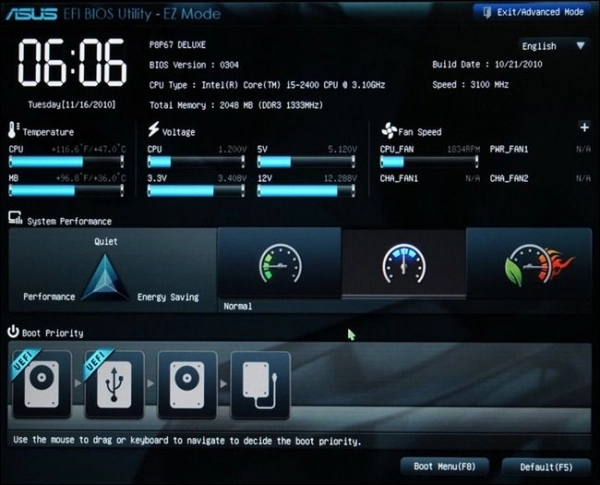
As you can see from the comparison between the two interfaces, UEFI is the modern upgrade of BIOS, designed for current and future computer systems. The traditional BIOS interface has been around for decades, but its limitations can hinder newer hardware. As a result, motherboard manufacturers have transitioned to UEFI.
However, UEFI retains many of the essential functions of traditional BIOS. Since this graphical interface is relatively new, your current PC might still use the older BIOS interface.
BIOS is a vital set of instructions within the computer system, responsible for monitoring the status of all components. In certain situations, users can access BIOS to adjust settings and troubleshoot issues. Each computer and laptop model has different shortcut keys to access BIOS, so it’s important to research the correct method before attempting to use BIOS on your device.
Submit feedback
Your email address will not be made public. Fields marked are required *
Search
Trend
-
What is Black Myth: Wukong? Detailed Guide on System Requirements and Gameplay
08-21-2024 . 1k view
-
The simplest and fastest way to log into the Chinese TikTok, Douyin.
01-10-2022 . 1k view
-
Blog sites that will accept AI generated content
07-26-2024 . 1k view
-
Call of Duty: Black Ops 6 - Intense, Mysterious, and Surprising Warfare
09-02-2024 . 1k view
-
The "End of Life" for Windows 10: A Massive E-Waste Threat and Sustainable Solutions
08-18-2024 . 948 view









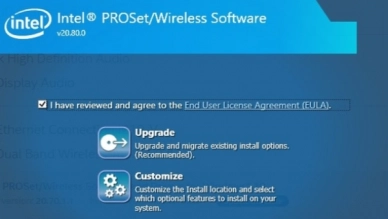
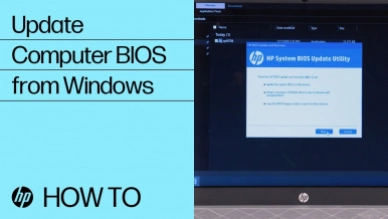
0 feedback