How to Fix the ERR_ADDRESS_UNREACHABLE Error
Are you seeing the "ERR_ADDRESS_UNREACHABLE" error when trying to access a website? Don't worry, this error usually appears due to common causes and can be easily fixed. This article will guide you step-by-step to resolve the issue.
When your computer displays the “ERR_ADDRESS_UNREACHABLE” error, it means that the website is unreachable due to a network address issue.
Causes of the Error
One of the most common causes is issues related to the router or network settings on the user's device. There may be technical problems or incorrect settings on the router, preventing it from routing network packets to the correct destination. This results in the website access request being unable to pass through the network to the website's server.
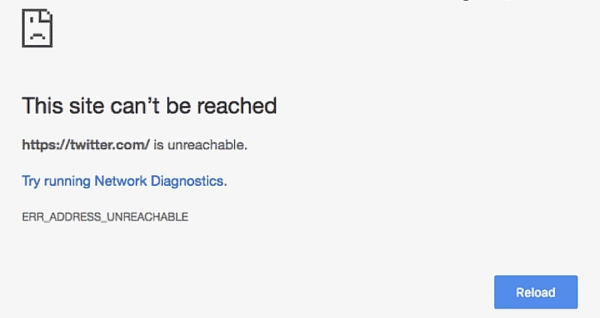
Additionally, network settings on the computer may cause the user to receive the “ERR_ADDRESS_UNREACHABLE” error. Network configurations may be incorrect, or proxy settings may be misconfigured, preventing the browser from connecting to the requested network address.
If the issue is not on the user's side but on the server, it could be due to restrictions or incorrect configurations on the target server. The server might not accept requests from specific IP addresses, or there could be rules blocking access from certain network areas.
How to Fix the Error
1. Restart Your Router
When you encounter the “ERR_ADDRESS_UNREACHABLE” error, one of the simplest and often most effective solutions is to restart your router. In most cases, this can resolve the issue immediately, especially if the router is experiencing common operational issues.
First, you need to turn off the router by unplugging the power cord or using the power switch if available. Then, leave the router off for about 2-5 minutes. This allows the router to refresh and restart all network processes.
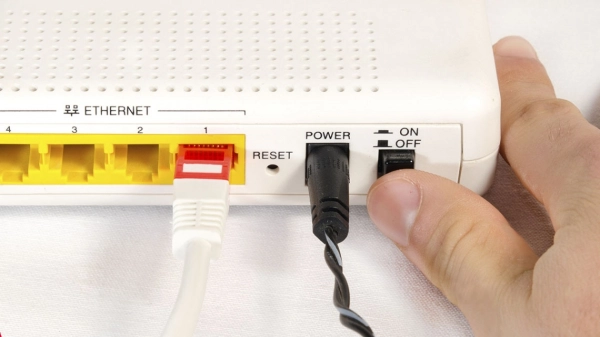
After waiting long enough, turn the router back on and wait for it to fully boot up. Next, reconnect your computer to the Wi-Fi network or via an Ethernet cable, depending on how you connect.
Now, try accessing the website that was giving you trouble and check if the “ERR_ADDRESS_UNREACHABLE” error has disappeared. In most cases, restarting the router will resolve the problem, allowing you to access websites normally.
2. Disable/Enable the Proxy Server
If you are seeing the “ERR_ADDRESS_UNREACHABLE” error while using a proxy server from your company or office, the proxy server might be causing the issue when accessing the internet. Proxy servers are typically set up to improve network performance by caching web pages and regulating network requests, but sometimes they can cause problems when accessing specific websites.
To check if the proxy server is the cause and to fix it, you can follow these steps:
Step 1. Open the Run Dialog: Press the `Windows + R` keys on your keyboard to open the Run dialog box.
Step 2. Enter inetcpl.cpl: In the Run dialog, type `inetcpl.cpl` and press Enter.
Step 3. Go to the Connections Tab: In the Internet Properties window, switch to the "Connections" tab.
Step 4. Open LAN Settings: Click the "LAN Settings" button to open the LAN settings.
Step 5. Check Proxy Server Settings: In the LAN Settings window, you will see a checkbox labeled "Use a proxy server for your LAN." Depending on your network environment, you may need to check or uncheck this box.
Step 6. Disable Proxy Server: If you are having trouble with the proxy server, try unchecking this box to disable the proxy server.
Step 7. Enable Proxy Server: If you do not have issues with the proxy server and wish to continue using it, ensure that the box is checked.
After making the changes, click "OK" to save the settings and close the window. Then, try accessing the website again to see if the issue is resolved. Note that disabling/enabling the proxy server may require assistance from your system administrator if your computer is part of a company-managed network.
3. Check the Address
Another situation that can lead to this error is when you try to access a private address while connected to a public network. Specifically, addresses like “192.168.1.8” are usually private and can only be accessed within local networks.
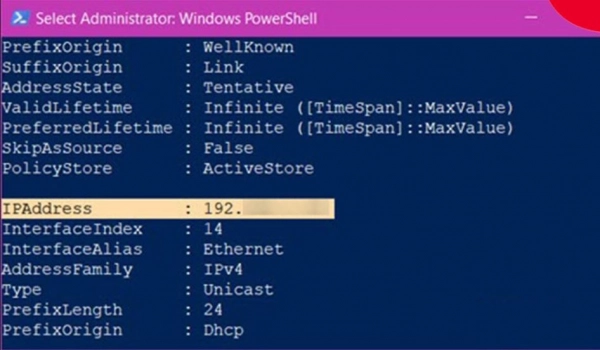
First, make sure the address you are trying to access is not restricted to a private network. If you determine that the address you are trying to access is private, ensure you are connected to the appropriate network. Once you've verified that you're connected to the correct network and are not restricted, try accessing the address again to see if the issue has been resolved.
4. Other Solutions
Besides the solutions mentioned above, you might also consider the following methods:
- Access the website from another network with a different Internet Service Provider (ISP) to determine if the problem is related to your network.
- Access the website using a different web browser. If everything works fine in another browser, it may indicate an issue with the browser you're using. In this case, you might consider resetting or reinstalling that browser.
- Use incognito mode in your browser to see if extensions or add-ons are causing the error.
- Access the website from a different device on the same network. Then, try the process again when connected to a different network.
If all the above methods fail, contact your ISP for further support.
Encountering the “ERR_ADDRESS_UNREACHABLE” error is not uncommon while using the internet. When you can't access a website, you can try the solutions provided in this article. Good luck!
Submit feedback
Your email address will not be made public. Fields marked are required *
Search
Trend
-
What is Black Myth: Wukong? Detailed Guide on System Requirements and Gameplay
08-21-2024 . 1k view
-
The simplest and fastest way to log into the Chinese TikTok, Douyin.
01-10-2022 . 1k view
-
Blog sites that will accept AI generated content
07-26-2024 . 1k view
-
Call of Duty: Black Ops 6 - Intense, Mysterious, and Surprising Warfare
09-02-2024 . 1k view
-
The "End of Life" for Windows 10: A Massive E-Waste Threat and Sustainable Solutions
08-18-2024 . 947 view







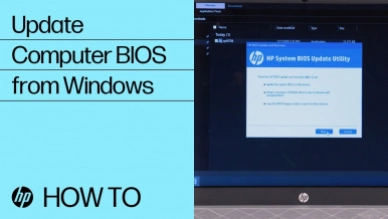

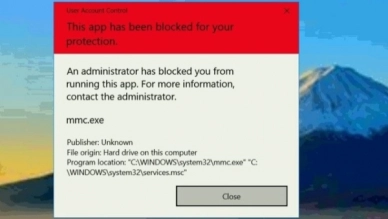
0 feedback