Samsung TV Blinking Red Light Continuously: Causes and How to Fix It at Home
Many users have encountered a problem with their Samsung TV where it doesn't turn on and the red light blinks continuously. The issue of a Samsung TV blinking red can have multiple causes. It's crucial to identify the root of the problem before applying any troubleshooting methods––and you can find all your answers in this article.
Recognizing When a Samsung TV Blinking Red Requires Repair
In normal conditions, when the TV is off, the power light will stay on continuously in red, and when turned on, the power light will turn off. However, if you try to turn on the TV with the remote and it doesn’t power on, but the red light blinks continuously, that’s a sign of a problem. Here are some scenarios indicating a red light blinking issue on a Samsung TV:
1. Samsung TV Blinks Red Twice
- The TV doesn’t turn on, and the power light blinks twice.
- The TV takes 5–10 minutes to turn on, or it turns on but then turns off by itself after a while.
- When turning on the TV, the light switches from red to green and then back to red, blinking twice.

2. Samsung TV Blinks Red Five Times
- The TV is on, but suddenly the red light blinks five times, followed by a clicking sound or the TV turns off.
- The TV doesn’t display an image when turned on with the remote; instead, the red light blinks five times and then turns off.
3. Samsung TV Blinks Red Six Times
- The TV screen lights up only in one corner or has patches of light and dark areas.
- The TV runs for 2–5 seconds and then turns off by itself.
- The power light blinks six times before the TV turns on.
- The TV has sound but no picture, and the red light blinks six times.
Causes of Samsung TV Blinking Red Continuously
1. Power Supply Failure
The most likely cause of a Samsung TV blinking red continuously is an issue with the TV's power board. This is one of the most common reasons why a TV fails to power on. The power supply or some of its components, such as capacitors or transistors, may be damaged.
This is a fairly common issue with many electrical components because voltage fluctuations can severely strain the performance and limits of the components. A power supply failure isn’t an easy fix, and you’ll likely need to call a professional technician.
2. LED Failure
Another potential cause of this issue could be a problem with the LED lights. Besides faulty capacitors, this is the second most common issue that can cause a Samsung TV to blink red continuously and fail to power on. If this is the case, a technician can usually fix it quite easily.
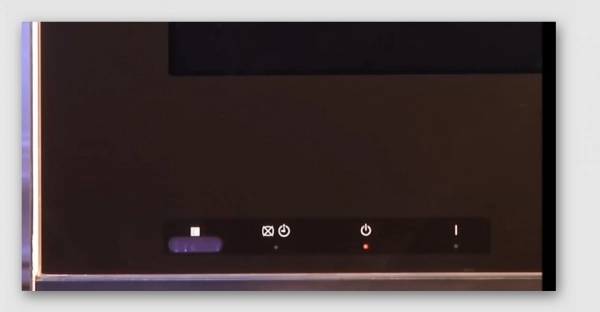
3. HDMI Port Malfunction
In some cases, a faulty HDMI port may prevent the TV from turning on. This issue is often seen with Samsung TVs. This happens when the gaming console is turned off directly without switching the HDMI input source. When this occurs, the HDMI ports can prevent the TV from starting normally.
This type of glitch is more likely to happen with older TVs, especially cheaper models. What you need to do is disconnect all devices connected to the TV via HDMI cables. Turn your TV back on, and if it works, the problem lies with your HDMI ports.
4. Surge Protector Issues
If you're using a surge protector with your TV and it’s not plugged directly into a wall outlet, the issue might be with the surge protector. Over time, surge protectors can wear out and may not supply enough voltage to power the TV, causing the red light to blink continuously to signal a problem.
How to Fix a Samsung TV Blinking Red Continuously at Home
To continue troubleshooting a Samsung TV blinking red continuously, you can try the following methods:
1. Switch to a Different Power Source
If your Samsung TV isn’t getting enough power, it may cause the red light to blink and prevent the TV from turning on. If this is the root cause, try these options:
- Plug your TV into a different outlet.
- Check your fuse box for any blown fuses.
- Consider buying a new power cord.
- In the worst-case scenario, the transistors inside your TV might have failed due to a power surge. Try to recall if there was a recent power outage at your home. If so, the power surge might have damaged your TV. You should contact the Samsung Service Center if this occurs.
2. Plug Your TV Directly Into a Power Outlet
If the surge protector is faulty, it may not be delivering enough power to your TV. Resolve this by plugging your TV directly into a power outlet. Alternatively, consider buying a new surge protector.

3. Disconnect HDMI Cables
After using devices connected via HDMI ports, such as an Xbox or PS4, your TV might not revert to the same output. This is an easy Samsung TV fix; just unplug your gaming console and try turning on the TV. For some reason, the console may be preventing the TV from powering on, causing the red light to blink continuously.
4. Fix the TV's Configuration
Most Samsung TVs have a startup configuration. Without delving too much into technicalities, it’s essentially your TV's startup screen. If the startup configuration is corrupted, your TV won’t power on.
To resolve this, you can follow these steps: Unplug the TV => Press and hold the power button for at least 15 seconds => Plug in and turn on the TV.
If the TV switches to the startup screen, you’ve fixed the issue.
5. Use a Different HDMI Cable
Like surge protectors, HDMI cables only last a few years. Over time, the connectors inside degrade and may have trouble transmitting signals. When buying an HDMI cable, make sure it meets your TV's specifications. Your user manual will provide more details on which type of cable works best.

A Samsung TV blinking red continuously can be caused by various issues, from simple power supply problems to more complex circuit board failures. This article has provided basic information for troubleshooting the issue yourself. However, if you're unsure, contact Samsung's service center for the best support.
Submit feedback
Your email address will not be made public. Fields marked are required *
Search
Trend
-
What is Black Myth: Wukong? Detailed Guide on System Requirements and Gameplay
08-21-2024 . 1k view
-
The simplest and fastest way to log into the Chinese TikTok, Douyin.
01-10-2022 . 1k view
-
Blog sites that will accept AI generated content
07-26-2024 . 1k view
-
Call of Duty: Black Ops 6 - Intense, Mysterious, and Surprising Warfare
09-02-2024 . 1k view
-
The "End of Life" for Windows 10: A Massive E-Waste Threat and Sustainable Solutions
08-18-2024 . 946 view







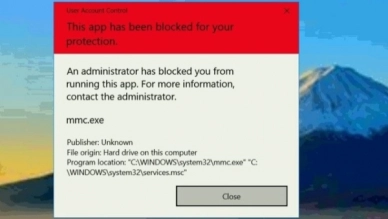
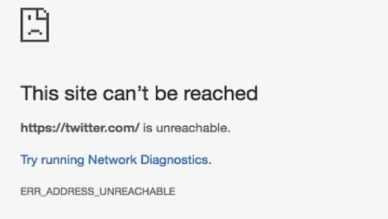
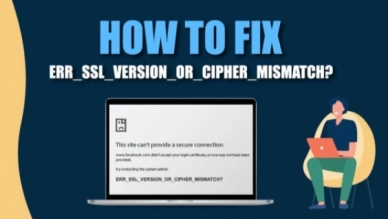
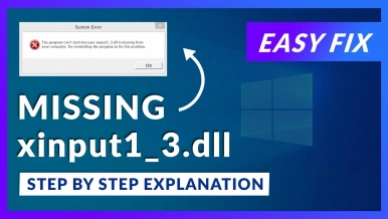
0 feedback