How to Fix ERR_CERT_COMMON_NAME_INVALID Error
When accessing the web on a computer, you may often encounter the ERR_CERT_COMMON_NAME_INVALID error. Additionally, users will be unable to reach the desired destination page. However, there's no need to worry too much because every error has a solution. Below, I will help users understand this error and how to quickly fix it.
What is ERR_CERT_COMMON_NAME_INVALID Error?
The ERR_CERT_COMMON_NAME_INVALID error means "Your connection is not private." This error typically appears when the Google Chrome browser prevents users from accessing a website. The reason is that Chrome considers the website to be untrustworthy and potentially harmful.
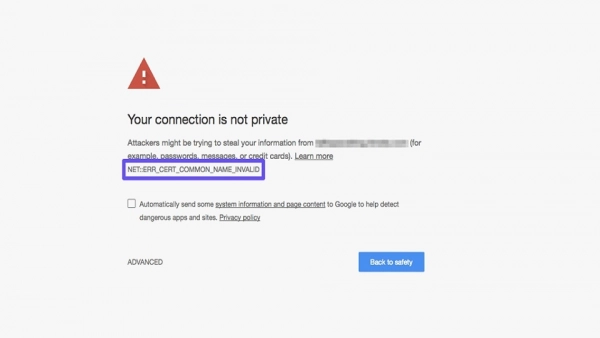
Commonly, the ERR_CERT_COMMON_NAME_INVALID error is accompanied by the following messages:
- NET::ERR_CERT_COMMON_NAME_INVALID
- NET::ERR_CERT_AUTHORITY_INVALID
- NTE::ERR_CERTIFICATE_TRANSPARENCY_REQUIRED
- NET::ERR_CERT_DATE_INVALID
- NET::ERR_CERT_WEAK_SIGNATURE_ALGORITHM
- ERR_CERT_SYMANTEC_LEGACY
- SSL certificate error
- ERR_SSL_VERSION_OR_CIPHER_MISMATCH
Causes of ERR_CERT_COMMON_NAME_INVALID Error
The primary causes of the ERR_CERT_COMMON_NAME_INVALID error include:
- Your SSL certificate has expired.
- During the SSL installation process, the user did not install the domain name for www but used a domain with www.
- The user attempted to redirect the website to HTTPS but has not yet installed an SSL certificate.
- The website you want to access has installed SSL, but for some reason, the browser does not recognize it or the web's certificate is marked as invalid.
- The antivirus software you are using blocks your SSL certificate.
- Incorrect proxy configuration on the device also prevents users from accessing the website.
- The old SSL state or browser cache is still valid, but the new information update does not match.
How to Fix “NET::ERR_CERT_COMMON_NAME_INVALID” Error
After understanding what ERR_CERT_COMMON_NAME_INVALID is and the causes of this issue, let's explore the solutions in the following section.
1. Check Your Browser
First, to help users avoid rushing to fix the error immediately, we can perform a general check to see if your browser is experiencing any issues. Additionally, using too many devices and overloading the browser can cause the ERR_CERT_COMMON_NAME_INVALID error to appear.
From a user perspective, you can check whether the error is due to the browser or the device settings by following these steps:
Step 1: Open the "Options" on your browser. Then, select "Settings" to open the browser settings.
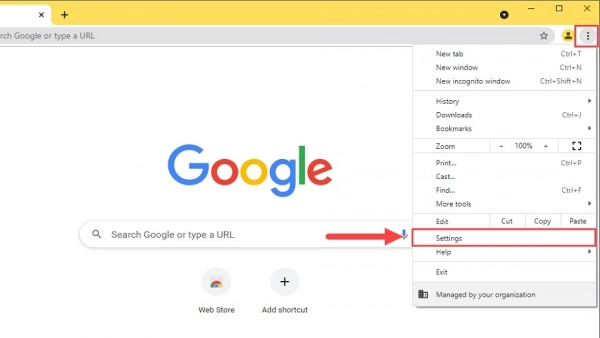
Step 2: Next, choose "Reset and Clean up" to search for settings and reset the browser.
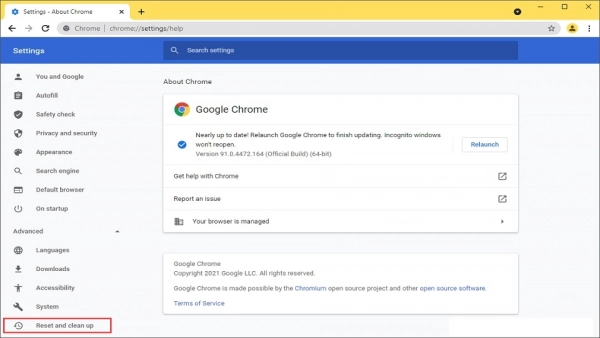
Step 3: Finally, select "Restore settings to their original defaults" to reset the machine's settings to default. Now, just click "Reset Settings" to begin reinstalling the machine.
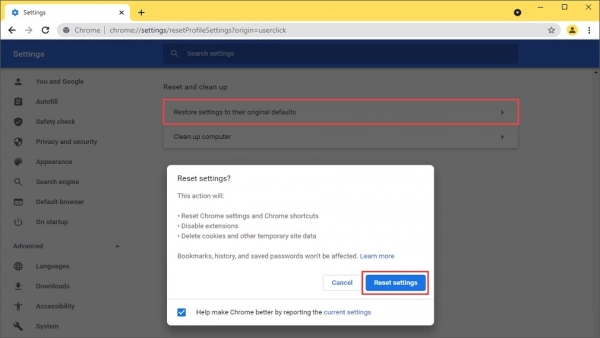
2. Reset Network Settings
Resetting network settings is considered the best way to help users resolve the ERR_CERT_COMMON_NAME_INVALID error. This setting brings all network configurations back to the default as when they were first installed.
Step 1: First, open the Network icon on the Taskbar. Then, select "Network & Internet Settings" to open the settings.
Step 2: After that, scroll to the bottom of the screen to select "Network Reset" to reset the network settings. The computer will automatically restart after 5 minutes, so make sure to save all your important work.
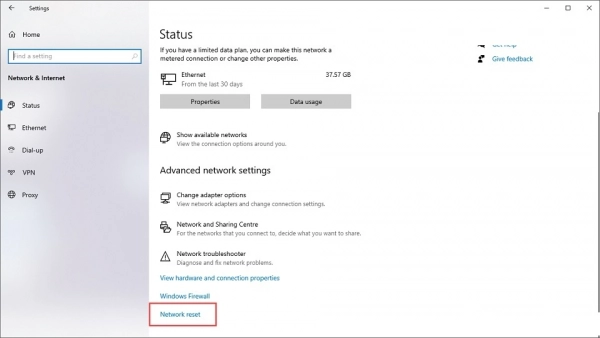
3. Turn Off Firewall on Your Computer
The firewall is a network security layer that helps limit dangerous external intrusions. However, it is also a cause of the ERR_CERT_COMMON_NAME_INVALID error. If you encounter this error, you can try turning it off.
Step 1: Open the "More" option on the Taskbar. Then, select "Windows Security" to check your computer's protection.
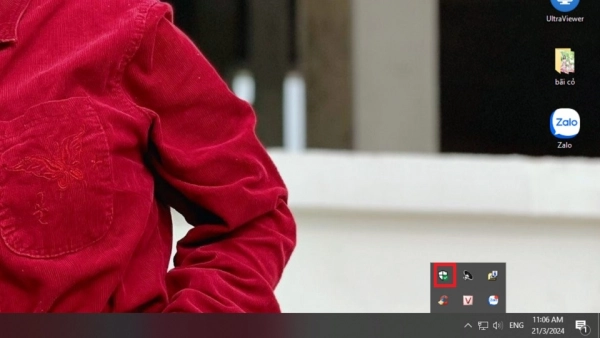
Step 2: Next, choose "Firewall & Network protection" to see how the firewall's protection mechanism is operating.
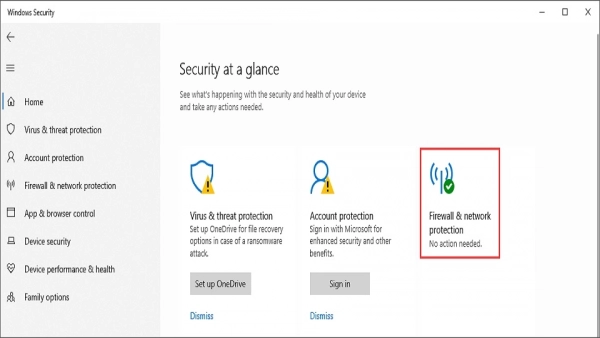
Step 3: At this point, you need to turn off each option on the firewall.
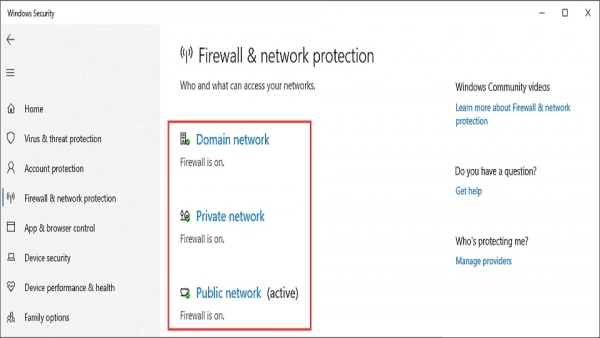
Once completed, the "Firewall & Network protection" will turn red with an X icon.
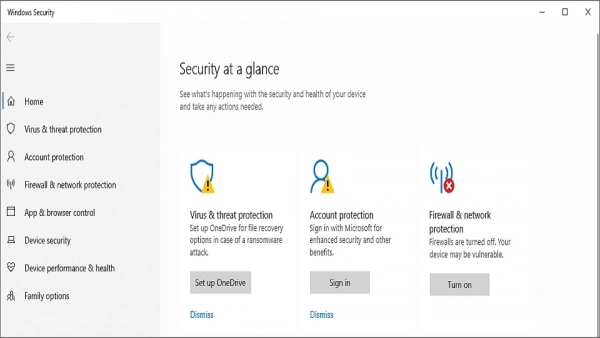
4. Set Google DNS for Network Connection
Setting the network to Google DNS is also a perfect solution to fix the ERR_CERT_COMMON_NAME_INVALID error. Follow these steps:
Step 1: Select the Network icon on the Taskbar. Then, select "Network & Internet Settings" to open the settings.
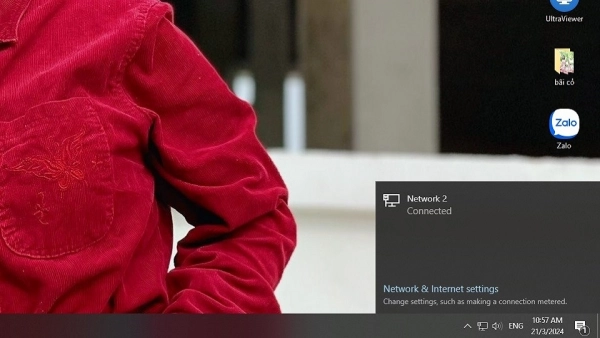
Step 2: In the settings, select "Change adapter options" to open the network input settings.
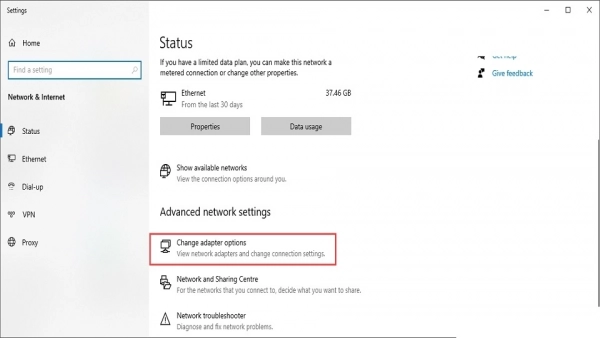
Step 3: Next, right-click on "Ethernet" and select "Properties" to open the network settings you are using.
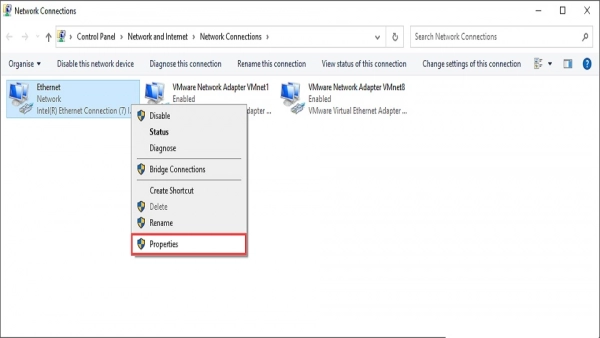
Step 4: Now, double-click on "Internet Protocol Version 4 (TCP/Ipv4)" and change it to "Use the following DNS Server Addresses." Set the addresses as follows:
- Preferred DNS server: 8.8.8.8
- Alternative DNS server: 8.8.4.4
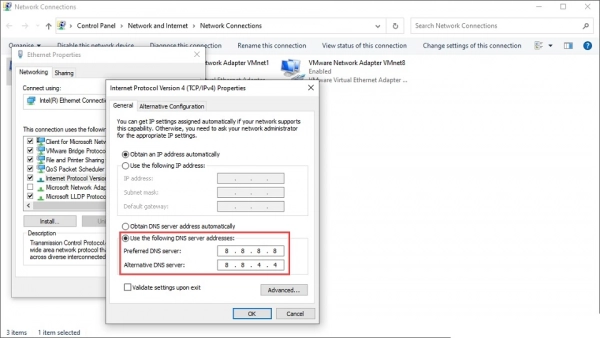
Click "OK" to complete everything and check the network connection in the browser.
5. Browse in Incognito Mode
To limit the firewall or web browser from blocking and causing the ERR_CERT_COMMON_NAME_INVALID error, users can browse in incognito mode.
You can press the "Ctrl + Shift + N" key combination to open a new incognito browser for Chrome. If you can access the web in this browser, the error is likely caused by a Chrome plugin.
To fix this issue, users can access chrome://settings/ to disable Chrome's extensions. Go to the "Extensions" section and remove each extension one by one to check.
6. Reinstall Antivirus Software
As mentioned above, one of the causes of the ERR_CERT_COMMON_NAME_INVALID error is the antivirus software installed on your computer. If the software is causing the problem, try disabling the HTTPS protection or HTTPS scanning feature.
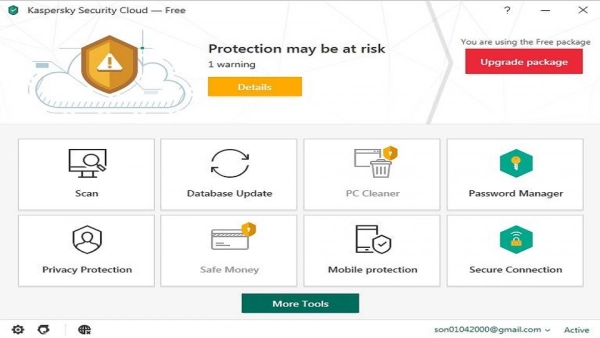
Because when these features are enabled, the antivirus software will block Chrome from providing security. Note that after accessing the web, you should re-enable the HTTPS protection mode on the antivirus software for effective protection.
7. Adjust Date and Time Settings
SSL errors can also arise from incorrect date and time settings on the device. Therefore, one of the simplest ways to fix the ERR_CERT_COMMON_NAME_INVALID error is to set the correct date and time according to your region's time zone. Finally, check if the error has been resolved.
8. Redirect to HTTPS Without Installing SSL
Many WordPress users often force redirects from HTTP to HTTPS to access the web without needing a plugin or certificate. This can also cause the ERR_CERT_COMMON_NAME_INVALID error. The solution is to install an SSL certificate for your website before redirecting from HTTP to HTTPS.
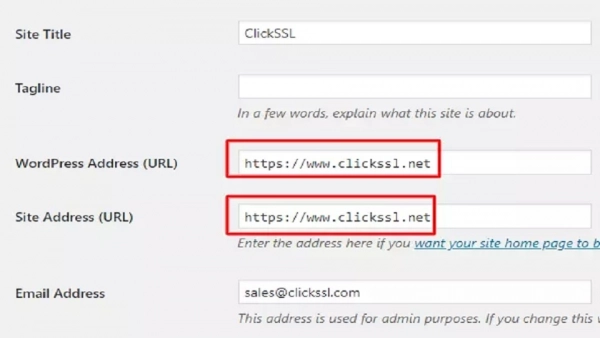
Step 1: Log in to the WordPress admin page.
Step 2: Select Settings, then "General." Here, you will see information about your URL. At this point, users must change the WordPress URL and Site URL from HTTP to HTTPS or adjust them so they match.
9. Installed SSL for WWW but Using Non-WWW Domain
During SSL installation, users selected the SSL certificate for the domain www.domain.com (with www). However, the domain you use for the main site is domain.com (without www). This can also cause the browser to encounter the ERR_CERT_COMMON_NAME_INVALID error.
The solution for you is to try switching between www and non-www to fix this error.
10. Clear SSL State in the Browser
If you've installed SSL for your browser and are confident there were no mistakes, but the machine still reports the ERR_CERT_COMMON_NAME_INVALID error, the issue might be with your browser. At this point, users can verify by using another device to access the website. Then, identify whether the error originates from the website or the device.
If the issue is with the device, clear the SSL state in the browser by following these steps:
Step 1: First, access the "Start menu" and search for "Internet Options."
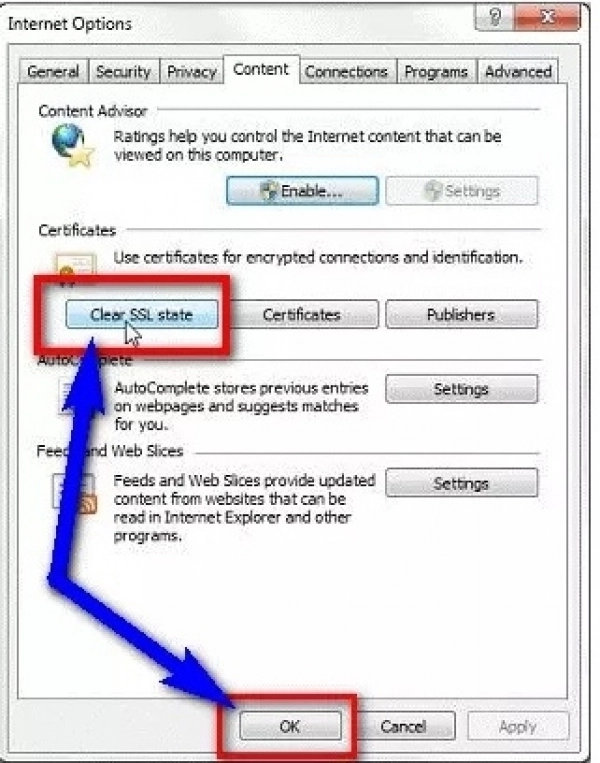
Step 2: After opening Internet Options, switch from the "General" tab to the "Content" tab.
Step 3: Finally, click "Clear SSL State" and "OK" to complete.
By doing this, all SSL certificates from previously visited websites will be completely erased. The browser will re-check them, and the issue should be resolved.
FAQs About ERR_CERT_COMMON_NAME_INVALID Error
Regarding the ERR_CERT_COMMON_NAME_INVALID error, besides the causes and solutions, users may also have the following related questions:
1. Where to Buy SSL Certificates?
You can buy SSL certificates from well-known SSL service providers worldwide today, such as GEOTRUST SSL and COMODO SSL.
2. Should You Use GEOTRUST SSL or COMODO SSL?
GEOTRUST SSL is suitable for those who need a professional certificate with high insurance coverage.
COMODO SSL is ideal for websites with moderate to small transaction volumes.
3. Which Certificate to Use for Developing an E-commerce Platform?
If you want to develop a gateway or e-commerce platform with a high transaction volume, along with multiple sub-sites, you should choose the True BusinessID Wildcard certificate from GEOTRUST SSL.
In summary, ERR_CERT_COMMON_NAME_INVALID is a fairly common error when you access a web browser. Therefore, if you encounter it, there's no need to worry too much; just follow the steps above to fix it.
Submit feedback
Your email address will not be made public. Fields marked are required *
Search
Trend
-
What is Black Myth: Wukong? Detailed Guide on System Requirements and Gameplay
08-21-2024 . 1k view
-
The simplest and fastest way to log into the Chinese TikTok, Douyin.
01-10-2022 . 1k view
-
Blog sites that will accept AI generated content
07-26-2024 . 1k view
-
Call of Duty: Black Ops 6 - Intense, Mysterious, and Surprising Warfare
09-02-2024 . 1k view
-
The "End of Life" for Windows 10: A Massive E-Waste Threat and Sustainable Solutions
08-18-2024 . 943 view







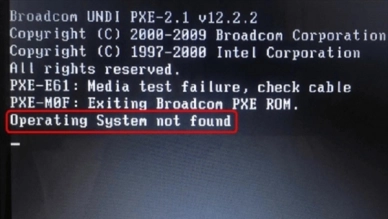
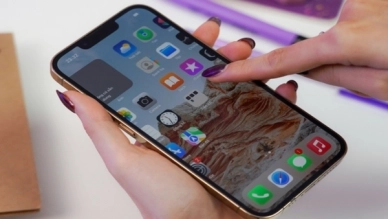

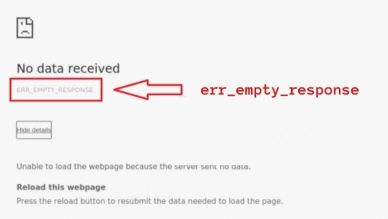
0 feedback