What is the Err_empty_response Error and How to Fix It Quickly
The Err_empty_response error typically occurs when your computer cannot receive data from the server of the website you are trying to access. This can be due to various reasons, ranging from simple network connection issues to more complex problems like malware. One of the most common causes is an overloaded browser cache and cookies. Let's explore this error in more detail and learn how to effectively fix it.
What is the Err_empty_response Error?
The Err_empty_response error is commonly encountered in web browsers on the Chrome and Chromium platforms. This error occurs when your computer sends a data request to a remote server but doesn't receive any response, meaning no data is returned from the server. This can prevent the browser from displaying the website you're trying to access, leading to the unwanted error message: Err_empty_response.
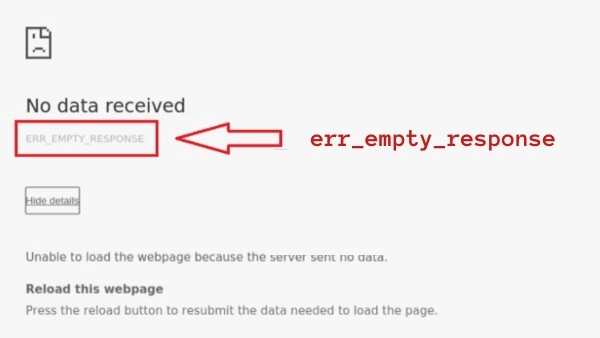
Causes of the Err_empty_response Error
The Err_empty_response error can arise from several causes, affecting your ability to access websites. Here are some common reasons:
- Website Inactivity: The website you're trying to access might not exist, be under maintenance, or its domain may have expired.
- Internet Connection Issues: Unstable internet connections or incorrect network settings can also be a cause.
- Outdated Software: An outdated web browser, operating system, or drivers can cause conflicts.
- Incompatibility: There might be incompatibility between the browser or application and recent system updates.
- DNS Issues: DNS server problems you're using could cause this error.
- Full Cache: An overloaded browser or system cache is also a common cause.
- Malware: A virus or malware on your computer may prevent normal internet access.
- IP Blocking: Your IP address may be blocked after attempting to access a website too many times.
Five Ways to Fix the Err_empty_response Error
Since the Err_empty_response error can be caused by multiple factors, you can follow these five methods to resolve it:
1. Refresh Cookies in Your Browser
Cookies are files created by websites you visit. Sometimes, a faulty cookie can cause the Err_empty_response error. Follow these steps to remove them:
Step 1: Access the Chrome menu options in the top-right corner by clicking the corresponding icon (three vertical dots), then go to Settings.
Step 2: Find and select Advanced Settings.
Step 3: Scroll down to the Privacy section, then go to Content Settings.
Step 4: In the Content Settings window, choose to view All cookies and site data.
Step 5: Proceed to delete all cookies and close the window.
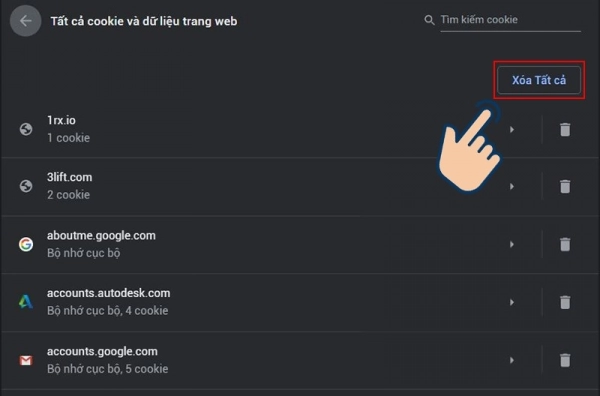
2. Check and Remove Malware
Another common cause of the Err_empty_response error is malware. Regularly scanning your computer for viruses can help prevent and remove these threats. Using high-quality security software will help you detect and eliminate viruses, effectively protecting your computer.
3. Adjust Proxy Settings
Incorrect proxy settings can also be a common cause of the Err_empty_response error. To fix it, check and adjust your proxy settings:
Step 1: Open the Chrome menu by clicking the ... icon in the top-right corner, then navigate to Settings.
Step 2: Find and select Advanced Settings.
Step 3: To access the Internet Properties dialog, select Change proxy settings.
Step 4: Click LAN Settings and choose Automatically detect settings to let your computer automatically detect proxy settings.
Step 5: Click OK to confirm and apply the changes to all open dialogs.
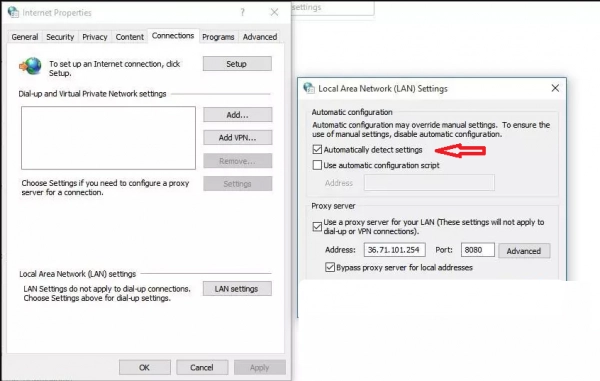
4. Perform a Ping Command to Check Connectivity
Using the ping command is a useful method to check and assess the network connection quality between your device and a specific website. This command helps you identify whether there are any issues with establishing the connection. Here's how you can perform the ping command:
- For Windows users, you can open Command Prompt or PowerShell. Both tools allow you to run the ping command.
- For MacBook users, you'll need to open the Terminal application.
After opening the command-line tool corresponding to your operating system, follow these steps:
- Type the command `ping [website address]` (replace `[website address]` with the actual URL of the website you want to check, for example, `ping google.com`).
- Press Enter to execute the command.
- Observe the results to evaluate the connection status. The ping command will return information about the response time (measured in milliseconds).
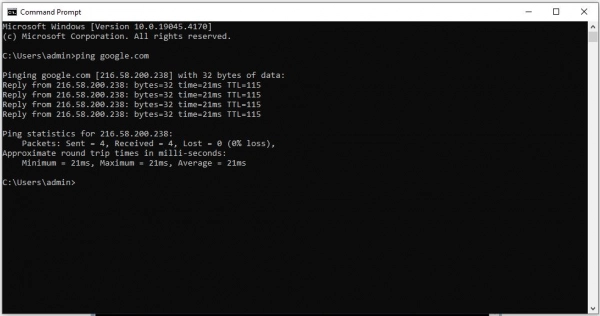
5. Restart Your Router
A simple yet effective method to handle the Err_empty_response error is restarting your router. This refreshes the network connection, creating a new IP address for your device, especially important if your network uses dynamic IP addresses:
Step 1: Look around or underneath the router to find the power button. Sometimes it's located in a discreet or small position, requiring you to tilt or turn the router to see it clearly.
Step 2: Press and hold the power button for about 10-12 seconds. If your router doesn't have a clear power button, you can unplug the power cord from the outlet and leave the router off for a similar amount of time.
Step 3: Wait for the router to complete the reboot process and for the internet connection to be re-established. The time may vary depending on the router type and your internet service provider.
Step 4: After the internet connection is restored, try accessing the website you were attempting to visit to see if the Err_empty_response error has been resolved.

Although the Err_empty_response error is not a severe issue, it can cause significant inconvenience if you don't know how to handle it. Through this article, we hope to have provided you with an overview and effective methods to fix this error. From refreshing browser cookies, checking for malware, adjusting proxy settings, performing ping commands, to restarting the router, each step plays a crucial role in resolving the error and ensuring you can access the internet stably again. We trust that with the detailed instructions shared, you'll be able to resolve this issue on your own easily. Good luck, and may you have a smooth, uninterrupted internet experience!
Submit feedback
Your email address will not be made public. Fields marked are required *
Search
Trend
-
What is Black Myth: Wukong? Detailed Guide on System Requirements and Gameplay
08-21-2024 . 1k view
-
The simplest and fastest way to log into the Chinese TikTok, Douyin.
01-10-2022 . 1k view
-
Blog sites that will accept AI generated content
07-26-2024 . 1k view
-
Call of Duty: Black Ops 6 - Intense, Mysterious, and Surprising Warfare
09-02-2024 . 1k view
-
The "End of Life" for Windows 10: A Massive E-Waste Threat and Sustainable Solutions
08-18-2024 . 943 view







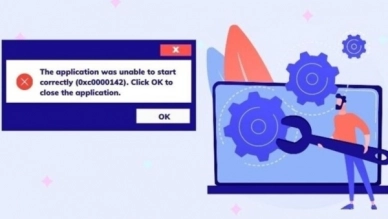
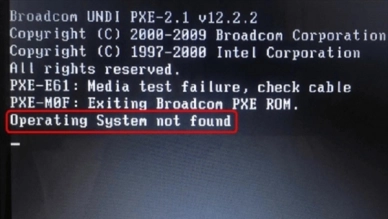
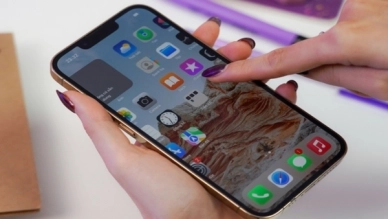

0 feedback