Why Is Your iPhone Freezing? Quick Solutions to Fix It
Are you dealing with an unresponsive iPhone screen that won't let you operate smoothly? This can be incredibly frustrating and disrupt your user experience. Don’t worry, this article will help you identify the cause and offer effective solutions to fix this problem right at home. We'll guide you through each step, from simple fixes like restarting your device to more complex solutions like restoring factory settings.
Causes of iPhone Touch Screen Freezes
There are multiple reasons why an iPhone's touch screen might freeze. Here are some of the most common:
1. Poor-Quality Screen Protector
A screen protector is used to shield your iPhone’s screen from cracks and breaks during hard impacts. However, using a cheap, low-quality screen protector from an unreliable source can make the screen sluggish and unresponsive to touch. Additionally, an old or scratched screen protector can reduce touch sensitivity.

2. Full Storage
A common reason for iPhone touch screen freezes is full storage. This happens when you download too many apps or store a large number of photos, videos, and documents on your phone. When the iPhone's resources are overwhelmed, it can lead to slow performance and long processing times for tasks.
3. Overuse
Like any electronic device, an iPhone can freeze if it is used excessively. Some users have a habit of using their phones continuously, which can cause the device to overheat and become overloaded. This is a common reason for an unresponsive touch screen.

4. Physical Damage
Dropping your iPhone or subjecting it to a strong impact, particularly on the screen, can cause touch sensitivity issues. The screen might freeze in certain areas or across the entire display, and you may also notice horizontal or vertical lines on the screen.
5. Software Conflicts
Downloading too many apps can lead to software conflicts and resource competition, affecting the stable operation of the iPhone and causing screen freezes, slowdowns, or lag.
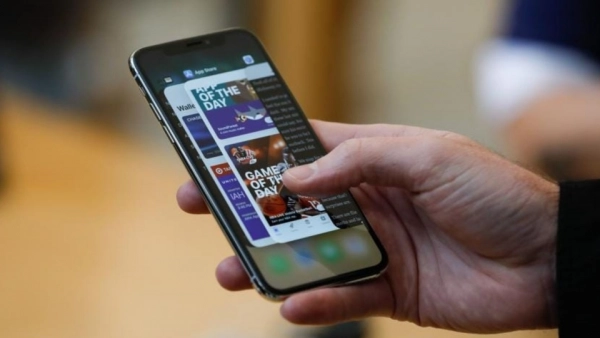
How to Quickly Fix an Unresponsive iPhone Screen
You can try several simple methods at home to fix an unresponsive iPhone screen. If you’re facing this issue, here are some solutions to try:
1. Restart Your iPhone
Turning your phone off and back on can improve data processing speeds. This action closes all running apps and resolves software conflicts, which can make your iPhone run more smoothly and fix the touch screen freeze.
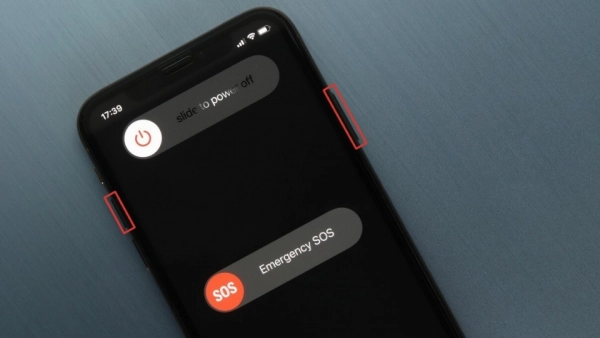
2. Clean the iPhone Screen
Dust and scratches on the screen can hinder smooth touch operation. Therefore, you should clean your screen with a soft cloth and replace the screen protector with a better quality one to reduce the risk of touch screen freezes.
3. Delete and Reinstall Apps
If your screen is slow due to software conflicts, the simplest fix is to delete and reinstall the problematic apps. Additionally, reinstalling apps can also help you upgrade to the latest version.
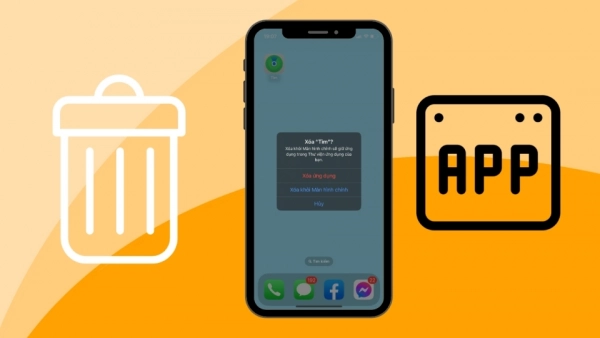
4. Free Up Storage
As mentioned above, full storage can cause touch screen freezes. Deleting unnecessary apps, photos, videos, and documents can make your phone run smoother.
5. Plug in the Charger and Wait
Many users don’t pay attention to their battery percentage. After the low battery alert at 10%, the iPhone may shut down without further warning. Some users mistakenly think the screen is frozen when it’s actually a dead battery. Plug in the charger and wait a few minutes to see if the phone powers on. If it does, the problem was a dead battery. If not, the screen may be frozen, and you'll need to try other solutions.

6. Update to the Latest iOS Version
Updating your iPhone to the latest iOS version can resolve previous bugs and improve task processing speed, reducing the likelihood of touch screen freezes. Some devices automatically update to the latest iOS version, while others may not.
7. Reset iPhone to Factory Settings
As a last resort, you can reset your iPhone to factory settings to eliminate any software issues causing the screen to freeze. However, this will erase all your important data. If you’re unsure how to back up your data and reset your phone, it’s best to take your iPhone to a reputable repair service for assistance.
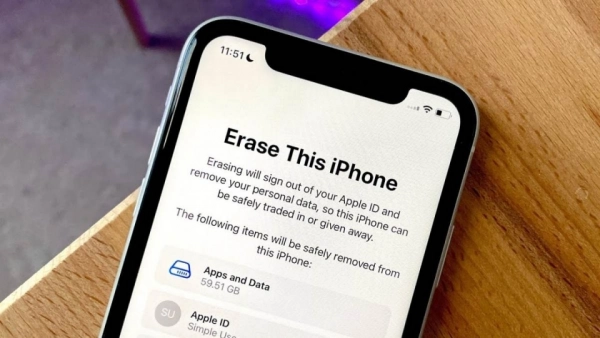
An unresponsive iPhone screen can be very frustrating for users. By understanding the cause of the issue, you can find a simple and effective way to fix it. Try the solutions shared above, and if they don’t work, consider taking your device to a repair shop.
Submit feedback
Your email address will not be made public. Fields marked are required *
Search
Trend
-
What is Black Myth: Wukong? Detailed Guide on System Requirements and Gameplay
08-21-2024 . 1k view
-
The simplest and fastest way to log into the Chinese TikTok, Douyin.
01-10-2022 . 1k view
-
Blog sites that will accept AI generated content
07-26-2024 . 1k view
-
Call of Duty: Black Ops 6 - Intense, Mysterious, and Surprising Warfare
09-02-2024 . 1k view
-
The "End of Life" for Windows 10: A Massive E-Waste Threat and Sustainable Solutions
08-18-2024 . 943 view







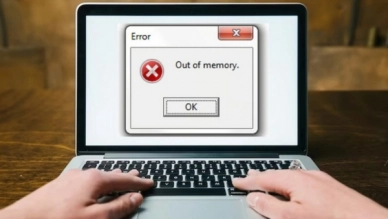
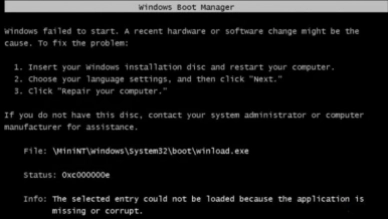
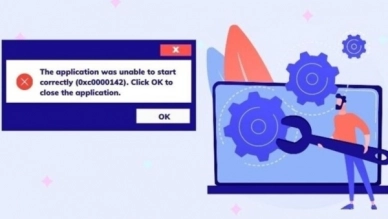
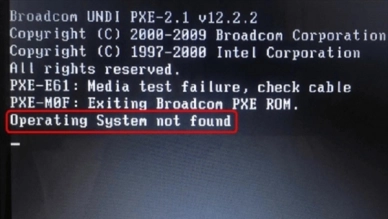
0 feedback