Guide to Create VPS and Install Management Tools for Website
Nowadays, there are many places providing Hosting and VPS services. I trust and use Vultr, so in this article, I will guide you on how to create a VPS from Vultr and how to install a Web Server for your VPS. Note that the way to create a VPS will vary slightly from each service provider, but the way to install Website Control Panel is completely the same.
I. Creating a VPS from Vultr
1. Register a Vultr account
You need to prepare a Visa card and a Gmail. Then go to the link below to register for Vultr.
REGISTER FOR VULTR AND GET $50 DISCOUNT
2. Create VPS
After successful registration, go to the Product section, click on the Deploy New Server button
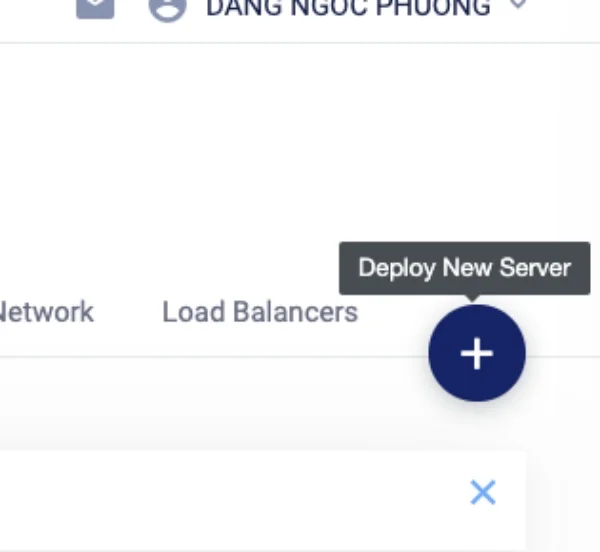
Next, choose the type of server, Vultr currently provides 4 types: Cloud Compute, High Frequency, Bare Metal, Dedicated Cloud. The meaning of each Server type will be written in the next post. At the moment, I am using Cloud Compute.
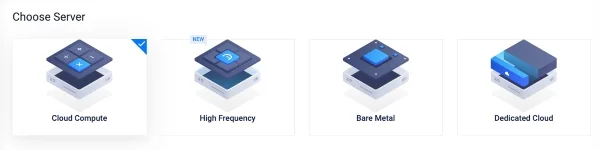
Next is to choose the location of the server, if your website's users are from Vietnam, you can choose the Server Location to be Singapore
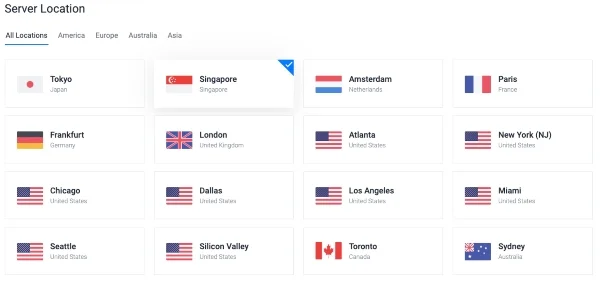
Next is to choose the operating system for your VPS, I often use CentOS. Here I will choose CentOS 7 x64.
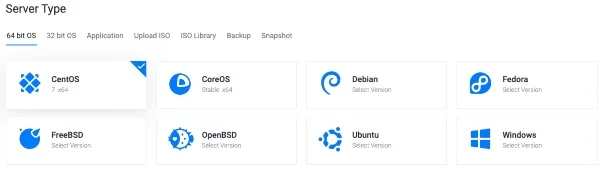
Next is to choose the configuration for VPS, if your Website is online around less than 1000/1minute according to Google Analytics, then for the Cloud Compute type, choose $5/1 month is fine.
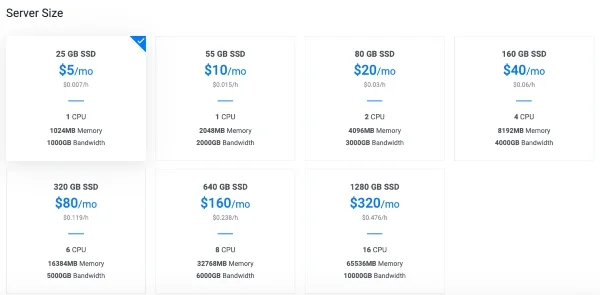
Next are some options if you like IPv6 or you want your VPS to automatically Backups every month, then choose accordingly.
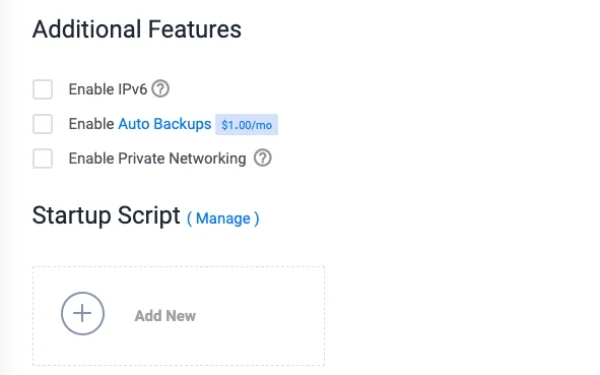
Next is to name your VPS, give any name that helps you remember, avoid confusion with other VPS if created later. After naming, click Deploy Now to create.
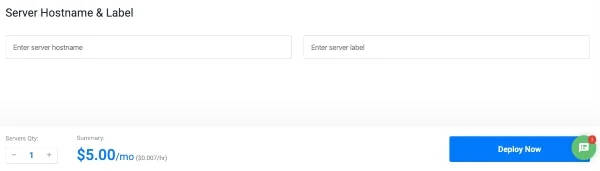
II. Installing the DLEMP Control Panel
After creating a VPS, you should wait for about 15 minutes for Vultr to initialize the service according to your request.
Now is the installation of the Control Panel to manage the Website for VPS. There are many types of Control Panels such as Hocvps, Vestacp, Dlemp, ... but today I will guide you on how to install Dlemp.
1. SSH into Server
To install, you need to SSH into the Server.
There are many ways to SSH into Server, nowadays most of you are using Win 8 or higher, or Mac OS so I will guide the fastest way to SSH. Other ways will be guided in another post.
First, open the terminal of Win or Mac and run the command:
ssh root@ip_server //ip_server là ip của vps các bạn đã tạo
You type yes, then enter password, and that's it.
After successfully SSH, you can install Dlemp.

2. What is DLEMP?
DLEMP is an automatic script to install and optimize the operation of the VPS. With a few simple commands, your VPS will be ready to go right away.
The main features of DLEMP:
- Support the latest nginx
- PHP-FPM with FastCGI
- Choose the PHP version when installing, support the latest PHP.
- Use MariaDB instead of MySQL
- Easy SSL (https) installation
- Pre-installed phpMyAdmin
- Support for Zend opcache, Memcached, Google Pagespeed
- And many other features ...
3. Install DLEMP
Run the following command:
You choose to install DLEMP for VPS right now by entering number 1.
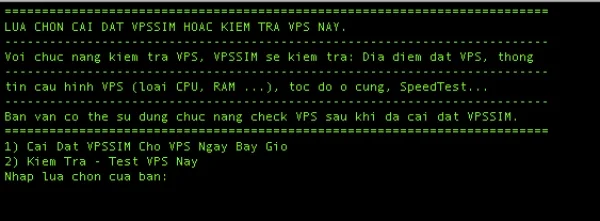
Next, you enter the port information, the administrative email, and the password for phpMyAdmin. Note that the phpMyAdmin password should only be numbers and letters.
Next, select the MariaDB version to proceed with the installation. Here I choose MariaDB 10.3, so I will enter 1.
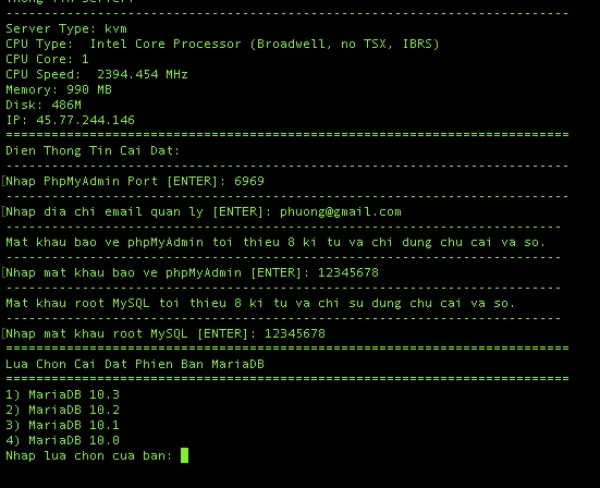
Next, choose the nginx version, I choose Nginx Mainline Version so I will enter 1 to continue the installation. Dlemp does not run apache but runs nginx. What is nginx, you can read the article Distinguish between nginx and apache to know more.
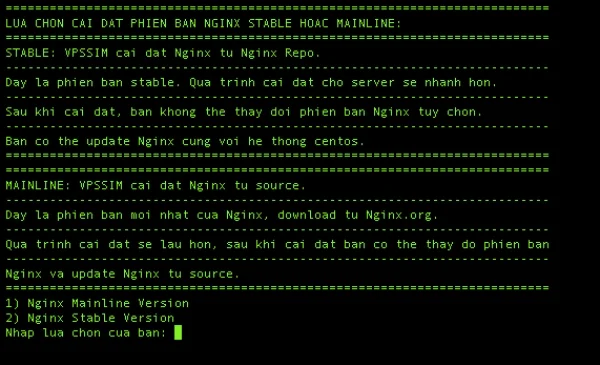
After successful installation, the Server will reset, wait 1 minute then SSH again.
After the installation is complete if you want to see the detailed configuration information, you can visit the following link: http://ip_server/svm to check.
To use dlemp, run the command:
dlemp
So you have successfully installed Vpssim, you can now upload your Website source code and run it without having to buy Hosting.
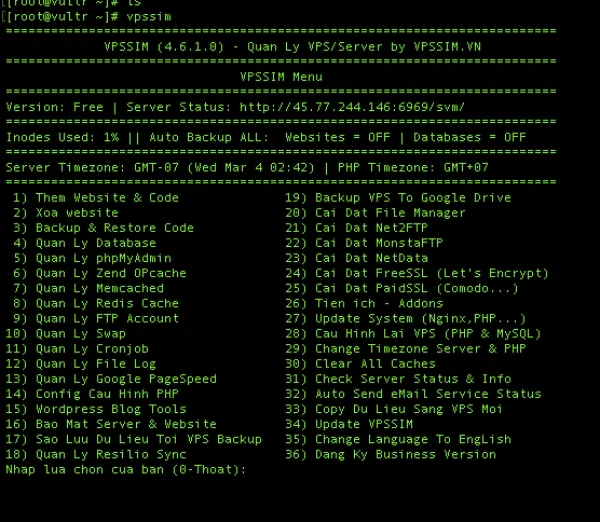
If you have many Websites, you just need to buy 1 VPS, you can use it for many Websites already, saving a lot of money while performance is high and stable.
For those who don't know how to use Dlemp, you can read the article Detailed guide on how to use Dlemp.
Submit feedback
Your email address will not be made public. Fields marked are required *
Search
Trend
-
What is Black Myth: Wukong? Detailed Guide on System Requirements and Gameplay
08-21-2024 . 1k view
-
The simplest and fastest way to log into the Chinese TikTok, Douyin.
01-10-2022 . 1k view
-
Blog sites that will accept AI generated content
07-26-2024 . 1k view
-
Call of Duty: Black Ops 6 - Intense, Mysterious, and Surprising Warfare
09-02-2024 . 1k view
-
The "End of Life" for Windows 10: A Massive E-Waste Threat and Sustainable Solutions
08-18-2024 . 970 view







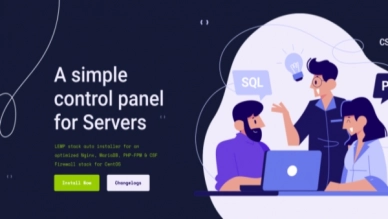



0 feedback