Translate to English: Most documents are used in PDF format, simply because they are too convenient. However, many people still do not know how to extract some pages from a PDF file. In fact, with the following 4 ways, the above problem will be solved very easily. Let's learn and apply it right away.
I. Split PDF pages using Foxit Reader software
Foxit Reader is considered the most popular PDF processing software at present. We can use this software to read, edit, annotate, create signatures... and of course cut PDF files.
To use Foxit Reader to split PDF files, follow these steps:
Step 1: Download the Foxit Reader software to your computer via the following link: https://www.foxit.com/pdf-reader/
Step 2: Access Foxit Reader. Open the PDF document you want to split, then click on the printer icon – Print – on the toolbar or use the key combination "Ctrl P".
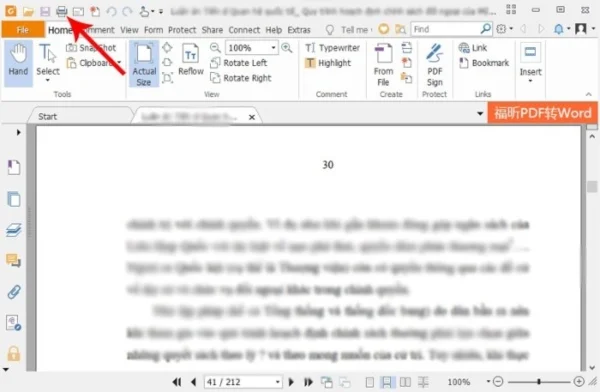
Step 3: In the "Name" section, select the "Foxit Reader PDF Printer" section. In the "Print Range" section, enter the pages or parts of the pages you need to split into the "Pages" box, then select "OK".
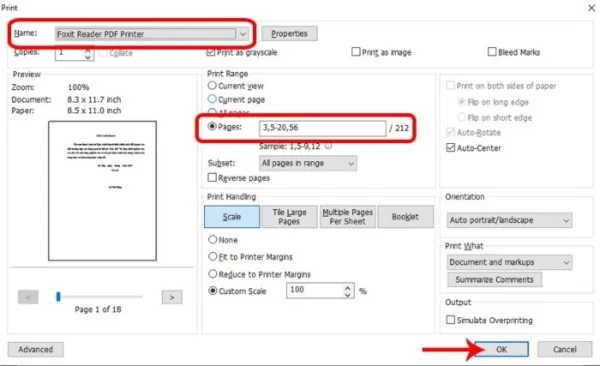
Step 4: Name the document you need to split, then select "Save".
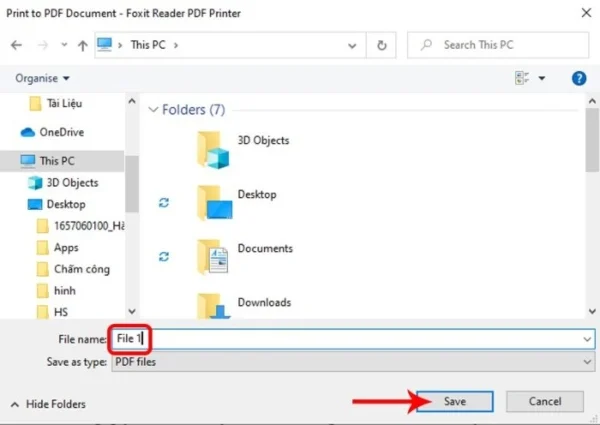
So, you have successfully split the PDF file via Foxit Reader software.
Did you know, Foxit Reader also has an extremely attractive and neat text-to-speech feature. Don't forget to try this interesting feature when downloading the Foxit Reader app. You should regularly update Foxit Reader to use more attractive new features.
II. Split PDF pages using Adolix Split software
Adolix Split is completely free software so it is very popular. This software is designed to cut PDF files into smaller documents. Besides, you can use Adolix Split to merge many small PDF files into a large file.
Adolix Split is rated as simple to implement software and has high data security. The biggest plus of this software is security. It allows you to set a password to protect PDF files on your computer.
To use Adolix Split to split PDF files, follow these steps:
Step 1: Download and install Adolix Split software to your computer via the following link: https://taimienphi.vn/download-adolix-split-merge-pdf-3860
Step 2: In the "Split" section, select the green plus symbol on the right to add the PDF document.
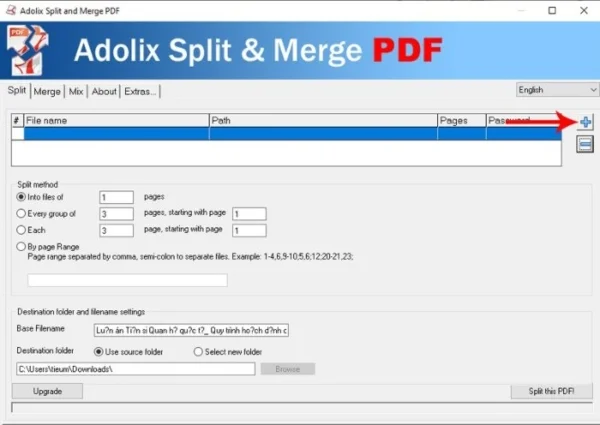
Step 3: Into the "Split PDF file" section, here you can choose one of the following 4 ways to split a PDF file:
- Into files of "A" pages: Split the original document into small documents, each document has A pages.
- Every group of "A" pages, starting with page "B": Divide into documents, each document has A pages, counting from page B.
- Each "A" page, starting with page "B": Split A pages, counting from page B.
- By page Range: Split by page number or space.
Step 4: After completing the required steps, select "Split this PDF" to start splitting. When you receive the message "Merge process done" means you have completed your splice.
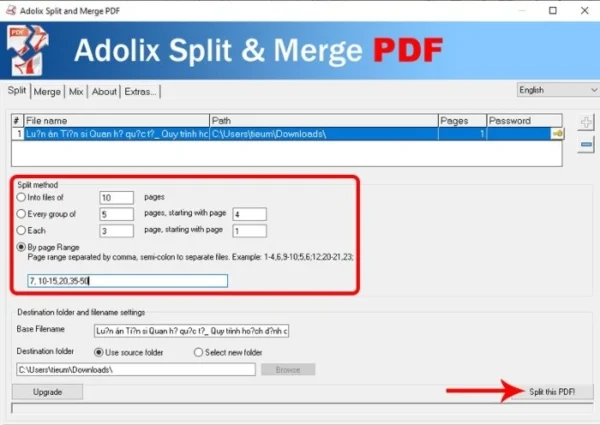
So, you have completed 4 steps to cut a PDF file with Adolix Split.
III. Split PDF pages using the SmallPDF website
SmallPDF is used to edit very effective documents. You can merge PDF pages together, convert from Word to PDF and vice versa...
The implementation steps are extremely simple when using this website.
Step 1: Visit the website: https://smallpdf.com/vi/split-pdf
Step 2: Drag and drop the PDF document to be processed into the purple box right in the middle of the page. Or you can point to the item "Select the files", "Select the PDF file to cut".
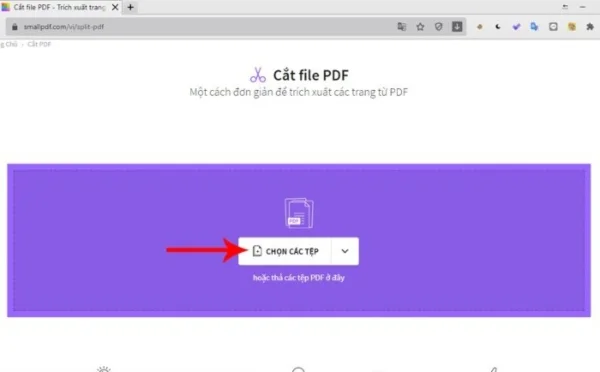
Step 3: You click on the section "Extract pages", then click on the "Extract" part.
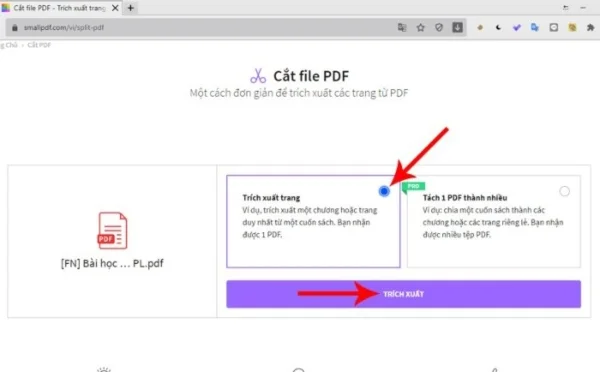
Step 4: Click on the "Select range" box, enter the number of pages you need to split, then select "OK".
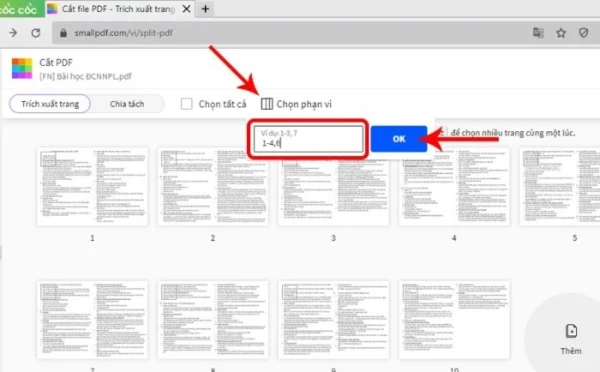
Step 5: After splitting is complete, select the "Extract" box in the upper right corner of the screen to export the document.
Step 6: After the document is exported, select "Download file" so that the document can be downloaded to your machine.
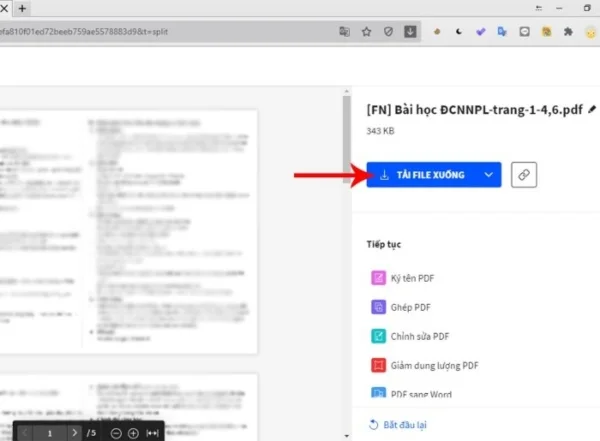
Using these websites will save you quite a lot of time and not afraid of your computer being full of capacity, SmallPDF website is an example like that.
IV. Split PDF pages using the PDF Candy website
PDF Candy supports users to convert PDF documents for free. On this website you can find many useful tools to compress, split, merge or convert documents..
Here's how to use PDF Candy to cut PDF files:
Step 1: Access the PDF Candy website to perform the file splitting process : https://pdfcandy.com/vn/split-pdf.html
Step 2: Select "Add file", click on the part "Select the PDF file to cut". Or you can drag and drop the document you need to split onto the screen.
Step 3: Choose one of the displayed splitting types:
- Split into single page documents.
- Split by page range.
- Combine selected pages.
- Delete selected pages.
Step 4: After you have finished selecting, click on "Split PDF" and wait.
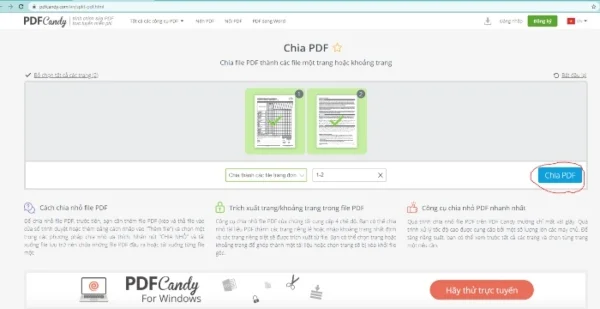
Step 5: After the above process is complete, select "Download file" to save the document to your machine.
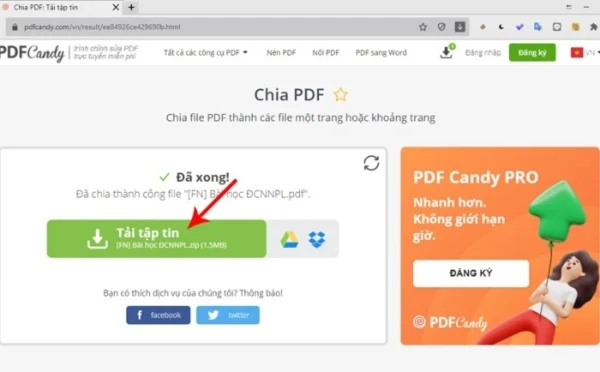
Splitting a PDF document into smaller ones using the PDF Candy website is considered a simple and time-saving way. If you find it annoying to download PDF splitting software, this is an option to consider.
Knowing how to split PDF pages will make your work much faster and easier. Depending on the demand for use and individual conditions, you can choose between the introduced applications and websites to cut files. Do you know any other page splitting ways? Let's share with everyone.
Submit feedback
Your email address will not be made public. Fields marked are required *
Search
Trend
-
The most commonly used HTML tags
02-01-2020 . 11k view
-
Websites for earning money at home by typing documents
05-17-2023 . 9k view
-
Earn money by answering surveys with Toluna
01-12-2020 . 7k view
-
Guide to creating a database in phpMyAdmin XAMPP
04-25-2020 . 4k view












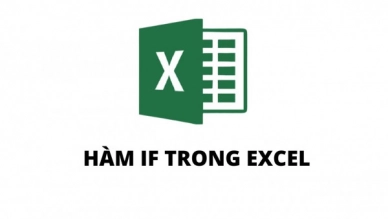
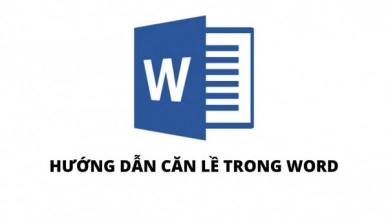
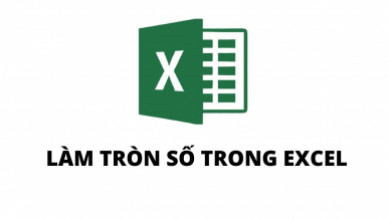
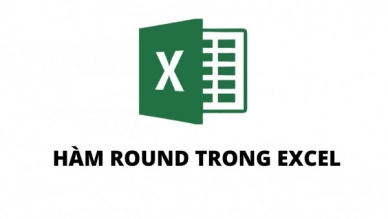
0 feedback