Translate to English: The Round function is a commonly used function in Excel. The Round function is used to round decimal numbers when you are calculating average results. However, how is the syntax and use of the Round function in Excel implemented? Which cases should use the RoundUp, RoundDown formula function? How to combine the Round function with some other common functions? The Round function from A to Z is detailed right now.
I. Basic Concept of the Round Function
As an office employee, accounting staff,... surely you often use Excel software to support your work. And often performing calculations in the data table, you will surely get a result as a sequence of decimal numbers. -
With this result, when looking at the data table, you feel difficult to see, the presentation of the spreadsheet is not professional.
Therefore, the Round function acts to round the calculation result in Excel to help the data table be displayed clearly and more professionally.
1. Definition of the Round Function
The Round function is a function used for the purpose of rounding the decimal to a certain digit requested beforehand.
2. The Round Function in Excel
The Round function is the function for rounding a sequence of decimal numbers with odd units. How much the decimal number is rounded depends on the function user when outputting the result. We can use the Round function to round the average coefficient, the number of quantities, the bill of goods, ...
II. How to use the Round function in Excel
In Excel software you often use the Round function with the function of rounding decimal number sequences. Rounding helps your data table to be more professional.
1. Syntax for using the Round function in Excel
The Round function has the function to round the decimal number sequence with the numbers after the “.” or “,”.
You can use to round the result of calculating the average. To use the Round function you perform with the following syntax:
=ROUND(Number, Num_digits)
Where:
- Number: The number you want to round the result
- Num_digits: The number of digits before (or after the comma) you want to round.
Important Note on Number Data
- Usually with the default Excel version installed in the machine, there is a “,” separating between the integers. For example: 210,000 understood to be two hundred and ten thousand. And the “.” separates between integers and decimals. For example: 1.4 is understood as 1 decimal 4.
- This is the international calculation convention somewhat contrary to the convention in Vietnam. If you are afraid of being confused, you can go to the settings to adjust this feature. Otherwise, if you are familiar with this, it will help you easily master Excel software.
Note on Num_digits
- Num_digits > 0: The number is rounded to the decimal place you specify.
- If Num_digits = 0: The sequence of numbers will be rounded to the nearest integer. Example: Round(12.4235,0) = 12.
- If Num_digits < 0: The decimal is rounded to the right of the decimal point. Example: Round(83.276,1)=83.3; Round(83.276,2)=83.28.
Some examples of the Round function in Excel
- If you round the number 8.15 to one decimal place. We use the Round function in Excel with the formula =ROUND(8.15,1) we get the result 8.2.
- Round the number 8.149 to one decimal place. We use the Round function in Excel with the formula =ROUND(8.149,1) we get the result 8.1.
- Round the number -9.475 to two decimal places. We use the Round function in Excel with the formula =ROUND(-9.475,2) we get the result -9.48.
- Round the number 51.256 to the left of the decimal point. We use the Round function in Excel with the formula =ROUND (51.256,-1) we get the result 50.
- Round the number 500.5 to a multiple of 1000. We use the Round function in Excel with the formula =ROUND(500.5,-3) we get the result is 1000.
- Round the number -50.55 to a multiple of 100. We use the Round function in Excel with the formula =ROUND(-50.55,-2) we get the result of -100.
- Round the number 4.98 to a multiple of 10. We use the Round function in Excel with the formula =ROUND(4.98,-1) we get the result of 0.
2. Syntax for using the RoundUp function in Excel
The RoundUp function is used to round up the number. The function performs with the following syntax:
=RoundUp(Number,Num_digits)
Where:
- Number: The number you want to round the result
- Num_digits: The number of digits you want to round
Example:
- If rounding 6.1 up to 0 decimal places. We use the function =RoundUp(6.1,0) we get the result is 7.
- If rounding 2.9 up to 0 decimal places. We use the function =RoundUp(2.9,0) we get the result is 3.
- If rounding 5.15159 to 3 decimal places. We use the function =RoundUp(5.15159,3) we get the result is 5.152.
3. Syntax for using the RoundDown function in Excel
The RoundDown function is used for the purpose of rounding down the number. The function performs with the following syntax:
=RoundDown(Number,Num_digits)
Where:
- Number: The number you want to round the result
- Num_digits: The number of digits you want to round
Example:
- If rounding 6.1 up to 0 decimal places. We use the function =RoundDown(6.1,0) we get the result is 7.
- If rounding 2.9 up to 0 decimal places. We use the function =RoundDown(2.9,0) we get the result is 2.
- If rounding 5.15159 to 3 decimal places. We use the function =RoundDown(5.15159,3) we get the result is 5.151.
4. Syntax for using the MRound function in Excel
The MRound function is used to round to the multiple of another number. The function performs with the following syntax:
=MRound(Number,Num_digits)
Where:
- Number: The number you want to round the result
- Num_digits: The number of digits you want to round to its multiple
Example:
- If rounding 8 to the nearest multiple of 3. We have the formula =MRound(8,3) we get the result is 9 (because 9 is the multiple of 3).
- If rounding -8 to the nearest multiple of -3. We have the formula =MRound(-8,-3) we get the result is -9 (because -9 is the multiple of -3).
- If rounding 3.7 to the nearest multiple of 0.2. We have the formula MRound(3.7,0.2) we get the result is 3.8.
If you have any questions about the Round function in Excel, please leave a comment everyone to answer.
Submit feedback
Your email address will not be made public. Fields marked are required *
Search
Trend
-
The most commonly used HTML tags
02-01-2020 . 11k view
-
Websites for earning money at home by typing documents
05-17-2023 . 9k view
-
Earn money by answering surveys with Toluna
01-12-2020 . 7k view
-
Guide to creating a database in phpMyAdmin XAMPP
04-25-2020 . 4k view












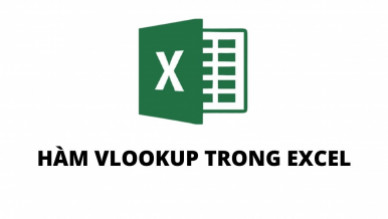
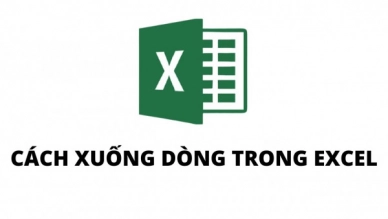
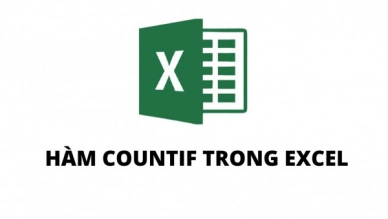
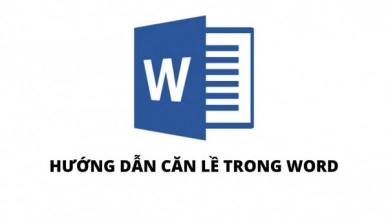
0 feedback