Translate to English: Rounding numbers in Excel is an extremely necessary task to simplify data, making calculations simpler. To perform this operation, we use different Excel functions. Specifically, what are those functions, let's find out through the article below.
I. Rounding numbers in Excel: ROUND function
The Round function uses the following formula:
ROUND(number, num_digits)
Where,
- number is the number you want to round.
- num_digits is the number of digits you want to round to.
Using the ROUND function is the simplest way to round numbers in Microsoft Excel. You can easily round off your spreadsheet rather than having to look at very long decimal places. This also helps viewers more easily check your results on your Excel table.
II. Rounding numbers in Excel: ROUNDUP function
The ROUNDUP function uses the following formula:
ROUNDUP(number, num_digits)
Where,
- number is the number you want to round.
- num_digits is the number of digits you want to round to.
Some notes when using the ROUNDUP function to round numbers:
- The ROUNDUP function works similar to the ROUND function, except for one point that it always rounds the number up.
- If num_digits is greater than 0, then the number is rounded up to the specified decimal.
- If num_digits is equal to 0, then the number is rounded up to the nearest integer.
- If num_digits is less than 0, then the number is rounded to the left of the decimal.
III. Rounding numbers in Excel: ROUNDDOWN function
The ROUNDDOWN function also uses a similar formula as the two functions above
ROUNDDOWN(number, num_digits)
Where,
- number is the number you want to round.
- num_digits is the number of digits you want to round to.
Some notes when using the ROUNDDOWN function to round numbers:
- The ROUNDDOWN function has many similarities with the ROUND function, however, it rounds the number down.
- If num_digits is greater than 0, then the number is rounded down to the specific decimal.
- If num_digits is equal to 0, then the number is rounded down to the nearest integer.
- If num_digits is less than 0, then the number is rounded down to the left of the decimal.
IV. Rounding numbers in Excel: MROUND function
The MROUND function uses the formula:
MROUND(number, multiple)
Where:
- number is the number you want to round.
- multiple is the number which you want to round to its multiple.
Some notes when using the MROUND function to round numbers:
- The function rounds to the multiples of another number
- The MROUND function serves to round up and away from 0 in case the remainder after being divided number for multiple is greater than or equal to half the value of the multiple.
- The parameter and multiple must have the same sign, if not, the function returns #NUM.
Some examples of using the MROUND function:
- MROUND(5,2) = 6. The reason is that 5/2 is greater than 2/2, the nearest multiple of number 2 and greater than 5 is 6.
- MROUND(12,5) = 10. The reason is that 12/5 is less than 5/2, the nearest multiple of number 5 and less than 12 is 10.
- MROUND(-20,4) reports error #NUM. The reason is that the multiple and number were not the same sign.
V. Rounding numbers in Excel: CEILING and FLOOR function
When using the CEILING and FLOOR functions we apply the formula:
CEILING(number, significance) or FLOOR(number, significance)
Where:
- number is the number to be rounded.
- significance is the number that needs to be rounded to its multiple.
Some notes on how to use the two CEILING and FLOOR functions:
- In case number and significance are opposite, the function immediately reports error #NUM.
- If a number is a multiple for Significance then the final result is that number.
The two functions CEILING and FLOOR have similar operation to MROUND which is rounding to the nearest multiple of a number. However, using CEILING tends to round the number away from 0, while using FLOOR tends to round back to 0.
VI. Rounding numbers in Excel: EVEN function
We use the following formula to round numbers:
EVEN(number)
Where:
- number is the number to be rounded.
Some notes when using the EVEN function:
- number is required to be numeric, otherwise the function returns #VALUE!.
- No need to consider the sign of the argument number, the value is rounded up when adjusting away from 0.
- If the number is an even integer then it cannot be rounded.
VII. Rounding numbers in Excel: ODD function
We use the ODD function to round numbers as follows:
ODD(number)
Where:
- number is the number to be rounded.
When using the ODD function to round, note that:
- When number is not in numeric form, the result returns #VALUE!
- Regardless of what the sign of the number is, the value is rounded up as it moves away from 0.
- If number is an odd integer then it cannot be rounded.
VIII. Rounding numbers in Excel: INT and TRUNC function
Using the INT and TRUNC function, we apply the following formula:
INT(number) and TRUNC(number [, num_digits])
Where:
- number is the number that needs to be rounded.
- num_digits is an integer that specifies how you want to truncate the number.
When using the INT and TRUNC functions, note that:
- If num_digits is greater than 0: if the number to be rounded is a decimal then num_digits displays the decimal number that the user wants to keep.
- If num_digits is equal to 0: remove all decimals of the number.
- If num_digits is less than 0: the system rounds to an integer and rounds the left number to a multiple of 10.
- For positive numbers, INT and TRUNC give the same results. However, if the function is negative then the results from these two functions differ.
The functions with the effect of rounding numbers in Excel are an extremely effective tool to make calculations no longer difficult. Depending on the job requirements and convenience, you can choose the most suitable function for your needs.
Submit feedback
Your email address will not be made public. Fields marked are required *
Search
Trend
-
The most commonly used HTML tags
02-01-2020 . 11k view
-
Websites for earning money at home by typing documents
05-17-2023 . 9k view
-
Earn money by answering surveys with Toluna
01-12-2020 . 7k view
-
Guide to creating a database in phpMyAdmin XAMPP
04-25-2020 . 4k view












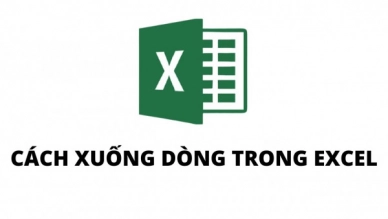
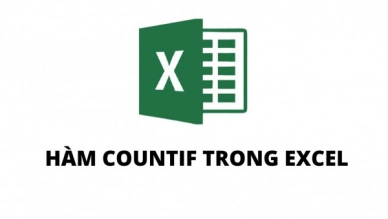
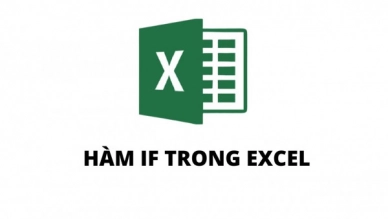
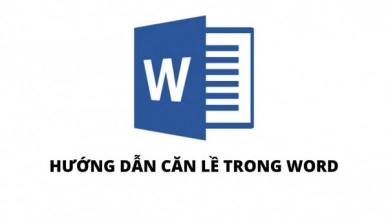
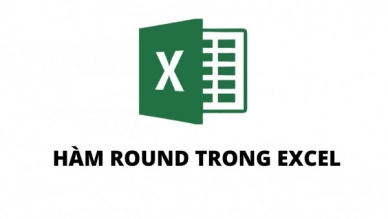
0 feedback