Before guiding you on how to reduce the size of a PDF file, let's briefly understand what a PDF file is.
I. What is a PDF File?
PDF stands for Portable Document Format, a popular document file format developed by Adobe Systems. Like other document files such as Word documents, PDFs can contain text, images, and more.
PDFs are highly secure, difficult to edit, and maintain their integrity when zoomed in, making them one of the most used document formats worldwide for storing important data.
II. Guide to Reducing PDF File Size
1. Using the Online Tool SmallPDF
SmallPDF is one of the most popular web-based tools for reducing PDF file sizes and converting PDFs into other formats. Apart from compressing PDFs, SmallPDF offers various features like file conversion, PDF signing, editing, etc. Its use is straightforward; to reduce a PDF file size, you can follow these steps:
Step 1: Visit the website: https://smallpdf.com/vi
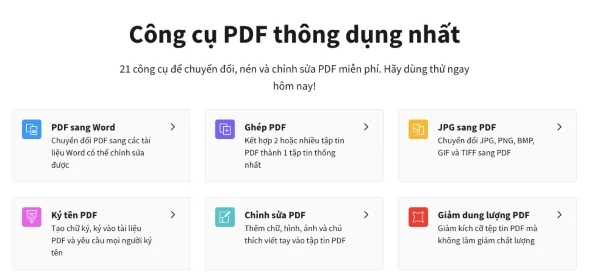
Step 2: Then, select "Compress PDF."
Step 3: Next, click "Choose Files" and then upload the PDF file from your computer. Alternatively, you can select files from online storage services like Dropbox or Google Drive.
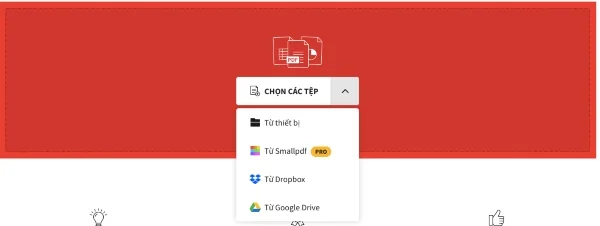
After uploading, wait a bit for the tool to process the file. The duration may vary if your file is particularly large.
Step 4: Once uploaded, you have two options; choose one and then click "Choose Option."
- Basic Compression: Free but reduces file size by around 40%. That might be sufficient.
- Smart Compression: Costs money but can compress by about 75%.
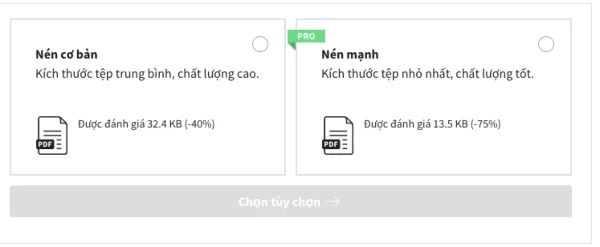
After compression, you can perform other actions such as editing the PDF, converting it to Word, etc. If you don’t need additional features, simply click "Download" to retrieve your file.
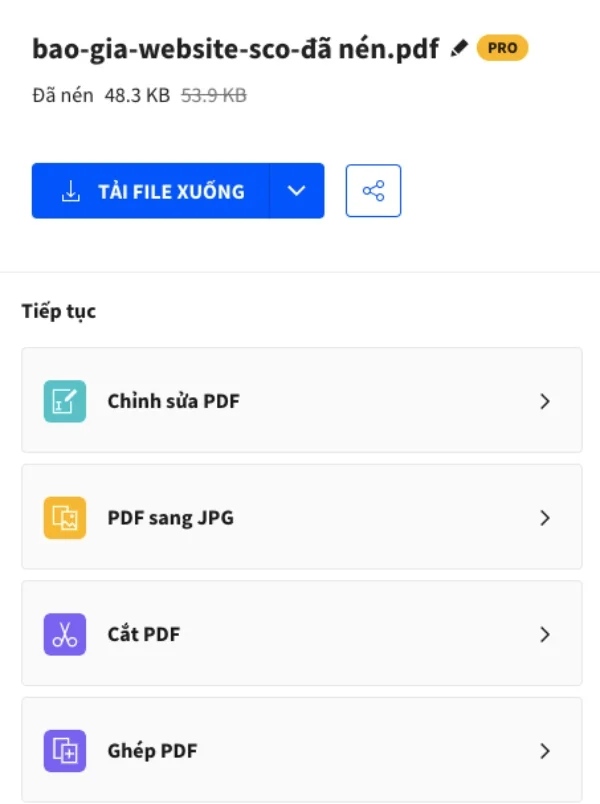
Besides SmallPDF, there are many other online websites to reduce PDF file sizes, such as:
2. Using Offline Tools
There are many offline tools for reducing PDF file sizes; one commonly used is Free PDF Compressor. Below is the guide for using Free PDF Compressor:
Step 1: Download the Free PDF Compressor software from: http://www.softsea.com/download/Free-PDF-Compressor.html
Step 2: Install the Free PDF Compressor like any other software.
Step 3: Once installed, open the software.
In the PDF File section, click Browse to select the PDF file you want to compress.
In the Output Files section, click Save As to choose a folder for the compressed PDF.
In the Settings section, select the compression mode for the PDF, which includes five main options:
- Screen: Ideal for uploading PDF files to the internet or attaching them to emails. It doesn't lower the quality significantly but isn't suited for high-quality printing.
- eBook: Suitable for printing; the output files have reasonable quality and size with a resolution of 150 dpi.
- Printing: Ideal for printing; the output files have a resolution of 300 dpi.
- Prepress: Suitable for high-volume printing, maintaining 100% of PDF quality.
- Default: Ideal for large PDFs, yielding good quality output that can serve various purposes.
Note: Choosing Default is suitable for large files, producing high-quality output suitable for multiple uses. After selecting the appropriate mode, click Compress to start compressing the PDF. Repeat the process for compressing multiple PDF files of different sizes.
Step 4: After setting the options, click Compress to begin the compression process.

Submit feedback
Your email address will not be made public. Fields marked are required *
Search
Trend
-
The most commonly used HTML tags
02-01-2020 . 11k view
-
Websites for earning money at home by typing documents
05-17-2023 . 9k view
-
Earn money by answering surveys with Toluna
01-12-2020 . 7k view
-
Guide to creating a database in phpMyAdmin XAMPP
04-25-2020 . 4k view












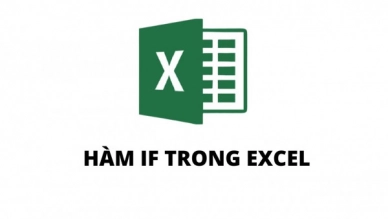
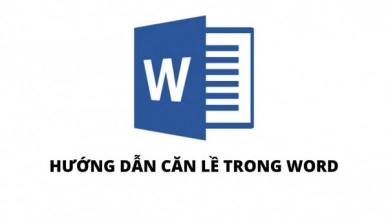

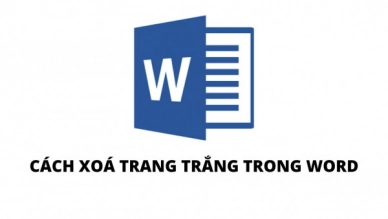
0 feedback