What is TeamViewer? Everything You Need to Know About This Remote Work Tool
Have you ever needed remote technical support for your relatives, friends, or colleagues? Or perhaps you wanted to access your home computer while on a business trip? TeamViewer is the perfect solution for you. With TeamViewer, you can control a computer remotely as easily and securely as if you were sitting right in front of it. Let’s dive into what TeamViewer is and why it has become an essential tool for many.
What is TeamViewer?
TeamViewer is software that enables a connection between two or more computers, allowing you to remotely control other computers, exchange data, and share screens. This software can be installed on computers, laptops, and mobile devices, and is compatible with various operating systems like Windows, macOS, Android, iOS, and more.
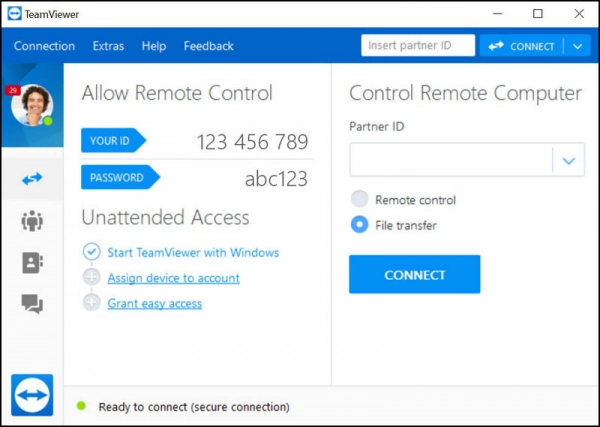
With TeamViewer, users can easily share data, screens, or even conduct web conferences between computers via the internet. By connecting through a unique ID between devices, users can solve work or study-related issues on their computers without needing to meet in person.
Due to its exceptional features, TeamViewer has become a widely trusted remote connection software in many countries around the world.
Advantages and Disadvantages of TeamViewer
1. Advantages
- Fast Performance: TeamViewer launches quickly, even working seamlessly behind firewalls and proxy configurations.
- High Security: TeamViewer only allows verified connections between two devices, and it restricts access to fixed channels within the network, ensuring users can safely use the software without fear of hackers stealing their information.
- Free for Personal Use: TeamViewer is free for personal use and only charges businesses and commercial users.
- Simple, Easy-to-Use Interface: The interface is organized in a way that is easy to understand, ensuring that even beginners can navigate it without difficulty.
- Multi-Directional Connections: It allows users to connect multiple computers together or connect smartphones with computers and vice versa.
- Compatibility with Various Operating Systems: TeamViewer supports many operating platforms, including Microsoft Windows, macOS, Linux, Chrome OS, iOS, Android, Windows RT, Windows Phone 8, and BlackBerry OS.
- Multiple Languages: Available in over 30 languages worldwide.
2. Disadvantages
- The cost for business and commercial customers can be quite high.
- Transferring large files through TeamViewer may take a long time or may not work at all.
- There have been cases where hackers impersonate technical support to trick users into granting access, allowing them to delete or copy personal information.
How TeamViewer Works
The first condition to use TeamViewer is that both devices need to have TeamViewer installed and running.
After installation, TeamViewer provides you with an ID and password. You need to give this ID and password to the person using the other computer so they can log into TeamViewer on their machine.
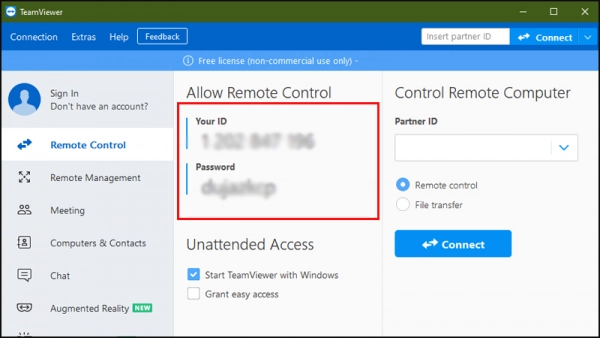
Once connected, the other user can control your computer.
Is TeamViewer Safe to Use?
TeamViewer is relatively safe as it is widely used by many people around the world. Moreover, it is difficult for someone to access your computer unless you voluntarily provide your TeamViewer ID and password.
How to Download and Install TeamViewer for Free
1. How to Download and Install TeamViewer for Free on a Mac
Step 1. Download the Software: To download and install TeamViewer for free on your Mac, click HERE.
Step 2. After the download is complete, open the file.
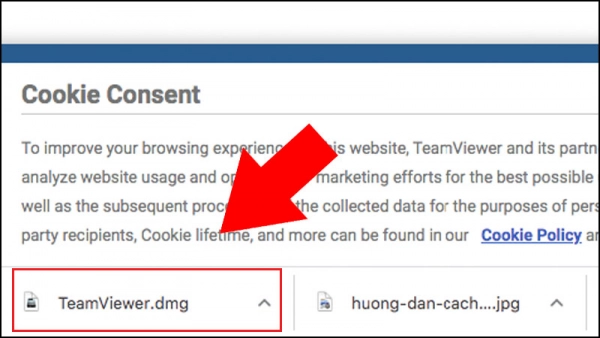
Step 3. Click the icon to begin installation.
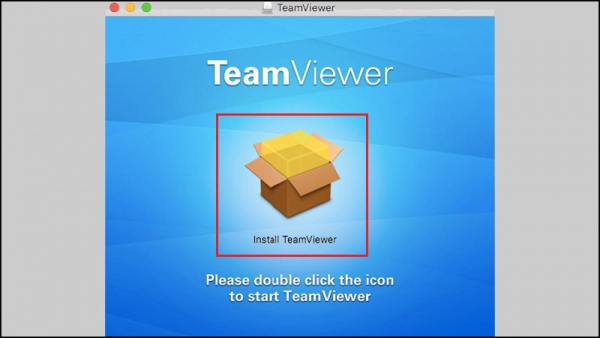
Step 4. In the Introduction section, click Continue.
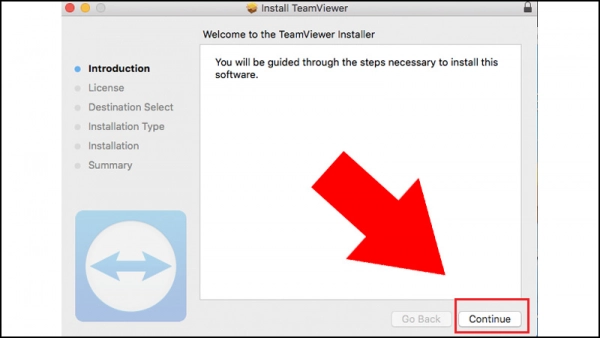
Step 5. Click Continue > Select Agree.
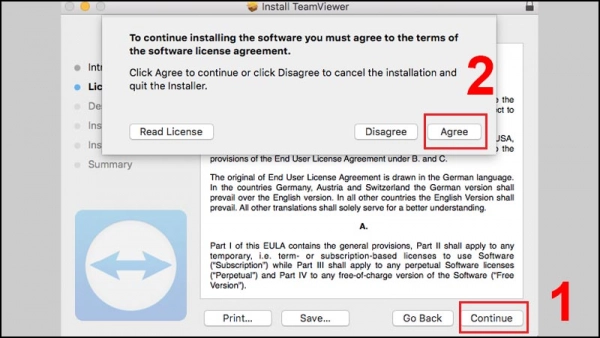
Step 6. Click Install > Enter your computer password > Select Install Software.
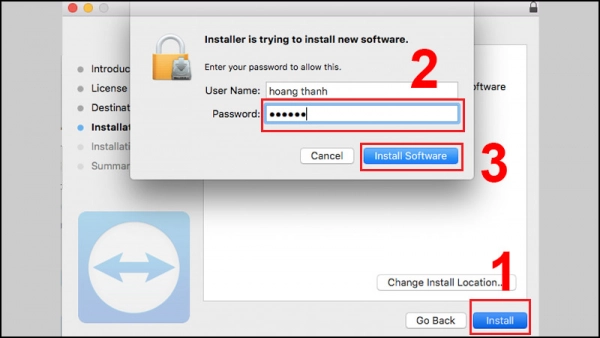
Step 7. Finally, click Install.
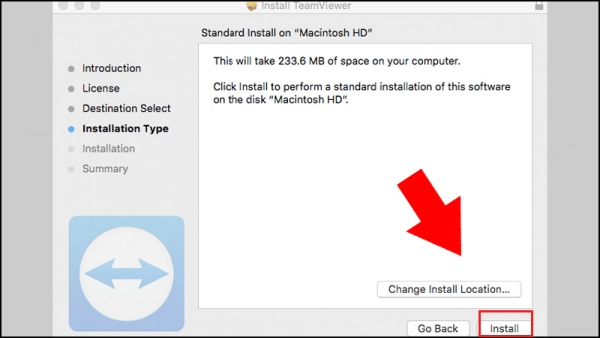
Now you have successfully installed TeamViewer.
2. How to Download and Install TeamViewer for Free on Windows
Step 1. Download the Software: To download and install TeamViewer for free on Windows, click HERE
Step 2. Select Basic Installation > Personal/Non-commercial use > Click Accept - finish.
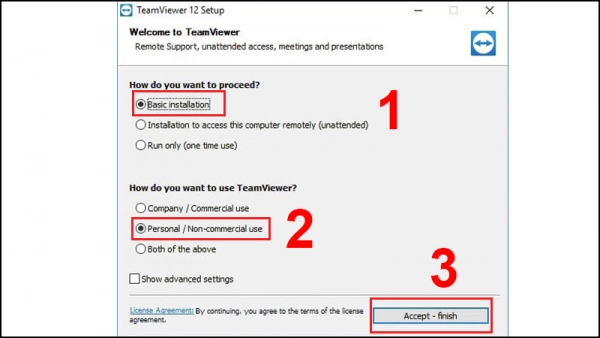
Step 3. Wait for the software to install on your computer.
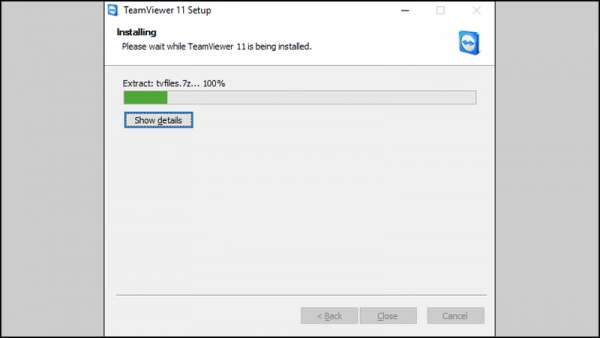
3. How to Download and Install TeamViewer for Free on a Mobile Device
3.1 For iPhone and iPad
- Developer: TeamViewer Germany GmbH
- Size: 81.8 MB
- Compatibility: Requires iOS and iPadOS 12 or later
- Price: Free
- Download Link: HERE
3.2 For Android Devices
- Developer: TeamViewer Germany GmbH
- Size: 65 MB
- Compatibility: Requires Android 4.4 or later
- Price: Free
- Download Link: HERE
Safety Tips When Using TeamViewer
1. Always Monitor the Screen
When connected to another user, they can control your computer through TeamViewer. However, all their actions will appear on your screen. Therefore, you should monitor the screen to ensure that they do not steal your data.
2. Turn Off TeamViewer When Not in Use
After completing your work and no longer needing TeamViewer, you should turn it off immediately. If you leave it on, the other user can still access your computer. To close TeamViewer, right-click the TeamViewer icon in the bottom-right corner of the screen and select Exit. You can also close TeamViewer by clicking Connection in the top-left corner and selecting Exit TeamViewer.
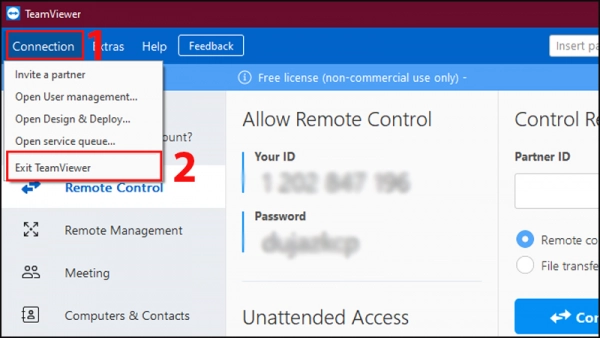
3. Update TeamViewer Regularly
Regular updates or reinstallation will help you receive security patches from the developer, thereby enhancing the security of TeamViewer on your computer.
The above information introduces TeamViewer software and how to use and install TeamViewer for free on your devices. Thank you for reading! See you in the next article.
Submit feedback
Your email address will not be made public. Fields marked are required *
Search
Trend
-
What is Black Myth: Wukong? Detailed Guide on System Requirements and Gameplay
08-21-2024 . 1k view
-
The simplest and fastest way to log into the Chinese TikTok, Douyin.
01-10-2022 . 1k view
-
Blog sites that will accept AI generated content
07-26-2024 . 1k view
-
Call of Duty: Black Ops 6 - Intense, Mysterious, and Surprising Warfare
09-02-2024 . 1k view
-
The "End of Life" for Windows 10: A Massive E-Waste Threat and Sustainable Solutions
08-18-2024 . 964 view







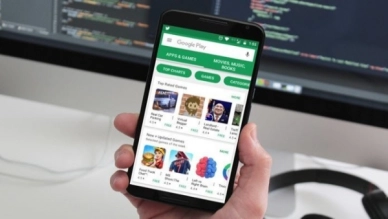


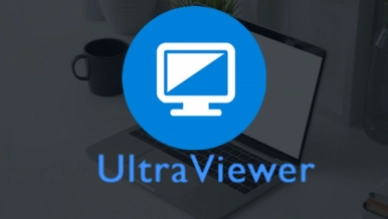
0 feedback