Locket: A Fun Photo-Sharing App for Gen Z
Have you heard about Locket, the app that’s taking social media by storm in 2023? If you're curious about what Locket is and how to use it, let's explore together! This article will help you understand more about Locket and how to enjoy the app's exciting features.
What is Locket?
Locket, also known as Locket Widget, is a platform that allows you to display photos of your friends or family in the form of a widget (a small photo frame that still shows the full content) on your phone’s home screen, similar to a social network. It enables users to interact, share content, and connect with friends.

But if Locket only had these features, what makes it stand out among other social networks? The special aspect of Locket that makes it a hit among Gen Z is that every photo you share must be taken and posted in real-time. This creates a fun and authentic experience for users, as the moments shared are free from any edits.
How to Download and Set Up Locket on Your Phone
Now that you have a general idea of what Locket is, how do you download and set it up? Locket is a free app available on both iOS and Android. Here are the detailed steps to download Locket:
Step 1: Open the App Store on your iPhone or open the Play Store on your Android phone.
Step 2: Tap the search bar and enter "Locket."
Step 3: Tap the download icon to install the app.
Step 4: Once the app is successfully installed, open Locket and set up your login information.
Step 5: First, select "Set up my Locket," then enter your phone number and the 6-digit verification code sent to your phone via SMS.
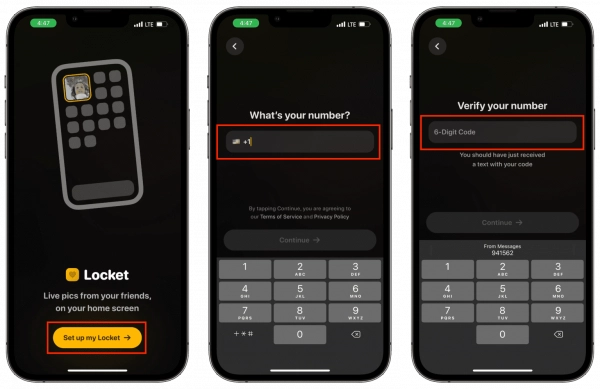
Step 6: Enter your name and tap "Continue." Allow Locket to access your contacts by selecting "Enable Contacts" and "OK." You can add up to 20 people from your contacts if they are also using Locket.
How to Add Locket to Your Home Screen
Step 1: From the home screen, press and hold an empty space, then select the “+” sign to add a widget.
Step 2: Select Locket Widget from the list of widget options.
Step 3: Choose your widget size (small or large) and tap "Add Widget." The Locket Widget will now appear on your phone's home screen.
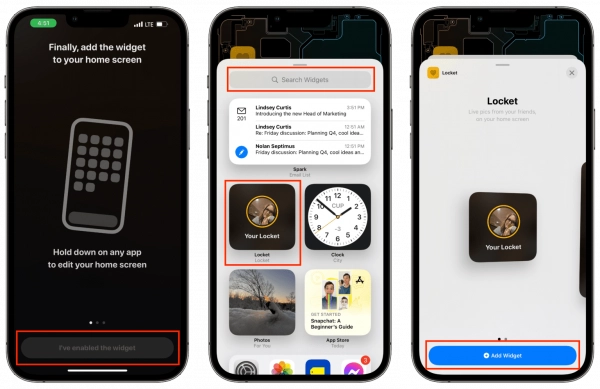
How to Use Locket
1. How to Share Photos
Locket’s interface is quite simple, and when you open the app, it resembles a regular camera. Just press the capture button and use the arrow icon to send the photo to all your friends on Locket. Similarly, whenever your friends take a picture and send it to you, that moment will appear on your home screen.
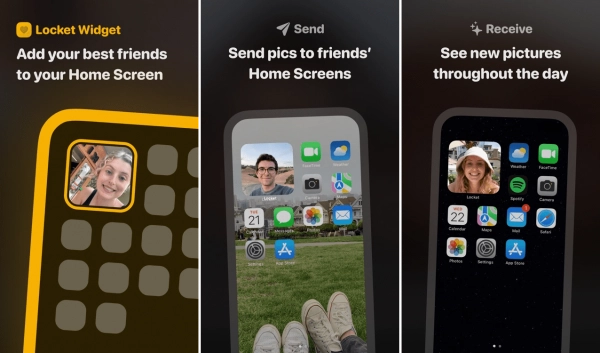
You can also add captions or insert music with the photo to express your mood, just like on other social networks. Additionally, you can react to the photos your friends share and message them directly on the app.
2. How to Manage Your Account
Locket provides options for account management and security. You can edit your personal information, change security settings, and manage your friend list on Locket. You can edit your name and save your friends’ names in your Locket contacts however you like.
Now, we’ve answered the question of what Locket is—it's not just a simple app but also a unique way to connect with those around you. Integrating creativity into sharing photos and content, Locket is truly a versatile tool for the Gen Z generation that you definitely shouldn’t miss!
Submit feedback
Your email address will not be made public. Fields marked are required *
Search
Trend
-
What is Black Myth: Wukong? Detailed Guide on System Requirements and Gameplay
08-21-2024 . 1k view
-
Call of Duty: Black Ops 6 - Intense, Mysterious, and Surprising Warfare
09-02-2024 . 949 view
-
The simplest and fastest way to log into the Chinese TikTok, Douyin.
01-10-2022 . 898 view
-
The "End of Life" for Windows 10: A Massive E-Waste Threat and Sustainable Solutions
08-18-2024 . 891 view
-
Blog sites that will accept AI generated content
07-26-2024 . 862 view








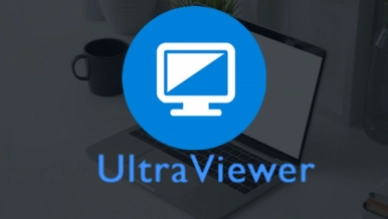
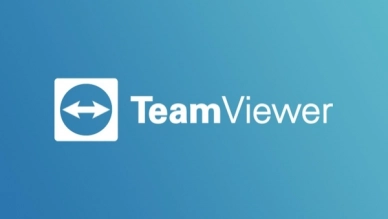
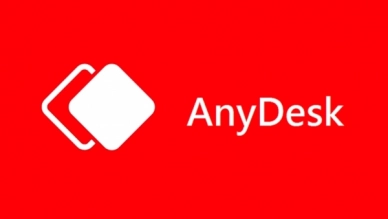
0 feedback