AnyDesk: A Fast and Secure Remote Desktop Control Tool
Nowadays, several remote desktop control tools like TeamViewer, UltraView, and others help users work more efficiently. However, in recent years, a widely popular and trusted software that users frequently install on their computers is AnyDesk. So, what makes AnyDesk special? How do you install and use it?
What is AnyDesk?
AnyDesk is software that allows users to easily and quickly access and control computers remotely over the Internet. It was developed by the same team of programmers who created TeamViewer.
AnyDesk supports access on computers running popular operating systems such as Windows, macOS, Ubuntu, and even on mobile devices with iOS and Android operating systems.
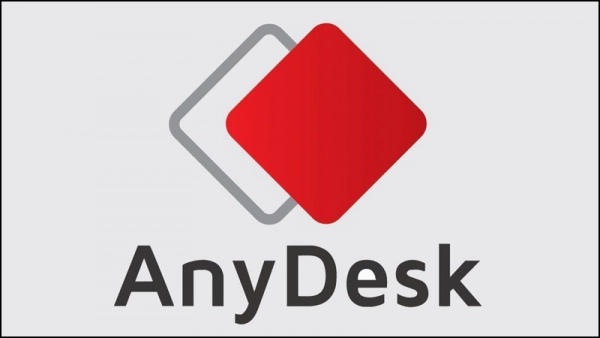
The software offers users four versions: Free, Lite, Professional, and Enterprise.
How to Install AnyDesk on Windows
Step 1. Download the AnyDesk software for your computer: CLICK HERE
Step 2. Click Download Now.
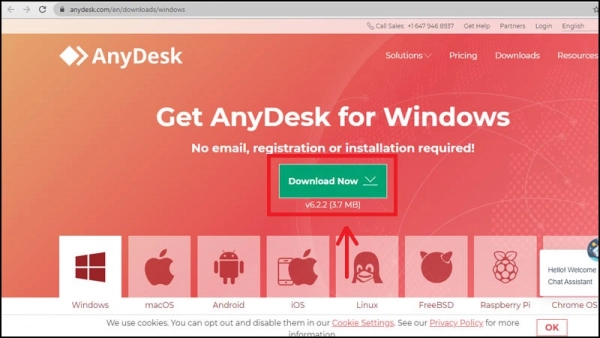
Step 3. Click on the AnyDesk.exe file you just downloaded in the download section to launch the software.
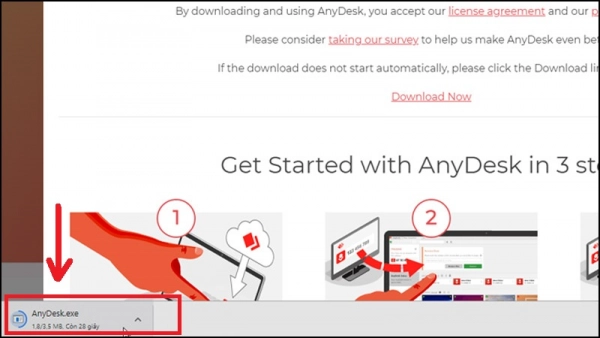
Note: As soon as you run the AnyDesk.exe file, you can start using the software immediately. However, to make it easier to access AnyDesk in the future without having to relaunch the .exe file, you can follow these steps:
In the current interface, click Install AnyDesk on this computer > Select the installation path folder > Click Accept & Install.
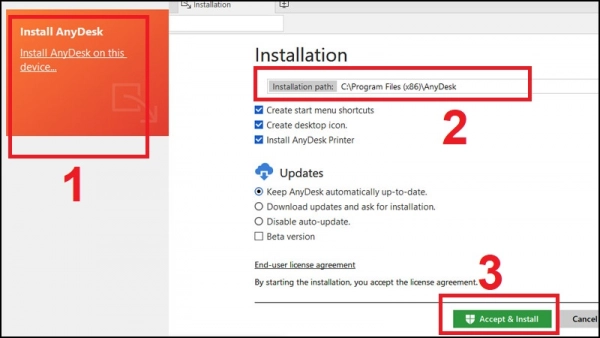
How to Install AnyDesk on macOS
Step 1. Download the AnyDesk software for your Macbook: CLICK HERE.
Step 2. Click Download Now.
Step 3. Click on the AnyDesk.dmg file you just downloaded in the download section to launch the software.
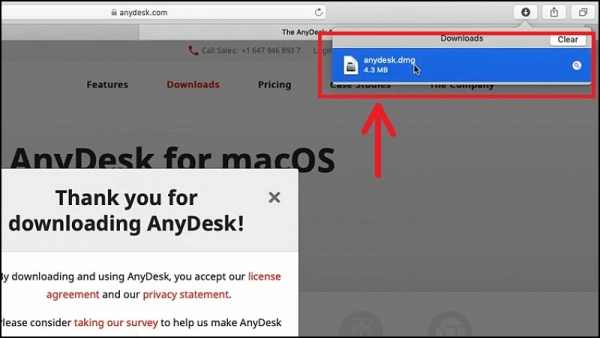
How to Control a Computer Using AnyDesk
First, you need to launch the AnyDesk software. The interface is divided into two sections:
- This Desk: Displays the ID of your computer.
- Remote Desk: Where you enter the ID of the computer you want to control.
To access and control another computer, you need the ID of the computer you want to control. Enter the computer ID in the Remote Desk section > Click Connect and wait for the other party to accept.
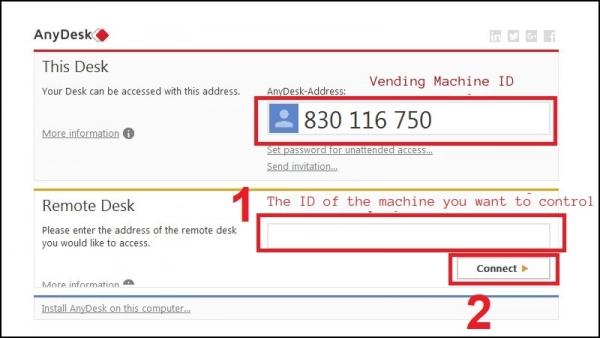
These are the basic details about AnyDesk, including how to install and control a computer using this software. Hopefully, this article will help you understand and easily install the software to meet your needs!
Submit feedback
Your email address will not be made public. Fields marked are required *
Search
Trend
-
What is Black Myth: Wukong? Detailed Guide on System Requirements and Gameplay
08-21-2024 . 1k view
-
Call of Duty: Black Ops 6 - Intense, Mysterious, and Surprising Warfare
09-02-2024 . 949 view
-
The simplest and fastest way to log into the Chinese TikTok, Douyin.
01-10-2022 . 898 view
-
The "End of Life" for Windows 10: A Massive E-Waste Threat and Sustainable Solutions
08-18-2024 . 891 view
-
Blog sites that will accept AI generated content
07-26-2024 . 862 view









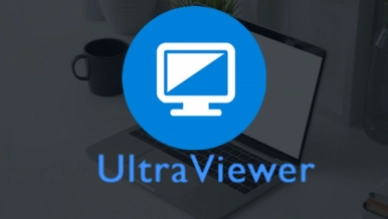
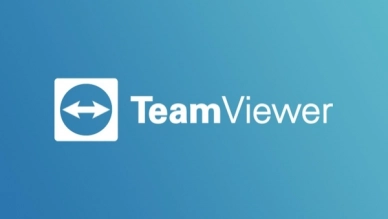
0 feedback