How to Fix the "Unfortunately, Google Play Services Has Stopped" Error
Like any other operating system, Android users also face issues related to Google services during usage. One of the most common error messages is "Unfortunately, Google Play Services has stopped" when using a Google app or an app that runs on Google services. So, how do you fix the "Unfortunately, Google Play Services has stopped" error?
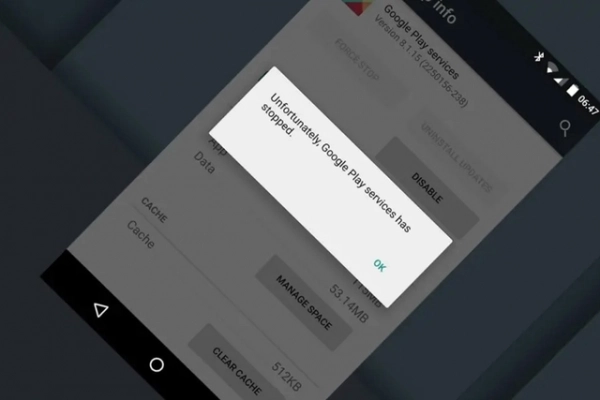
Restart Your Phone
This might seem like a simple solution, but it can be very effective. In many cases, a restart can resolve numerous issues, including the "Unfortunately, Google Play Services has stopped" error. Here’s how:
- Press and hold the power button until the power menu appears.
- Select the Restart option. Once the device restarts, try accessing the Google apps again to see if the error has been resolved.
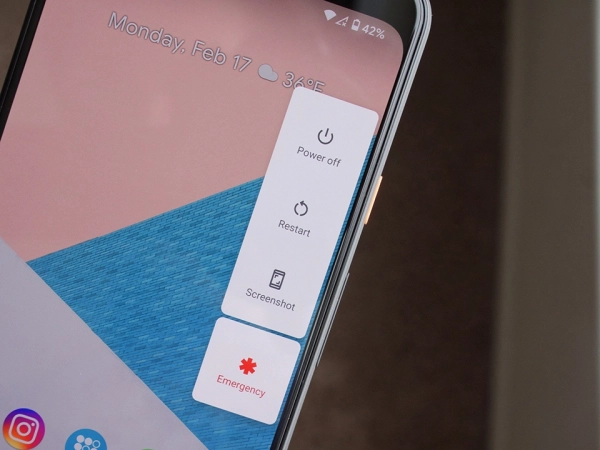
Update Google Play and Google Services
Since this is an error related to Google services, make sure Google Play and Google services are running on the latest version to minimize issues. In many cases, outdated service frameworks can cause Google apps to malfunction. To update Google Play and Google services, follow these steps:
- Open the Google Play Store on your Android phone.
- Tap your profile icon at the top right corner of the app's main interface.
- Tap on Manage apps & device, where you’ll see a list of pending updates. Tap Update all to update all outdated apps on your phone, including Google apps and services.
- Then, open the menu on the left and tap on Settings. Scroll to the bottom of this page and tap Play Store version to check the version of Google Play.
After updating, restart your phone and launch the Google apps again to see if the error is fixed.
Switch Between Mobile Data and Wi-Fi
If your network is poor or unreliable, the "Unfortunately, Google Play Services has stopped" error may also occur when using Google apps. In this case, the fix is simple. If you’re using Wi-Fi, switch to mobile data or try a different Wi-Fi network. If you’re using mobile data, switch to Wi-Fi.
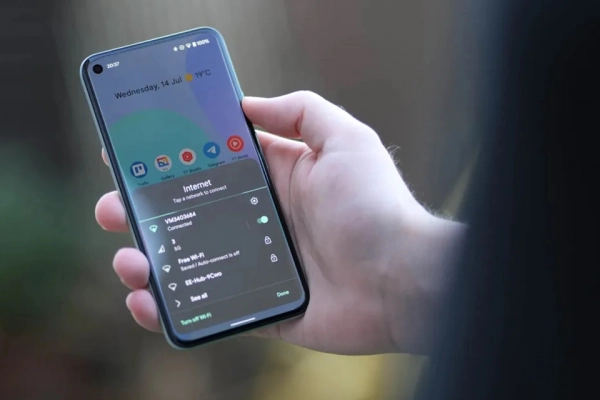
Ensure Accurate Date and Time
The "Unfortunately, Google Play Services has stopped" error may appear if Google servers detect that your date and time settings are incorrect. Follow these steps to fix it:
- Go to the Settings app and look for System.
- Select Date & time from the System options.
- Enable the option Use network-provided time to ensure your phone's time is synced correctly.
Then, restart your phone and try accessing the Google apps again to see if the error is resolved.
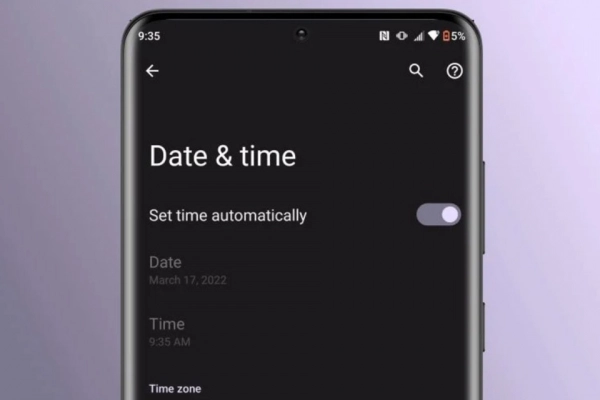
Clear Google Play Services Data
Google Play Services support Google apps. If there's an issue with this service app, try clearing its data and restarting your phone. Clearing data also removes the cache—temporary app data. Here’s what you need to do:
- Go to the Settings app and navigate to Apps & notifications > See all apps.
- In the list of apps on your phone, find the Google Play Store app.
- On the app info page, select Storage > Clear data.
- Repeat this process for Google Play Services, then restart your phone.
Note: Both Google Play Store and Google Play Services support Google apps. Therefore, you need to clear data for both apps.
Factory Reset
A factory reset will restore your device to its original state. This solution will likely fix any software issues, including the "Unfortunately, Google Play Services has stopped" error. However, be aware that a factory reset will erase all your data from the phone. Ensure that important data (photos, texts, messages, videos, etc.) is backed up to a safe location. To perform a factory reset, follow these steps:
- Go to the Settings app on your phone.
- Tap on System > Advanced > Reset options.
- Select Erase all data (factory reset).
- Tap on Erase everything in the next menu and follow the phone’s additional instructions.
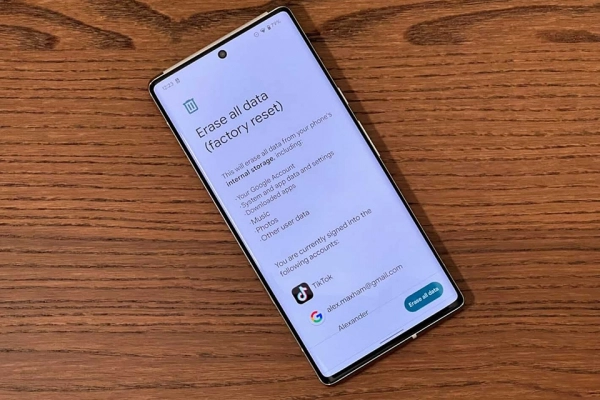
One of the solutions above should help you fix the "Unfortunately, Google Play Services has stopped" error on your Android phone. If you have any questions or concerns, feel free to leave a comment at the end of the article.
Submit feedback
Your email address will not be made public. Fields marked are required *
Search
Trend
-
What is Black Myth: Wukong? Detailed Guide on System Requirements and Gameplay
08-21-2024 . 1k view
-
The simplest and fastest way to log into the Chinese TikTok, Douyin.
01-10-2022 . 1k view
-
Blog sites that will accept AI generated content
07-26-2024 . 1k view
-
Call of Duty: Black Ops 6 - Intense, Mysterious, and Surprising Warfare
09-02-2024 . 1k view
-
The "End of Life" for Windows 10: A Massive E-Waste Threat and Sustainable Solutions
08-18-2024 . 943 view







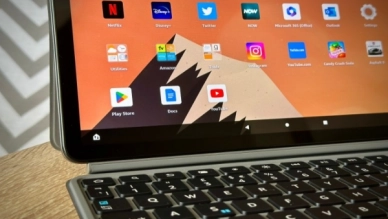
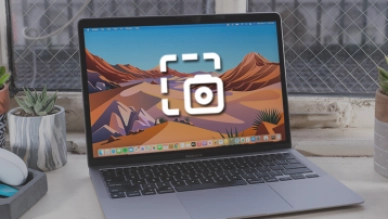

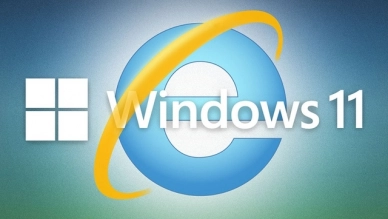
0 feedback