During your WiFi usage, if you find that your WiFi connection is constantly being disrupted or slowed down, suspecting unauthorized use of your WiFi, you should change your WiFi password to prevent multiple users from reducing your Internet access speed. In this article, I will guide you on how to easily change your WiFi password for FPT, Viettel, and VNPT networks at home using your phone and computer.
I. How to change the WiFi password for FPT network
1. Changing the WiFi password on your phone
Step 1: Download the Hi FPT app on your phone.
Step 2: Log into the app using your phone number.
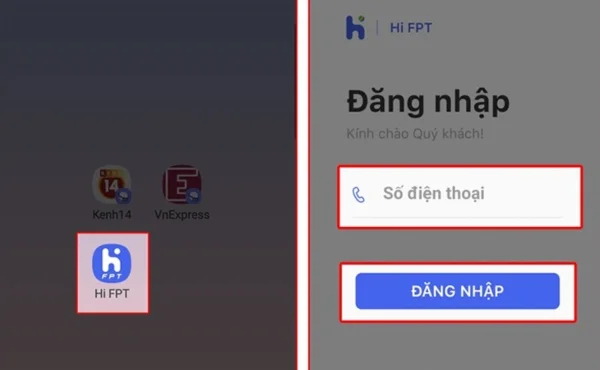
Step 3: Next, enter the verification code, then select the WiFi section.
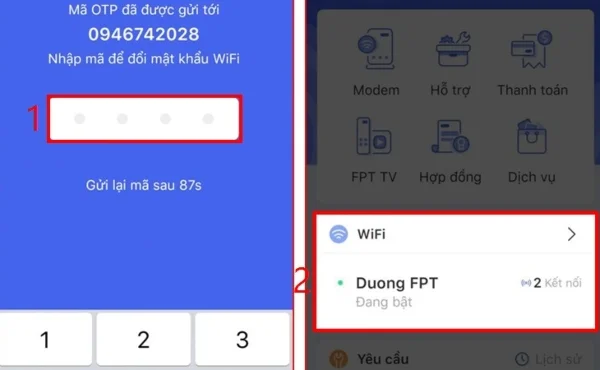
Step 4: Press Change WiFi Password, then continue to enter the new WiFi password and press Save.
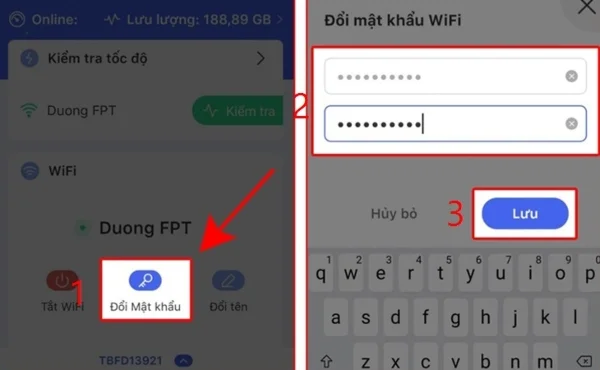
Step 5: Enter the verification code to complete the WiFi password change process.
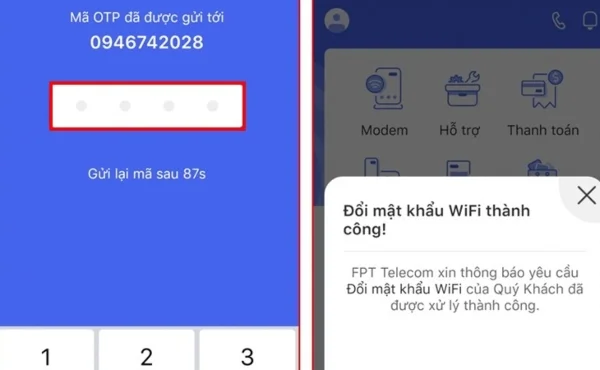
2. Changing the WiFi password on a computer
Step 1: Access the IP address 192.168.1.1 using a browser.
Step 2: Fill in the login information, including username and password. Then select Login. Note this login information is often labeled on the underside of the modem. If you can't log in, call FPT technical support for assistance with this step.
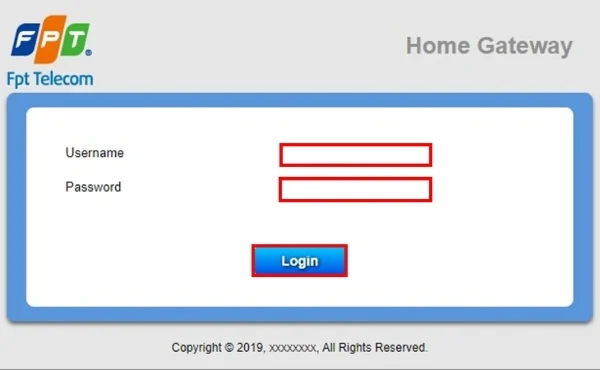
Step 3: Select the Wireless Security section, which displays settings related to your WiFi password security.
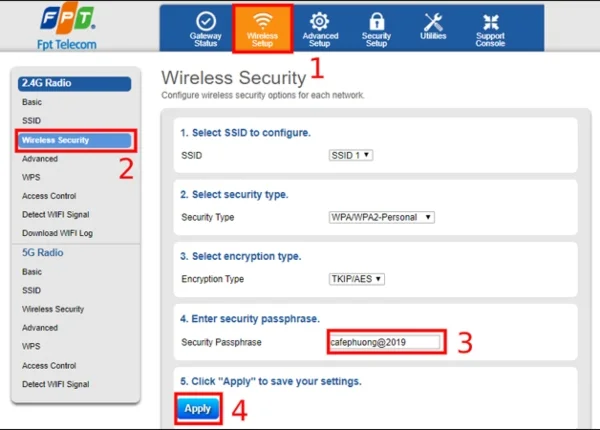
Step 4: In the Security Passphrase section, enter your password. Select Apply to complete the process.
II. How to change the WiFi password for the Viettel network
1. Changing the WiFi password on your phone
Step 1: Download the My Viettel app on your phone.
Step 2: Select Login, then choose the Internet/TV/PSTN tab.
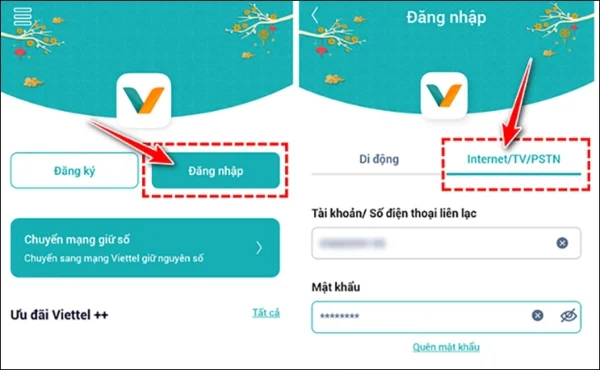
Step 3: Select Manage WiFi Modem then Choose Change Password.
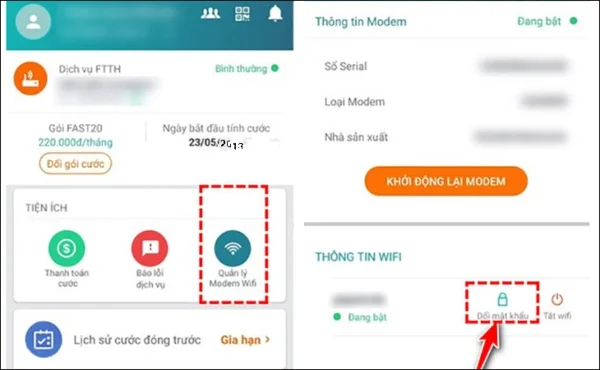
2. Changing the WiFi password on a computer
Step 1: Access the IP address 192.168.1.1 using a browser.
Step 2: Enter your login and WiFi password.
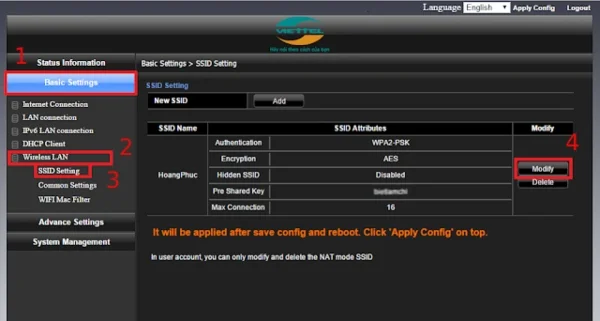
Step 3: Select Basic Settings, then choose Wireless LAN, SSID Setting, and then Modify.
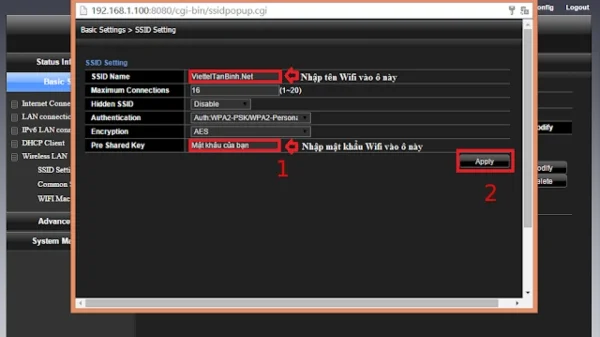
Step 4: In the Pre Share Key section, fill in the password, which must be at least 8 characters. Select Apply to finish.
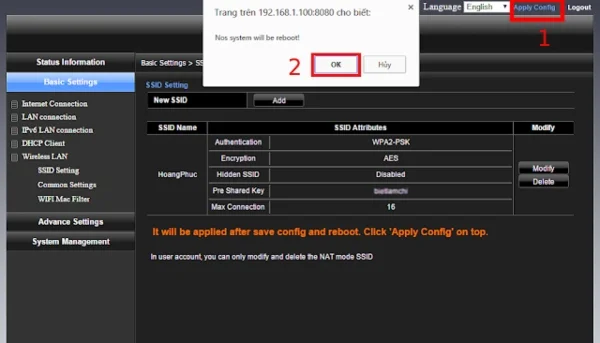
Step 5: Then, click Apply Config and press OK to restart the WiFi device.
III. How to change the WiFi password for the VNPT network
Step 1: Access the link: 192.168.1.1.
Step 2: Enter your login and WiFi password.
Step 3: Click on Network Settings, continue to Wireless, and then select Security.

Step 4: Change the Password by entering the new password into the WPA/WAPI passphrase field.
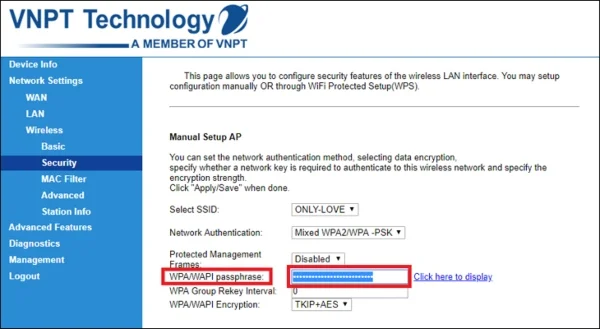
Step 5: Select Click here to display to review the password and press Apply/Save to save the changes.
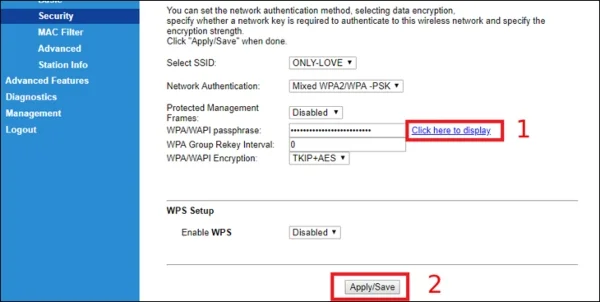
Submit feedback
Your email address will not be made public. Fields marked are required *
Search
Trend
-
The most commonly used HTML tags
02-01-2020 . 11k view
-
Websites for earning money at home by typing documents
05-17-2023 . 9k view
-
Earn money by answering surveys with Toluna
01-12-2020 . 7k view
-
Guide to creating a database in phpMyAdmin XAMPP
04-25-2020 . 4k view
















0 feedback