If you're looking for a way to change your Facebook username but haven't found one yet, read the following article for instructions on how to change your Facebook name.
1. How to Change Your Facebook Username on a Mobile Device
Step 1: Go to the Menu, then scroll down and select Settings & Privacy, then choose Settings.

Step 2: Under Account, select Personal Information.
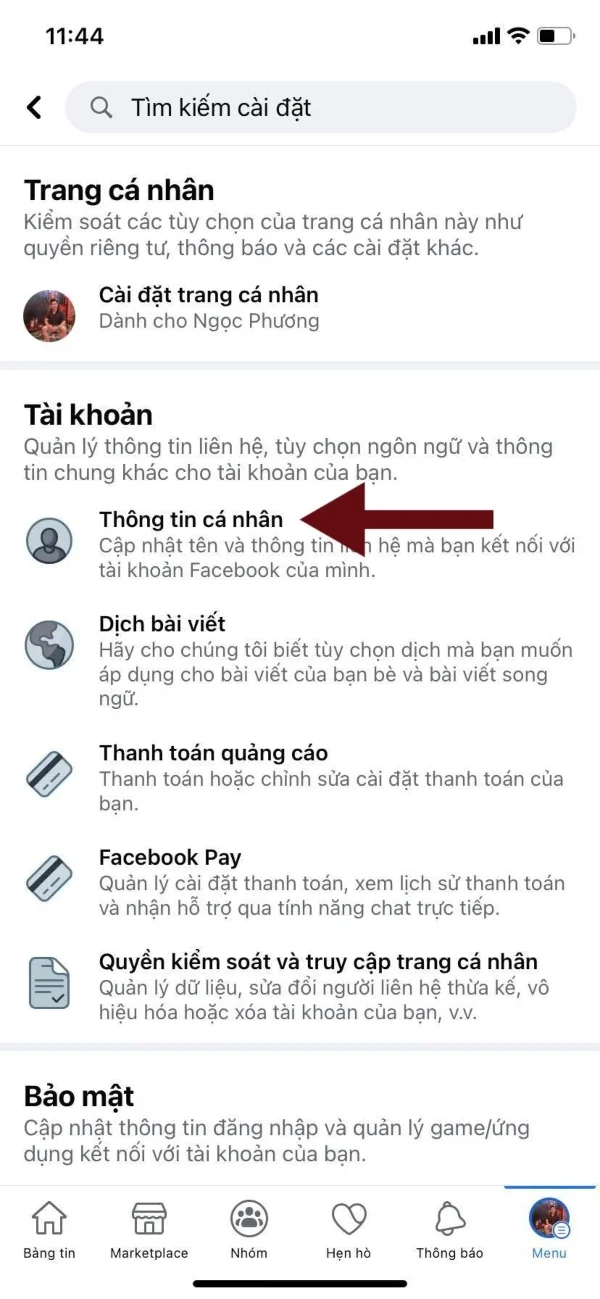
Step 3: Under General Personal Information, select Name.
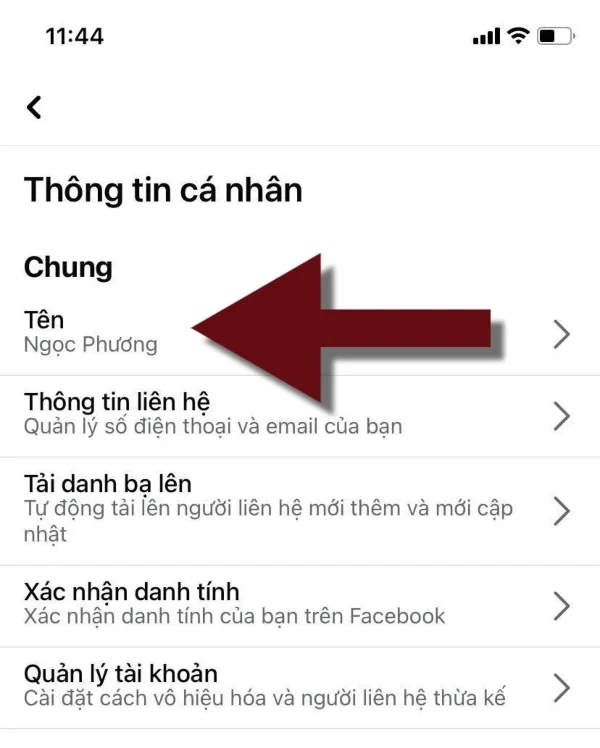
Step 4: Here, enter your First, Middle, and Last name, then click Review Change.
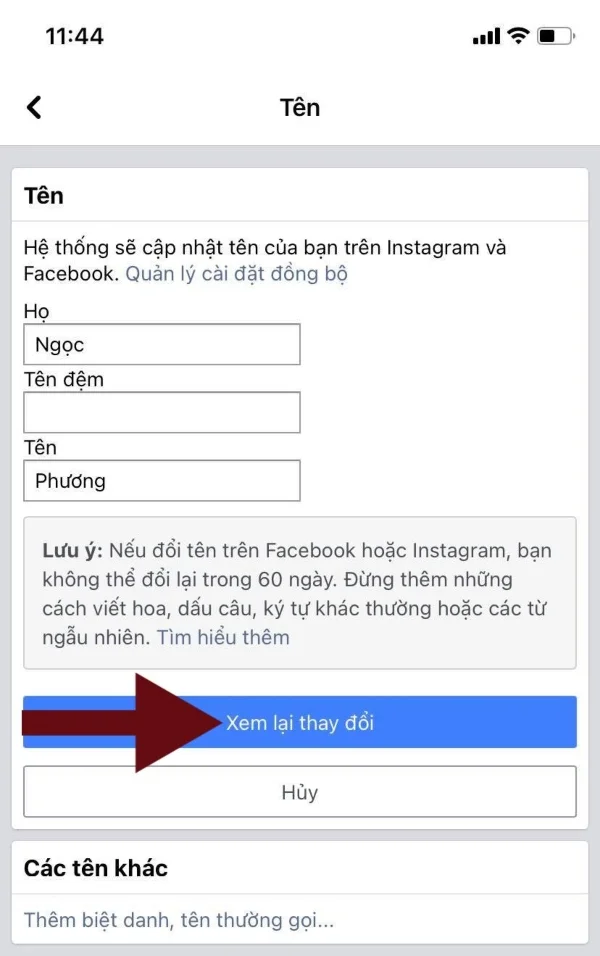
Step 5: Re-enter your password and click Save Changes.
Note that changing your name here will also change your name on Instagram. Avoid adding uppercase letters, punctuation, or special characters when changing your name.
2. How to Change Your Facebook Username on a Computer or Laptop
Step 1: Click on the downward arrow and select Settings & Privacy.
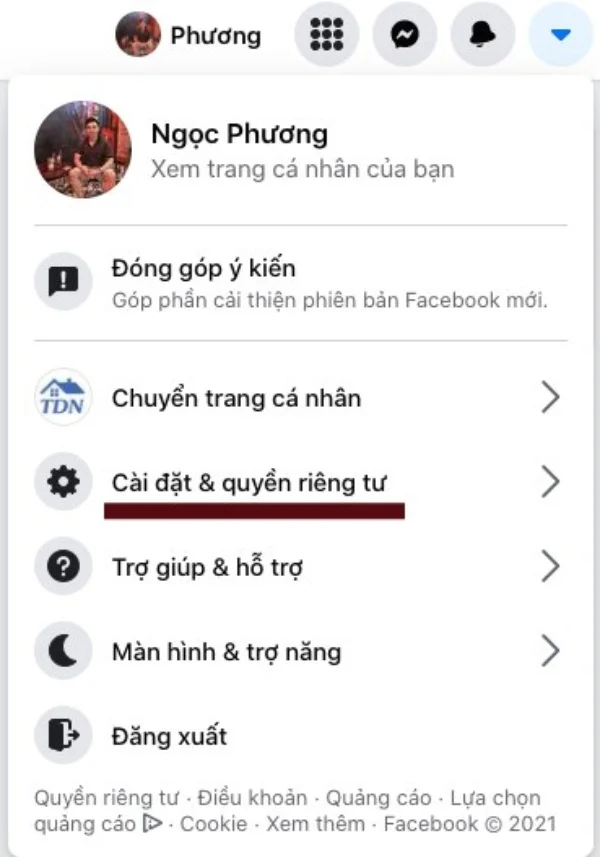
Step 2: Click on Settings.
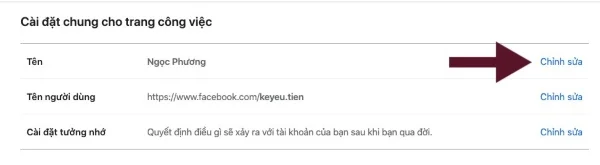
Step 3: Under General Account Settings, select Edit Name.
Step 4: Enter your First, Middle, and Last name, then click Review Change.
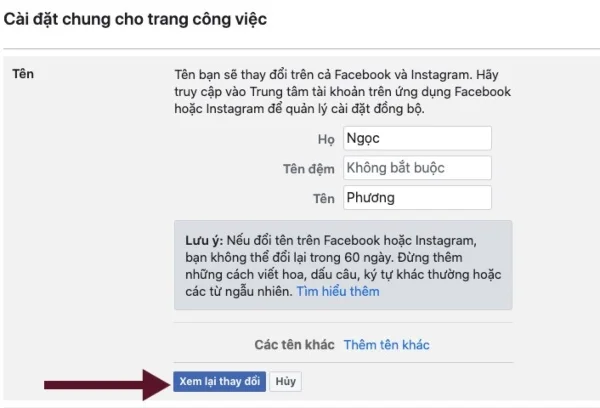
Step 5: Re-enter your password and click Save Changes.
If you encounter any issues while changing your name, fill out this form to report it to Facebook: https://www.facebook.com/help/contact/1417759018475333. You can only change your name once every 60 days.
Submit feedback
Your email address will not be made public. Fields marked are required *
Search
Trend
-
The most commonly used HTML tags
02-01-2020 . 11k view
-
Websites for earning money at home by typing documents
05-17-2023 . 9k view
-
Earn money by answering surveys with Toluna
01-12-2020 . 7k view
-
Guide to creating a database in phpMyAdmin XAMPP
04-25-2020 . 4k view
















0 feedback