Detailed Guide: Fixing an iPhone Stuck in SOS Mode
Sometimes, when traveling on the subway or moving out of a densely populated area, you might notice your iPhone displaying "SOS" in the corner of the screen. This simply indicates that you don't have a regular cellular connection and can only make emergency calls.
What's more concerning is that when you return to an area with good cellular coverage, your iPhone may still not reconnect to the network. The SOS mode remains stuck in the corner of your screen, and no matter how hard you try, you can't access the internet.
So, what should you do in this situation? Let's take a closer look at Apple's Emergency SOS via Satellite service and how to handle your iPhone when it's stuck in SOS mode.
What is Apple’s Emergency SOS via Satellite?
Emergency SOS via Satellite is a feature available on iPhone 14 and newer models, allowing you to communicate with emergency services and share your location with them, even when you don't have cellular coverage.
Whenever you lack a cellular or Wi-Fi connection, the SOS icon will appear in the corner of your iPhone screen, indicating that you can use this feature to get emergency help.
Note: The Emergency SOS feature on all iPhones also calls your local emergency number and shares your location information, but it requires cellular service. This is different from Emergency SOS via Satellite.
What’s the Issue with SOS Mode?
When your iPhone loses service and switches to Emergency SOS mode, it may struggle to find a network even after you’ve returned to an area with coverage. You may notice that others around you have service while you don’t, or vice versa. Fortunately, there are several ways to resolve this issue.
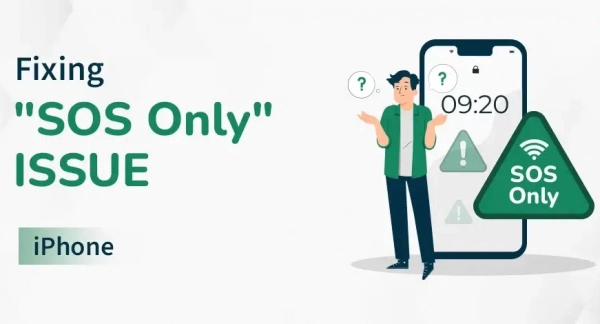
What to Do When Your iPhone is Stuck in Emergency SOS Mode?
According to Apple's guidance, if you see "SOS" or "SOS Only" in the status bar, you can try the following steps to help your device find a cellular network:
- Ensure You Are in an Area with Cellular Coverage: Check if people around you have service while you do not.
- Toggle Cellular Data Off and On: Go to Settings > Cellular and turn off then on Cellular Data.
- Restart Your iPhone: On iPhone X or later, hold either volume button and the side button until the power-off slider appears, then drag the slider. Wait 30 seconds, then press and hold the side button to turn your iPhone back on. For older iPhone models, follow the corresponding restart instructions.
- Check for Carrier Settings Update: Your carrier might send a carrier settings update to improve connectivity and cellular performance. If connected to the internet, go to Settings > General > About and check if an update is available.
- Toggle Cellular Line Off and On: Go to Settings > Cellular > your phone number and turn off and on the cellular line. If you’re not using an eSIM, remove and reinsert the SIM card.
- Update Your iPhone: If there is a software bug, it may be causing issues with your cellular service. To check for a software update, go to Settings > General > Software Update. You’ll need an internet connection to do this, so Wi-Fi will be your only option if you can’t connect to the cellular network.
- Reset Network Settings: Warning: This will reset all Wi-Fi networks and passwords, cellular settings, and VPN settings. Only do this if you’ve tried all the other steps first. If you're okay with this, go to Settings > General > Transfer or Reset iPhone > Reset > Reset Network Settings.
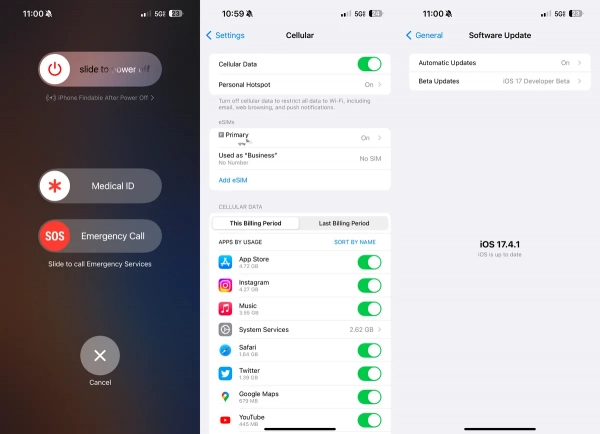
Finally, if the network connection issue persists, Apple recommends contacting your carrier to check for any carrier-related or account issues that could affect your service, such as an outage in your area or an unpaid account.
If you are traveling internationally and find yourself stuck in SOS mode upon arrival, make sure Data Roaming is enabled. You can go to Settings > Cellular > your phone number and turn on Data Roaming.
Submit feedback
Your email address will not be made public. Fields marked are required *
Search
Trend
-
What is Black Myth: Wukong? Detailed Guide on System Requirements and Gameplay
08-21-2024 . 1k view
-
The simplest and fastest way to log into the Chinese TikTok, Douyin.
01-10-2022 . 1k view
-
Blog sites that will accept AI generated content
07-26-2024 . 1k view
-
Call of Duty: Black Ops 6 - Intense, Mysterious, and Surprising Warfare
09-02-2024 . 1k view
-
The "End of Life" for Windows 10: A Massive E-Waste Threat and Sustainable Solutions
08-18-2024 . 970 view








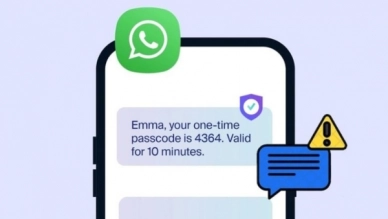


0 feedback