How to Fix Facebook Not Working on Any Device
Facebook is now a familiar application for all age groups. Accessing Facebook daily has almost become a habit for each of us. This platform connects not only friends and family but also work and studies. Therefore, it can be frustrating when you can't access your Facebook account. Let's find out the causes and solutions to the problem of being unable to access Facebook!
Common Causes of Facebook Access Issues
Before we get into the methods to fix Facebook access issues on your computer, laptop, or phone, it's essential to understand some common reasons that might lead to this situation. You might be unable to access Facebook due to the following reasons:
- Your device has too many apps running in the background, causing the disk to fill up and the device to freeze, preventing access to Facebook.
- The network connection is unstable, leading to Facebook not loading.
- The web browser you are using is blocked or doesn’t support Facebook.
- The web browser has errors that prevent the page from loading.
- The Wi-Fi network is blocked, preventing access to Facebook.
- The app's latest version has not been updated.
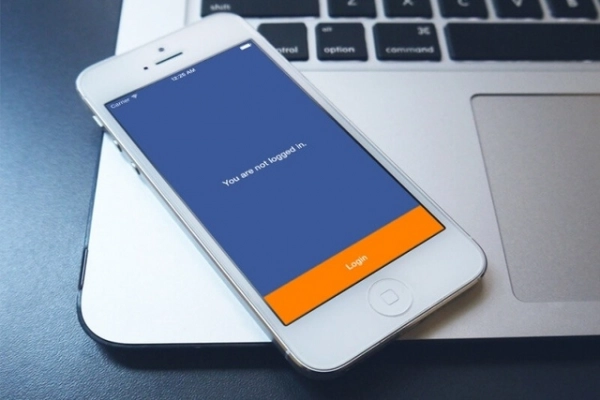
These are just a few of the many reasons that might prevent you from enjoying your Facebook experience fully or connecting with friends. Fortunately, resolving this issue is straightforward, and we'll introduce the methods in detail in the following section.
How to Fix Facebook Access Issues on a Computer
Computers and laptops are commonly used devices for accessing Facebook. If your device encounters an issue where you can't access Facebook, follow the steps below.
1. Change DNS on Windows and Mac Computers
DNS is the system that resolves domain names, so changing it is the simplest way to resolve Facebook access issues.
For Windows Computers
Step 1. Click on the Wi-Fi icon at the bottom right of the screen (on the Taskbar). Then go to Open Network & Internet settings.
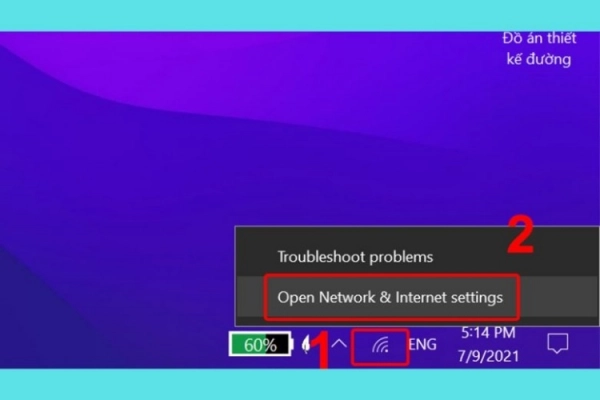
Step 2. Continue by selecting Status and then Change adapter options.
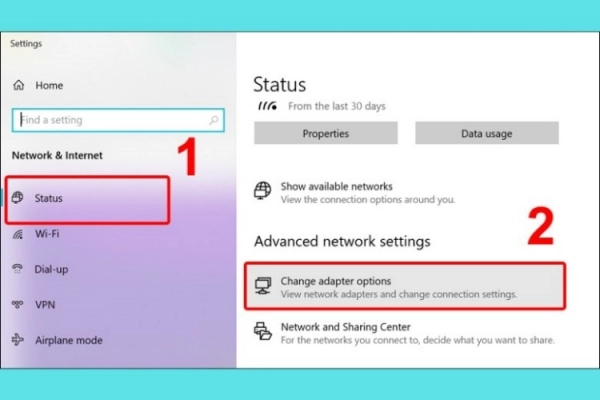
Step 3. Right-click on the network icon you are using, then select Properties.
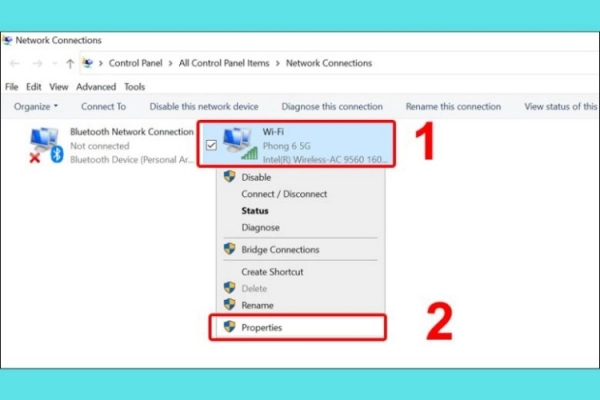
Step 4. Choose Internet Protocol Version 4 (TCP/IPv4), and then click on Properties at the bottom right.
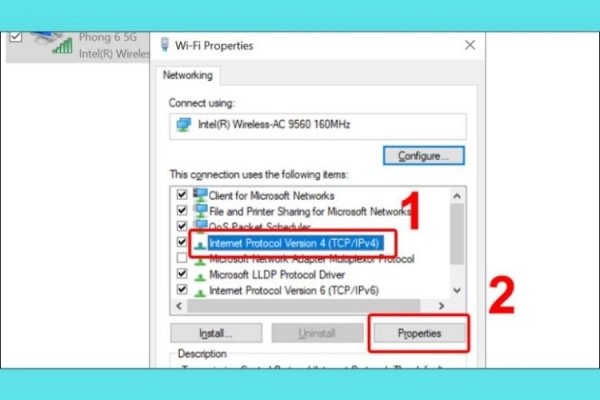
Step 5. Select "Use the following DNS server addresses" and enter the following configuration:
- In the Preferred DNS server box: 8.8.8.8
- In the Alternate DNS server box: 8.8.4.4
Finally, click OK to complete.
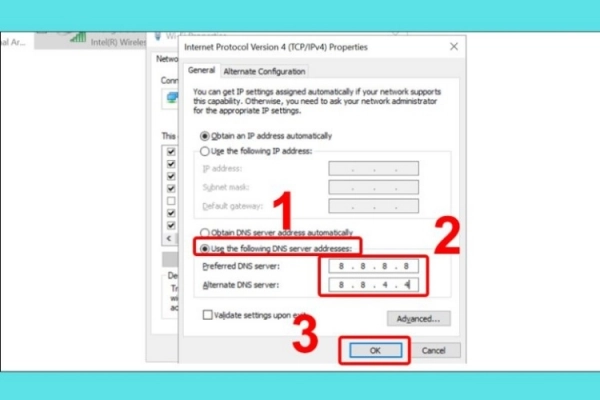
For Mac Computers
Mac users can change DNS as follows:
Step 1. Click on the Apple icon and select System Preferences.
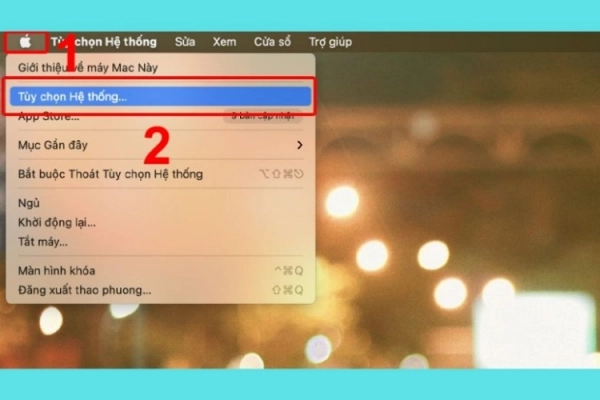
Step 2. Next, click on Network.
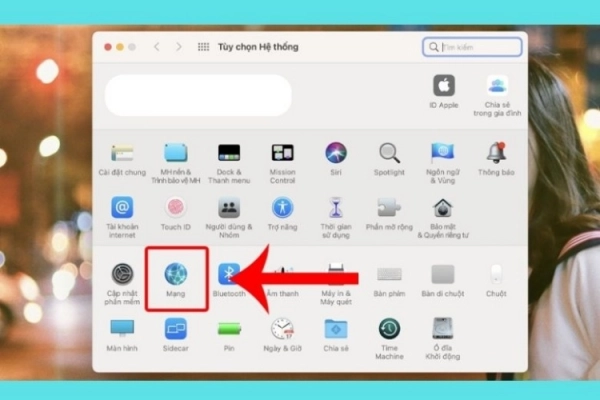
Step 3. Select Advanced.
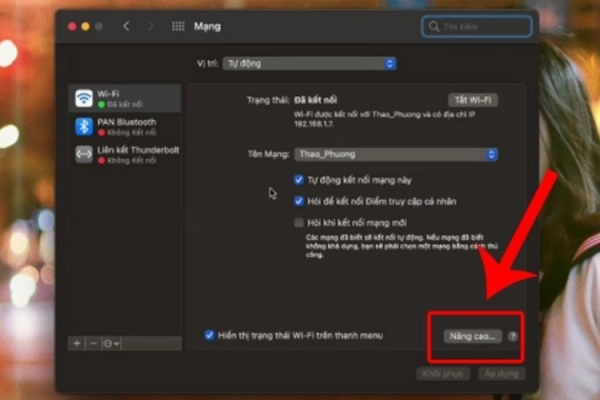
Step 4. Go to the DNS tab, and under IPv4 or IPv6 Addresses, click the “+” icon.
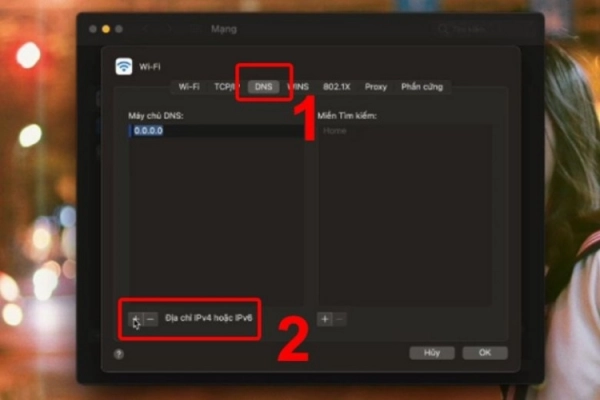
Step 5. Finally, enter the DNS addresses 8.8.8.8 and 4.4.4.4, then click OK to complete.
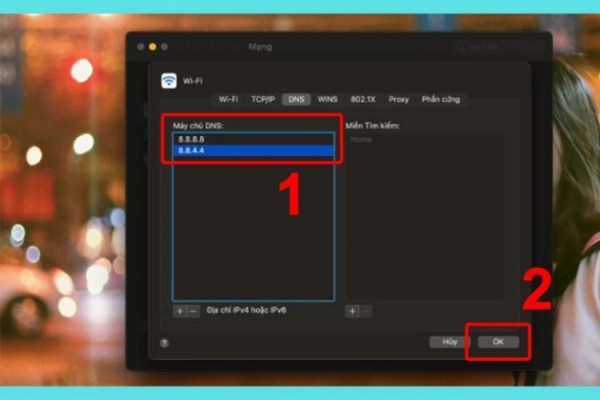
How to Fix Facebook Access Issues on a Phone
In addition to fixing Facebook access issues on a computer or laptop, this article will also guide you on how to fix it on your phone.
Some ways to resolve Facebook access issues include:
- Close background applications.
- Change DNS on the device.
- Restart the device.
- Log out and log back into Facebook.
- Clear the Cache.
- Clear app data or browser history.
- Update to the latest version of Facebook.
1. Fixing Issues on Android Phones
Close Background Applications
Go to Settings > Select Device Care > Select Optimize Now, then wait a few minutes to finish closing background applications > Select Done.
Change DNS on the Device
Go to Settings > Select Connections > Continue selecting the Wi-Fi you are using > Select the Settings icon > Go to the Advanced section, in the IP settings, select Static > Enter the new DNS series 8.8.8.8 and 4.4.4.4 > Click Save.
2. Fixing Issues on iOS Devices
Change Network Proxy
Go to Settings > Select Wi-Fi > Then select the Wi-Fi network you are using > Select Configure Proxy > Select Manual > Continue with Server: 211.411.183.97, Port: 80 > Click Save to finish.
Change DNS on iPhone
Go to Settings > Select Wi-Fi > Select the Wi-Fi network you are using, then select DNS > Continue by selecting Configure DNS > Select Manual, then add the servers 8.8.8.8 and 8.8.4.4 > Click Save to complete.
These are some simple methods to fix Facebook access issues on computers, laptops, and phones. Hopefully, through this article, you have learned the causes and appropriate solutions for your device.
Submit feedback
Your email address will not be made public. Fields marked are required *
Search
Trend
-
What is Black Myth: Wukong? Detailed Guide on System Requirements and Gameplay
08-21-2024 . 1k view
-
The simplest and fastest way to log into the Chinese TikTok, Douyin.
01-10-2022 . 1k view
-
Blog sites that will accept AI generated content
07-26-2024 . 1k view
-
Call of Duty: Black Ops 6 - Intense, Mysterious, and Surprising Warfare
09-02-2024 . 1k view
-
The "End of Life" for Windows 10: A Massive E-Waste Threat and Sustainable Solutions
08-18-2024 . 964 view







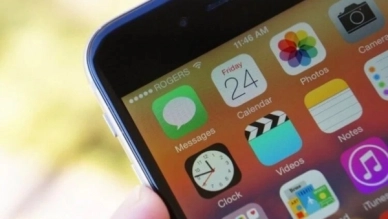
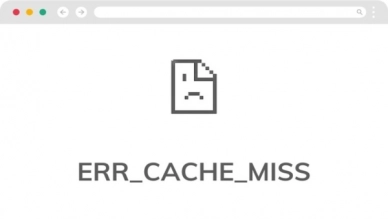

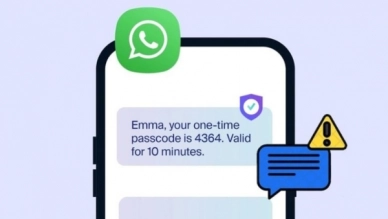
0 feedback