How to reduce image size without affecting quality
There are many different ways to reduce image size, and you can totally use image editing software to do so. However, if you prefer not to download photo-editing software and want to compress images online, you can refer to the article below.
I. Optimize images with Optimizilla
Optimizilla is currently the best online image compression tool with an optimized smart system and compression algorithms to compress JPEG and PNG images to the smallest possible size with standard quality levels.
Here's how to reduce image size using Optimizilla:
Step 1: Visit the website https://imagecompressor.com/.
Step 2: Click on "Upload Files" and then select the images you want to compress.
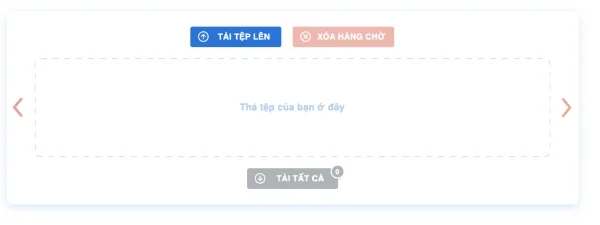
Step 3: Wait until the images have been compressed and then check their quality. If you're not satisfied, you can adjust the compression percentage using the slider on the right. Note that the higher the percentage, the lower the image quality, and vice versa.
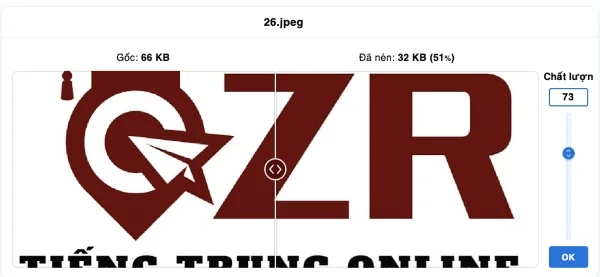
Step 4: Once you've finished adjusting, click on "Download All" to download the compressed images to your computer.
Note that you can upload and compress up to 20 images at once.
II. Reduce image size with Shrinkme
Shrinkme is a very good image compression tool, especially as it does not limit the number of images you can upload or the size of the images. This tool can significantly reduce image size without changing the quality compared to the original image.
Here's how to reduce image size with Shrinkme:
Step 1: Visit the website https://shrinkme.app/.
Step 2: Click on "Select" to upload images. You can upload multiple images at once in different formats such as JPG, PNG, and Webp.
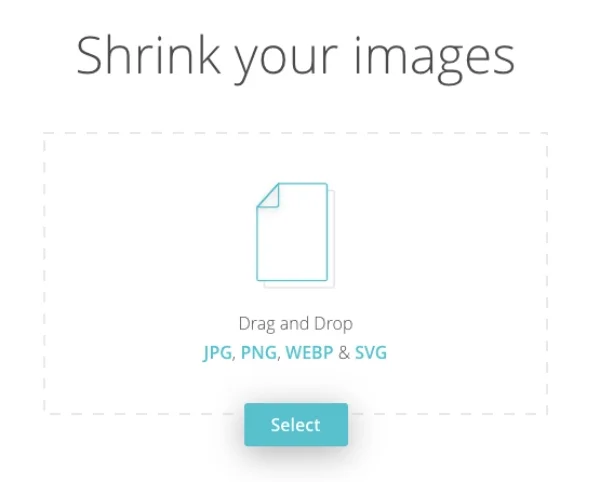
Step 3: As soon as the images are uploaded, the tool will start compressing them for you. You will see the optimized size and the corresponding percentage reduction. Click on "Save" to download the file.
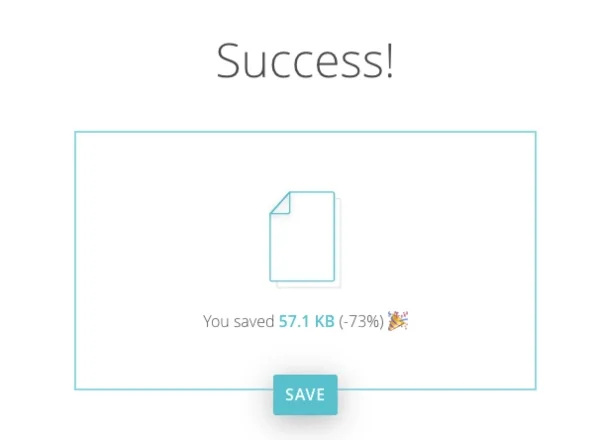
III. Reduce image size with Compressnow
Compressnow is also a very good free online image compression tool. It supports all image formats, including PNG, JPG, GIF, JPEG… Its usage is quite simple, similar to the tools above. Note that the maximum file size it supports for upload is 9MB.
Here's how to reduce image size with Compressnow:
Step 1: Visit the website: https://compressnow.com/.
Step 2: Click on "Upload Image" to upload the image.
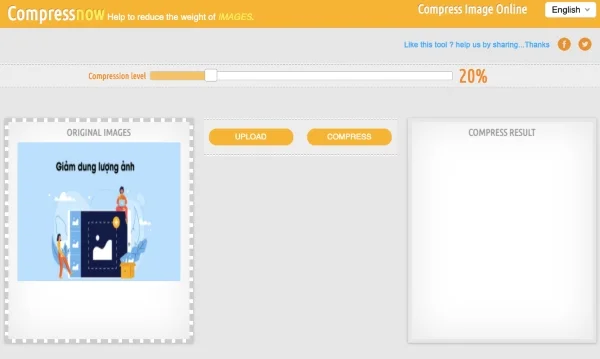
Step 3: After uploading, you will see the size of the original image. Adjust the compression ratio slider to your preference. Remember, the higher the ratio, the lower the quality of the image, and vice versa. The default compression ratio set by the tool is 20%. The slider will show the corresponding image size at the compression ratio you set.
Step 4: After adjusting to the appropriate compression ratio, click "Compress now" to reduce the image size.
Step 5: In the image frame on the right, you will see the image after compression along with its current size and how much the size has been reduced. Click "Download" to download the image.
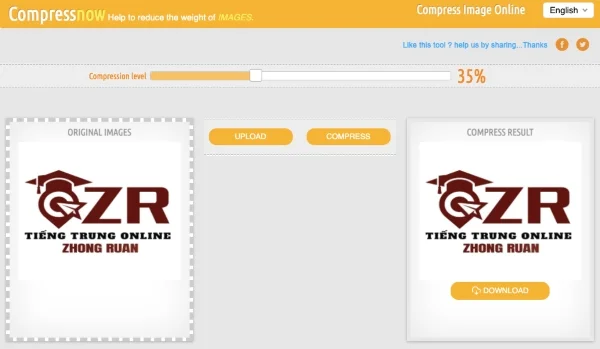
Submit feedback
Your email address will not be made public. Fields marked are required *
Search
Trend
-
What is Black Myth: Wukong? Detailed Guide on System Requirements and Gameplay
08-21-2024 . 1k view
-
Call of Duty: Black Ops 6 - Intense, Mysterious, and Surprising Warfare
09-02-2024 . 954 view
-
The simplest and fastest way to log into the Chinese TikTok, Douyin.
01-10-2022 . 950 view
-
The "End of Life" for Windows 10: A Massive E-Waste Threat and Sustainable Solutions
08-18-2024 . 895 view
-
Blog sites that will accept AI generated content
07-26-2024 . 886 view







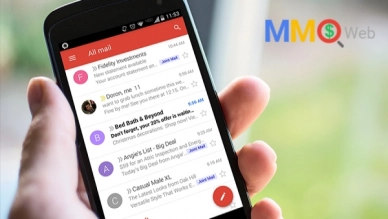
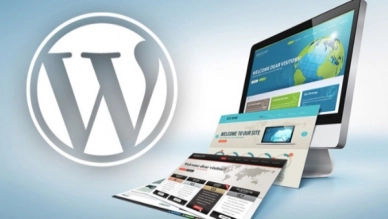
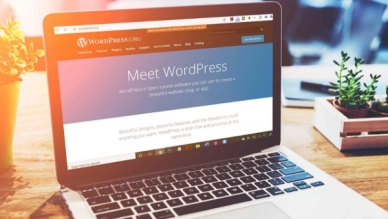
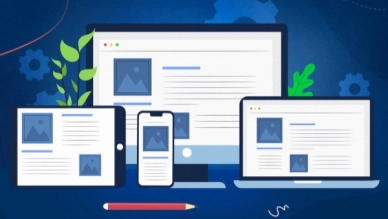
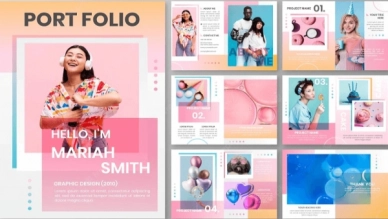
0 feedback