How to Cancel Amazon Music Subscription
Looking to save costs and want to cancel your Amazon Music subscription? This article will guide you through the simplest steps to cancel your subscription on both your phone and computer. However, before deciding, please note that you will lose access to offline music after cancellation.
Canceling Amazon Music Subscription on Computer
Using a computer to cancel Amazon Music is often the easiest way. You can cancel it via the browser or iTunes, depending on what you used to sign up for Amazon Music. Prepare your Windows or Mac. It’s not a difficult task. In just a few minutes, you can successfully cancel your Amazon Music plan.
1. On the Browser
Step 1. First, open the Amazon website on your computer and log in to your Amazon account with the subscription.
Step 2. Then go to the top right corner and hover over your name. Click on it and a dropdown box will appear. Select “Memberships & Subscriptions” from the list.
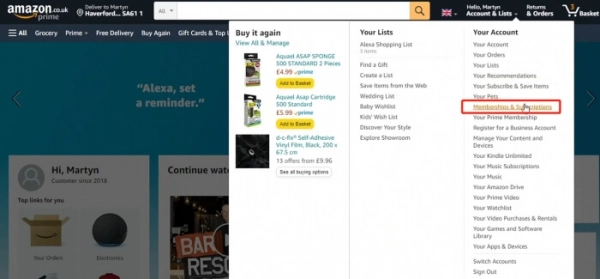
Step 3. Next, navigate to “Amazon Music Unlimited” and click “Amazon Music settings” next to it.
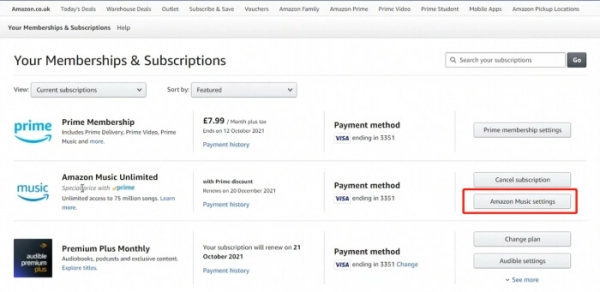
Step 4. On the plan information page, click “Cancel Subscription” from the “Subscription Renewal” box.
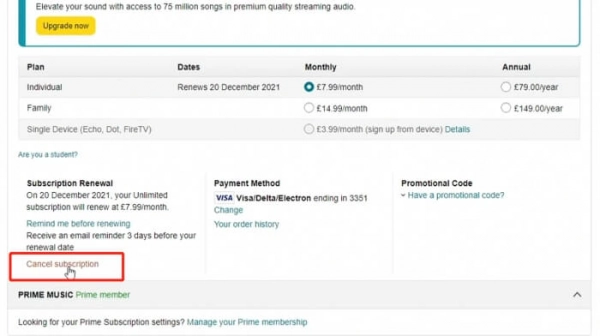
Step 5. Select the cancellation reason and click “Submit and Continue to Cancel.” Keep clicking “Confirm Cancellation” until you see the plan information page again. Now, you have successfully canceled the subscription.
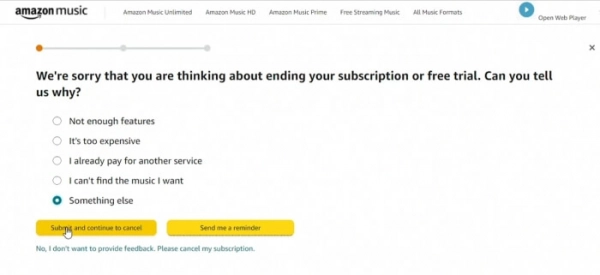
You can still use your Amazon Music membership until the subscription ends after cancellation.
2. On iTunes
If you used iTunes to subscribe to Amazon Music, you can also cancel the subscription on iTunes.
Step 1. Open iTunes on your computer. Click “Account” from the menu bar and select “View My Account.”
Step 2. Then scroll down to click “Subscriptions” under the “Settings” section. Click the “Manage” button and find the Amazon Music option from the list.
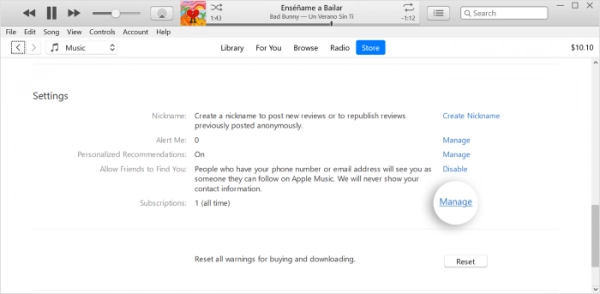
Step 3. Then click “Edit” and “Cancel Subscription” on the details page. Finally, click “Confirm” in the popup window.
Canceling Amazon Music Subscription on Android
If your computer is not nearby, you can easily and quickly cancel your Amazon Music plan directly on your mobile device with just a few simple clicks. To start, make sure you have the Amazon Music app installed on your Android phone or iPhone.
If you’re using an Android device, follow the steps below.
Step 1. To start, open the Amazon Music app.
Step 2. Tap the “three lines” icon on the left side of the screen and tap “Your Account.”
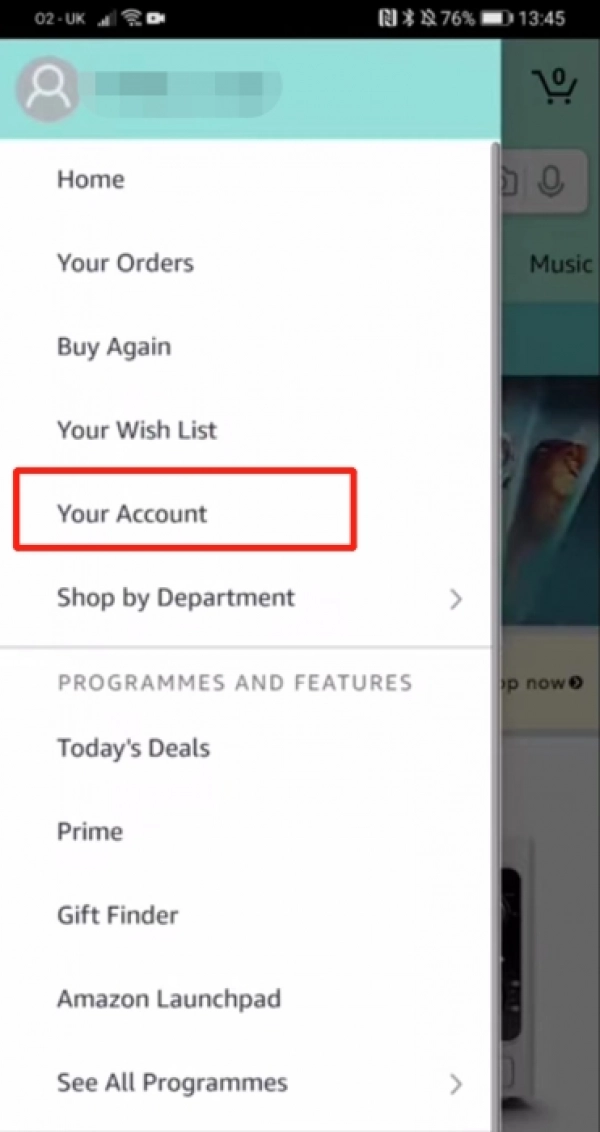
Step 3. Then scroll down and tap “Memberships & Subscriptions” under the “Account Settings” section.
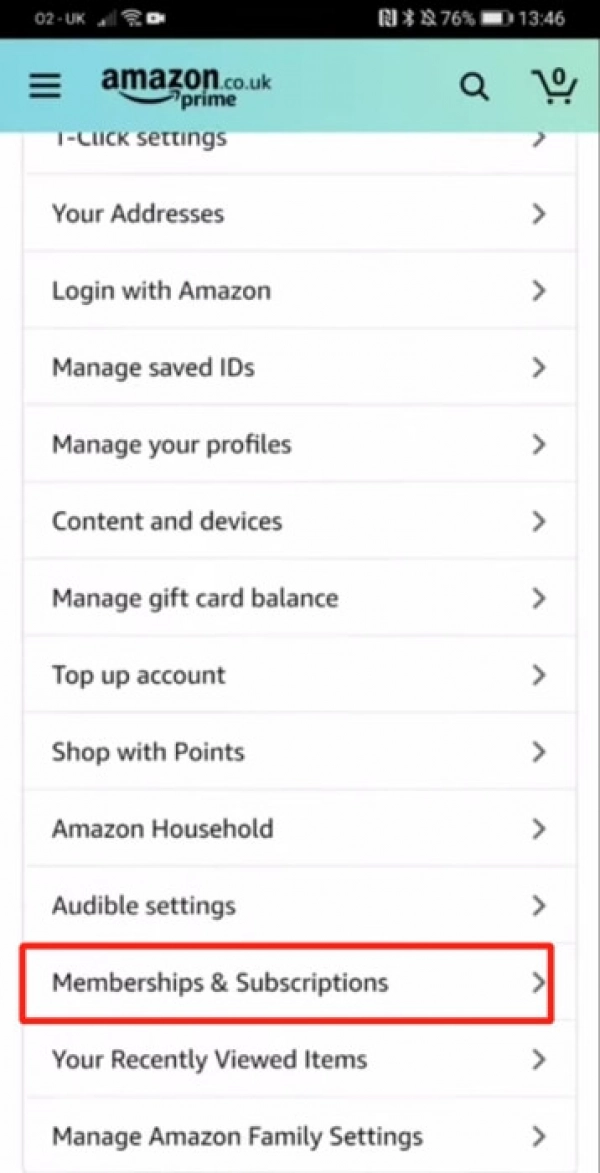
Step 4. Next, tap “Amazon Music Unlimited” and “Amazon Music Unlimited Settings.” Now, you can see a new page with your plan information. Navigate to the “Subscription Renewal” section and tap “Cancel Subscription.”
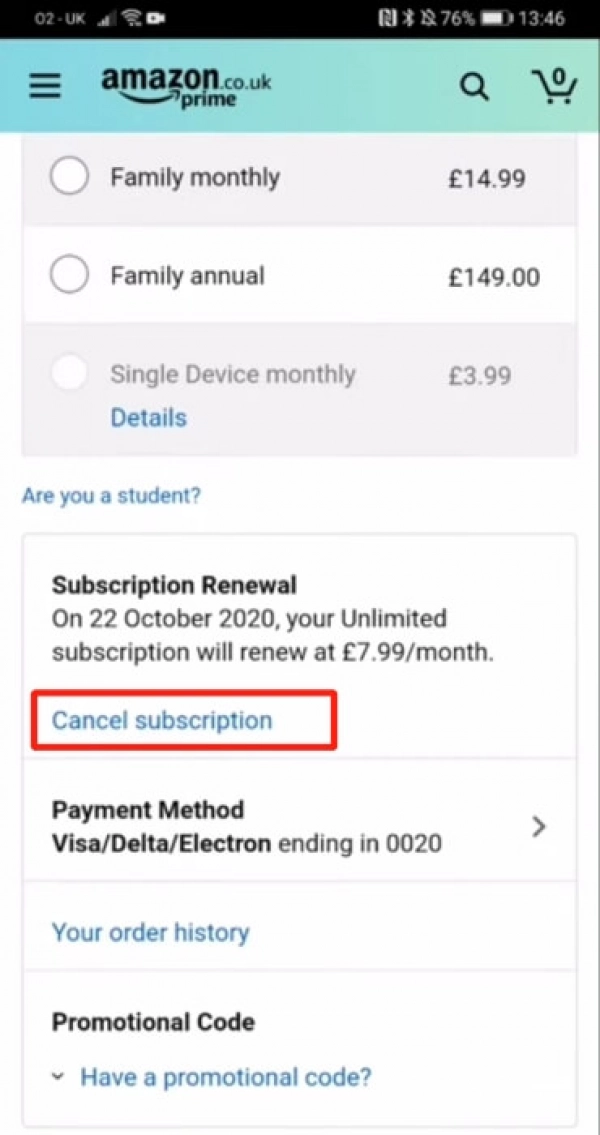
Step 5. Finally, select the cancellation reason and tap “Submit and Confirm Cancellation.”
Canceling Amazon Music Subscription on iPhone/iPad
If you are using an iPhone or iPad, you can cancel your Amazon Music subscription from the device's Settings app as well as through the browser. Here’s how.
1. Through Device Settings
Step 1. Open the Settings app on your iOS device.
Step 2. Type “subscriptions” in the search bar at the top of the page. Then it will go to your account settings page. Tap “Subscriptions” and select the “Amazon Music” subscription.
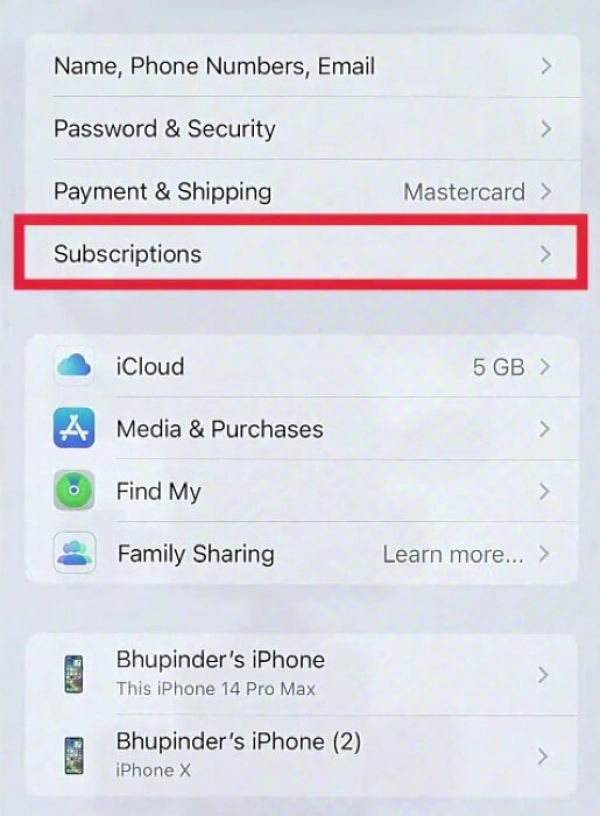
Step 3. Finally, select “Cancel Subscription” and “Confirm” to complete the task.
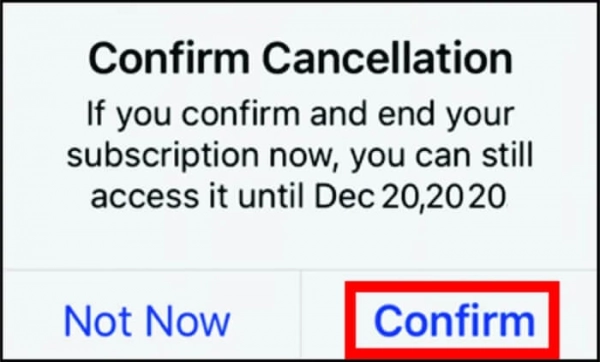
2. Through the Browser
Apart from the Settings app, you can also cancel Amazon Music through a web browser.
Step 1. Open Safari on your device and go to the Amazon website. Tap the “three horizontal lines” icon in the top left corner of the screen to log in to your Amazon account.
Step 2. Then go to the “Account Settings” section and scroll down to find “Your Memberships & Subscriptions.”
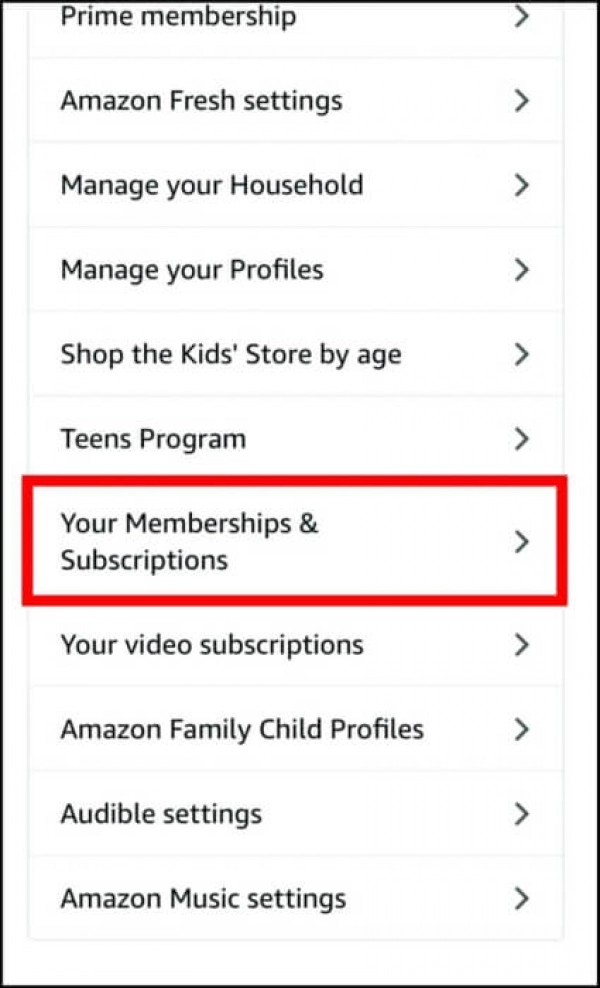
Step 3. Navigate to “Amazon Music Unlimited” and tap it. On the plan information page, select “Amazon Music Unlimited Settings” from the “Advanced Controls” section.
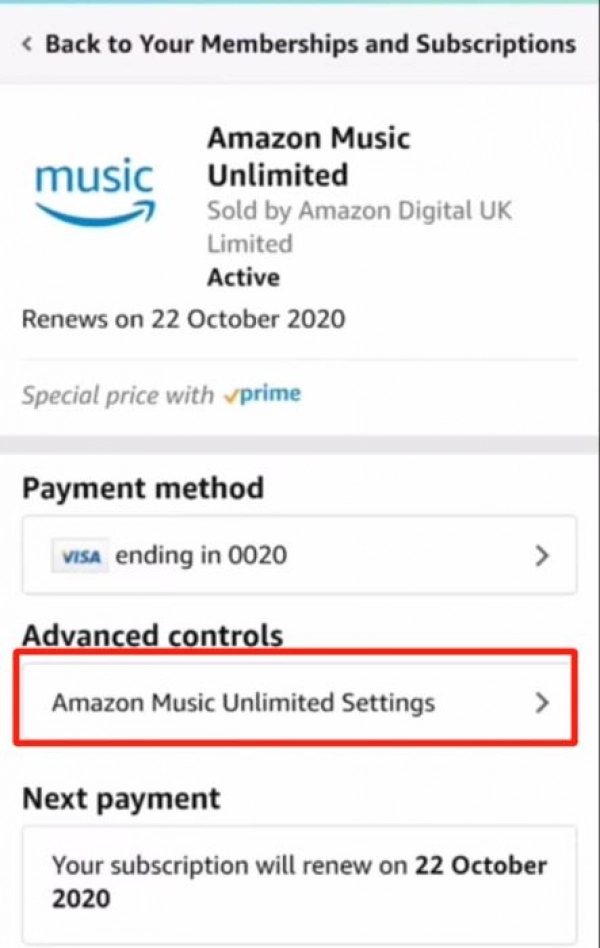
Step 4. Select “Cancel Subscription” and submit the cancellation reason. Tap “Confirm Cancellation” to confirm.
Note:
- Before canceling, you should back up your favorite playlists so you can easily switch to another platform if desired.
- If you still want to use Amazon’s music service but at a lower cost, consider other options like Amazon Music Free or Amazon Music Prime.
By following the above steps, you can easily cancel your Amazon Music subscription and manage your account effectively.
Submit feedback
Your email address will not be made public. Fields marked are required *
Search
Trend
-
What is Black Myth: Wukong? Detailed Guide on System Requirements and Gameplay
08-21-2024 . 1k view
-
The simplest and fastest way to log into the Chinese TikTok, Douyin.
01-10-2022 . 1k view
-
Blog sites that will accept AI generated content
07-26-2024 . 1k view
-
Call of Duty: Black Ops 6 - Intense, Mysterious, and Surprising Warfare
09-02-2024 . 1k view
-
The "End of Life" for Windows 10: A Massive E-Waste Threat and Sustainable Solutions
08-18-2024 . 946 view







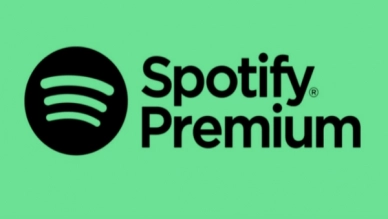

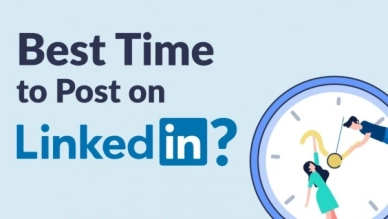
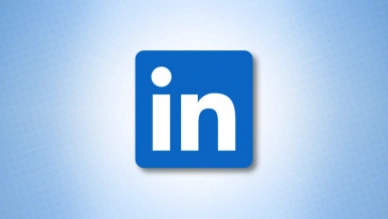
0 feedback