Esports has been growing stronger in recent years. Accordingly, many applications to support gamers have developed, among which Discord stands out. So, what is Discord? Let's explore in the following article.
I. What is Discord? A General Concept of Discord
Discord is an application that allows creating a chat group where members can communicate with each other through messages, audio, images, videos, etc.
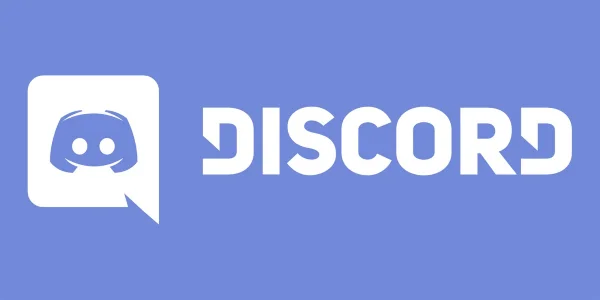
This app is aimed at the gaming community, prioritizing agility and efficiency. Later, the user base of Discord became more diverse, including music communities, study groups, sport clubs, etc.
II. Discord and its Differences from Other Applications
While gaming, chat programs are not used much because they can slow down the game progress. Therefore, the Discord development team created the most efficient software, combining the best features of popular programs like Skype or Slack, with an easy-to-use interface and fast speed.

Discord always stands out from other communication apps due to the following advantages.
- It can run on all operating systems: Windows, macOS, Android, iOS, Linux, and various web browsers.
- The interface is simple and easy to use.
- Fast processing speed.
- The chat rooms in the application can join either public or private servers.
- Quick and easy member role setup in chat rooms.
- Members can interact anywhere, not just on their gaming PC.
- The application can be downloaded and run in the background while gaming, convenient and lightweight.
III. 4 Reasons to Use Discord
Discord launched in 2015, and by July 2019, it had over 250 million users. What made Discord so popular?
1. Optimized performance for gamers who join Discord while playing games
Playing games consumes a lot of PC resources like CPU and RAM, whereas Discord supports gamers to communicate with their teammates quickly without causing stutters or lags. Playing games and joining Discord gives gamers a smoother gaming experience.
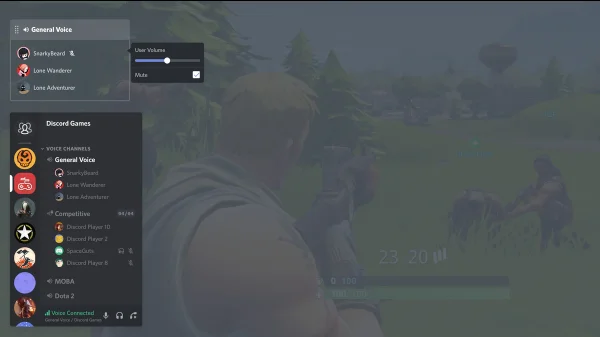
2. Simple and easy-to-use interface
To minimize memory usage on the CPU and RAM, Discord optimizes its interface to be simple and easy to use. Players can create public or private servers. Each server can be organized into smaller channels.
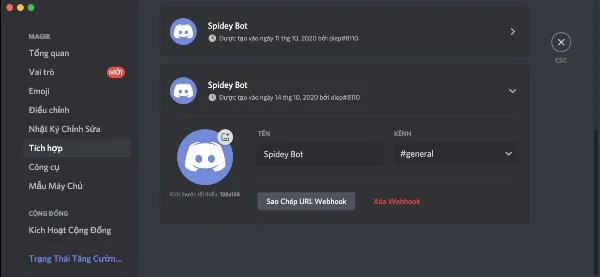
Discord displays members who are online and the games they are playing on the right side. The middle shows exchanged information, and the left side lists friends with the number of unread messages and the list of joined servers.
3. Communication through various forms
Discord allows members to communicate via text or image chat channels, or directly through voice or video calls. All connections and communications are quick, convenient, and memory-efficient.
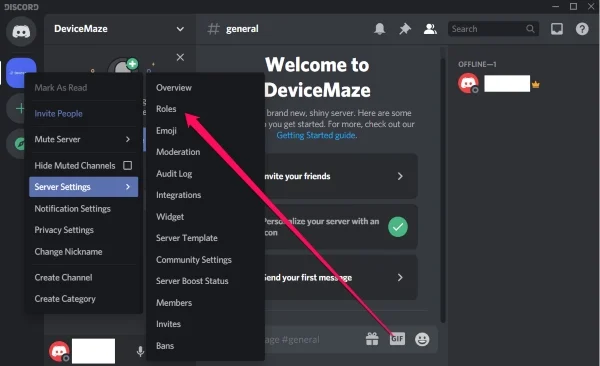
In a server, members can be assigned roles, managed neatly with specific permissions set by the server owner.
4. Multi-platform support
Discord runs on Android and iOS phones; it also runs on Linux, MacOS, Windows web applications allowing members of a Discord server to chat from anywhere.
IV. Comprehensive Guide to Using Discord for Beginners
Discord is simple in interface, operation, and usage, allowing even newcomers to quickly become familiar and proficient in its use.
1. Register a Discord Account
You can register for Discord online by visiting https://discord.com/register or download the app to your PC from https://discord.com under “Download”.
Downloading Discord to your phone is also simple and easy from the CH Play, App Store, followed by account registration.
Fill in the registration information and follow the guide steps to join Discord users.
2. Create a Server and Invite Friends
Select “Create My Own” to create a server.
Choose the group you want to create for friends by selecting “For me and my friends”, for clubs or communities by choosing “For a club or community”.
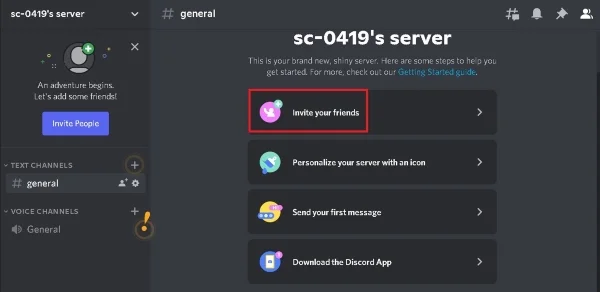
Set an image and name for the server. Click “Create” to form the server.
Select “Invite your friends”, copy the link displayed in the dialogue box and send it to friends to join. This link expires in 7 days, to make it permanent tick the box “Set this link to never expire”.
3. Join Another Server
On the left side of the interface, click the plus icon with “Add a server”.
Select "Join a Server" at the bottom of the display dialogue.
Copy the server link you want to join into the "Invite link" then press "Join server".
If you're looking to explore and join exciting community Discord servers, select the “Explore Public Servers” icon at the bottom left.
4. Messaging on Discord
Click on a friend or server you wish to message, and the chat box will appear in the middle.
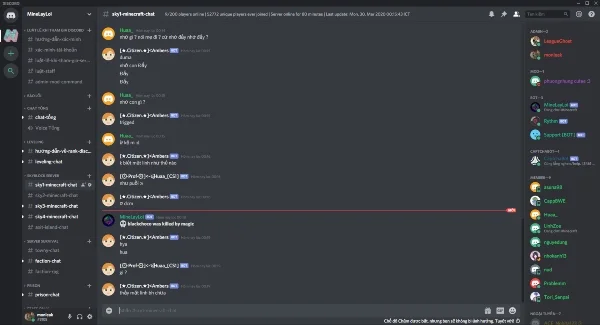
Start sending messages, emoji, images, gifs, videos, etc. Discord supports editing and deleting messages, formatting text: bold, italics, strikethrough,...
5. Voice/Video Calling on Discord
Select a friend or server and click the call icon. In the call interface, users can turn off the mic, video call, mute.
While gaming and using Discord voice, you might need to mute the game sounds to avoid interference. To do this:
- Click the gear icon at the bottom left corner of the screen, near your username.
- Select “User Setting” → choose “Voice” → select “Rift radio” in the input and output device → choose Voice Activity mode → press “Done” to complete.
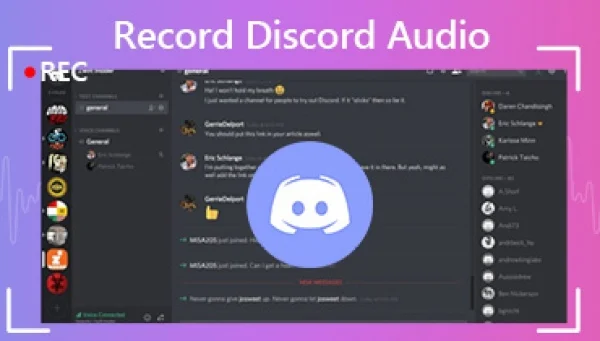
If you're using PSVR, use a headphone splitter or a headset that supports both Bluetooth and the headphone jack.
During the call, others will only hear you when you make a sound, not being affected by game sounds.
To reduce echo and disturbances to the game match, players should turn off the game's communication channel by going to “Start” on the controller → Toggle on/off on the right analog stick.
After finishing the voice call, click the disconnect button at the bottom of the server to ensure the call is successfully ended. Otherwise, you might unintentionally transmit sound and be heard while still in the channel.
6. Go Live on Discord
If the server owner allows, you can share your screen live for other server members to watch together.
Click the server or friend you wish to share with → Select the screen icon with an arrow inside at the bottom left corner. Discord only allows sharing the screen of a few applications like Youtube,...
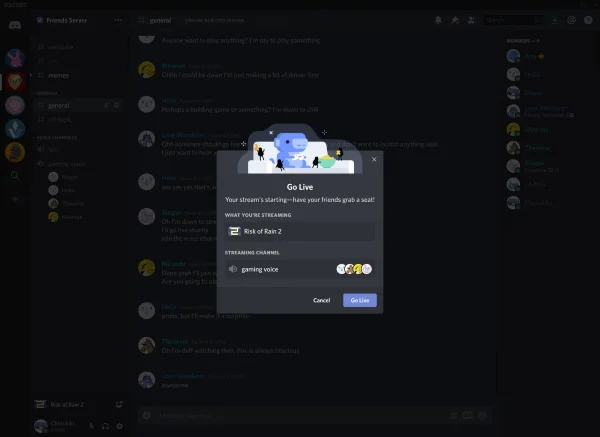
The above information has partly answered the question of what Discord is for many users. With its advantages of being simple, agile, and easy to use, Discord becomes the top choice for many gamers and other users. Try using the Discord app on PC or phone to experience its superior features.
Submit feedback
Your email address will not be made public. Fields marked are required *
Search
Trend
-
The most commonly used HTML tags
02-01-2020 . 11k view
-
Websites for earning money at home by typing documents
05-17-2023 . 9k view
-
Earn money by answering surveys with Toluna
01-12-2020 . 7k view
-
Guide to creating a database in phpMyAdmin XAMPP
04-25-2020 . 4k view














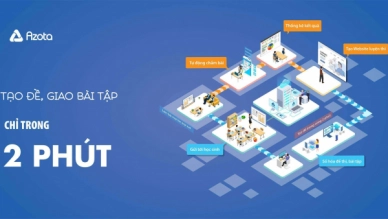

0 feedback