If you come across a square filled with several strange characters overlapping each other on packaging, advertising banners, and don't know what it is, it's actually a QR code. So, what is a QR code?
I. What is a QR Code?
A QR Code, fully known as Quick Response, can be understood as a Fast Response Code or a Matrix Barcode. It's a type of encoded information displayed so that only a barcode reader or a smartphone with a camera and a specific app can read it.
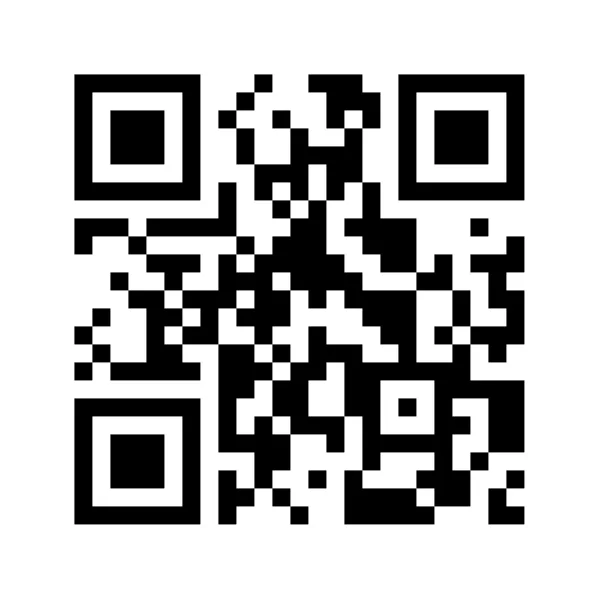
The QR Code was invented in 1994 by Denso Wave. A QR code usually consists of black dots and patterned squares on a white background and can contain information such as URLs, event times and locations, descriptions, introductions to a product, etc.
1. The Difference Between Traditional Barcodes and QR Codes
Firstly, while both are barcodes, QR Codes are essentially an upgraded version of traditional barcodes. A traditional barcode can contain a maximum of 20 characters, whereas a QR code can hold up to 7,089 numeric characters or 4,296 alphanumeric characters. This is significant because it allows businesses to convey more information and easily pass messages to customers.
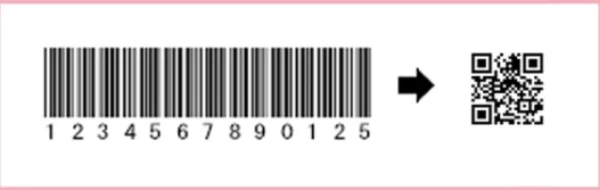
Another difference is size; traditional barcodes take up more physical space than QR codes. Therefore, printing QR codes on products or business cards makes them more compact and aesthetically pleasing.
2. Applications of QR Codes
Today, QR codes are widely used in our daily lives. You can find QR codes on product packaging in supermarkets, advertisement banners, and business cards.
QR codes can also be used to exchange contact details. Just by scanning a QR code, you can view a business's introduction, telephone number, or address.
II. Simple Ways to Scan a QR Code
1. Scanning a QR Code on iPhone
To scan a QR code on an iPhone, simply open the camera app and scan. The information encoded in the QR code will display on your screen after scanning.
2. Scanning a QR Code on Android
On Android devices, depending on the model, if your device supports QR code scanning with the camera, just open the camera app and scan. The information will automatically display on your screen. If your device doesn't support this feature, you can scan QR codes using apps like Zalo, Google Lens, etc.
III. How to Create a QR Code
If you want to create your own QR code, follow these steps:
Step 1: Access a QR code generator website here: https://vi.qr-code-generator.com/
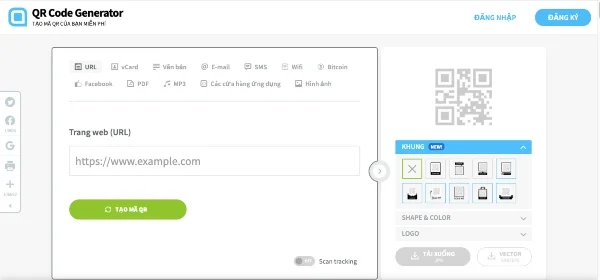
Step 2: Choose the form of information you want to provide, like URL, vCard, text, email, etc.
Step 3: Enter the information and press Create QR Code.
After completion, you can redesign your QR code to make it more attractive with options like borders, colors, or inserting logos.
Step 4: Click Download and wait a moment to download the QR code image, or you can simply take a screenshot of the QR code and share it with your friends.
Submit feedback
Your email address will not be made public. Fields marked are required *
Search
Trend
-
The most commonly used HTML tags
02-01-2020 . 11k view
-
Websites for earning money at home by typing documents
05-17-2023 . 9k view
-
Earn money by answering surveys with Toluna
01-12-2020 . 7k view
-
Guide to creating a database in phpMyAdmin XAMPP
04-25-2020 . 4k view















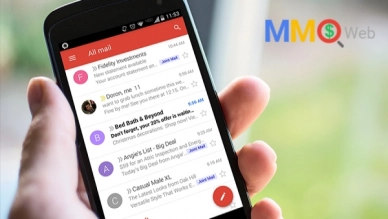
0 feedback