During your work process, if you want to create instructional documents or need to take screenshots on a MacBook but don't know how, please follow the article below.
I. How to Take Screenshots on Computers Running Windows XP, Windows 7, Windows 8
To take a screenshot for Windows XP, Windows 7, Windows 8, you can follow these steps:
Step 1: At the interface you wish to capture, press the Print Screen key.
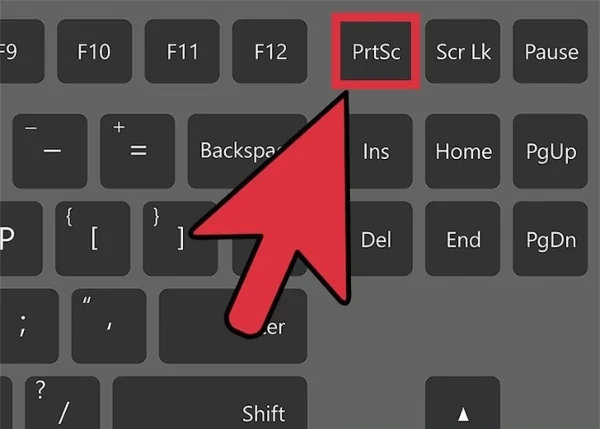
Note: The Print Screen key is often abbreviated as PrtScn, Prnt Scr, Print Sc, and is located at the upper right corner of the keyboard. If you can't find the PrtSc key, it might have been slightly altered on your keyboard.
Step 2: Press the Windows key (the one with a window icon) on your keyboard. Type "Paint" into the search bar.
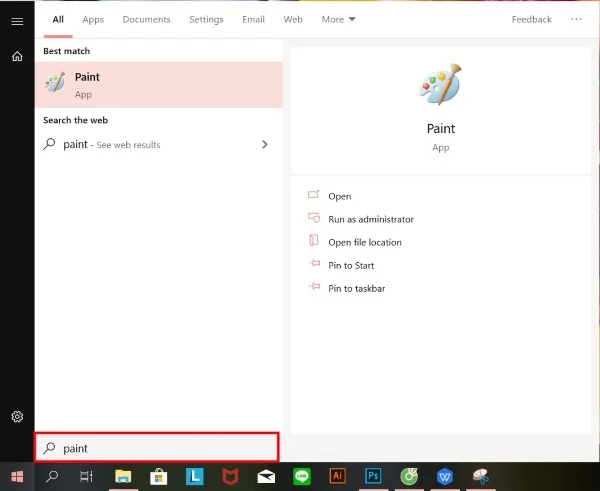
Step 3: Press Ctrl + V to paste the captured image.
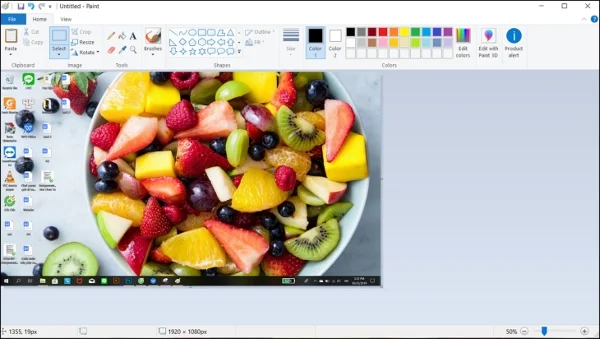
Step 4: Finally, just press File, select Save (or Ctrl + S) to save the image.
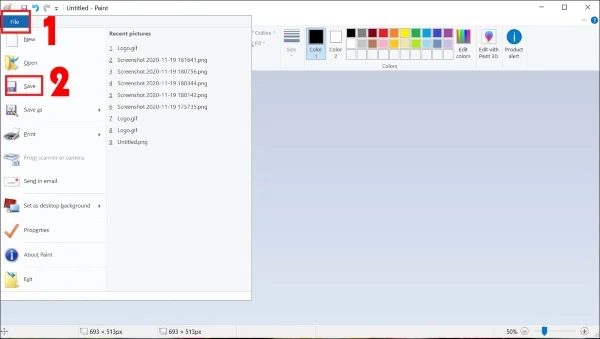
Step 5: Choose the location to save and click Save.
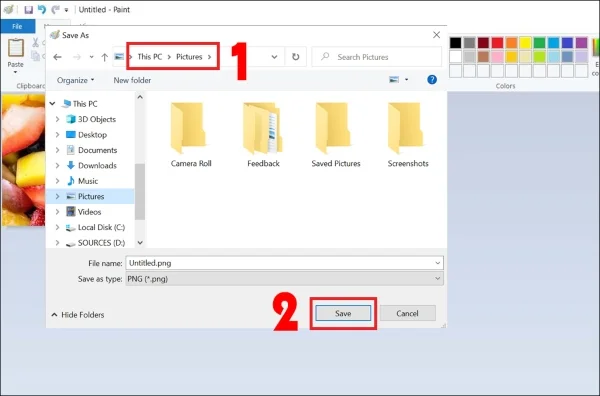
II. How to Take Screenshots on Laptops from Windows 8 to Windows 10
Step 1: Press the Windows + PrtSc (Print Screen) keys together.
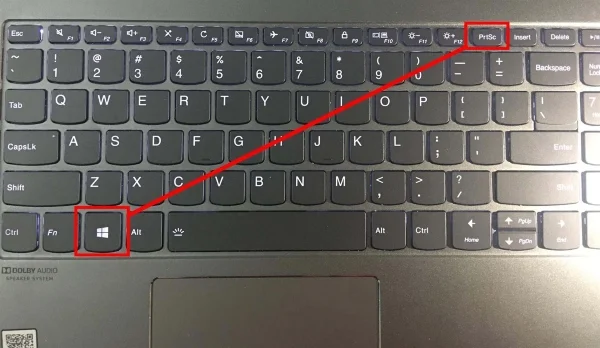
Step 2: Go to My Computer (or This PC), then choose the Pictures folder and Screenshots. All screenshots taken this way will be saved here.
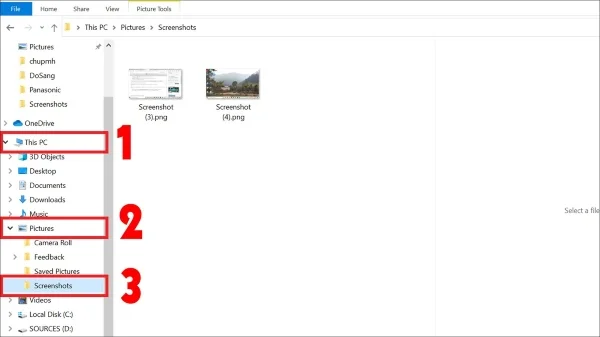
III. How to Take Screenshots for All Windows Versions
Step 1: Open the window you want to capture.
Step 2: Press the Alt + PrtScr (Print Screen) keys together.
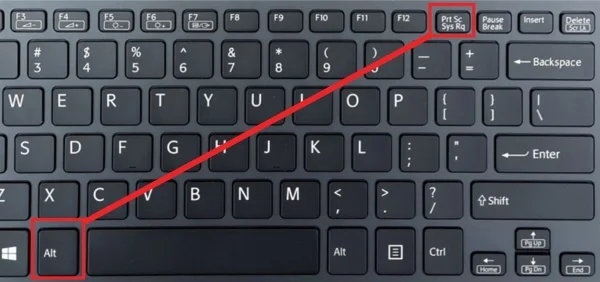
Step 3: Go to the Paint application and press Ctrl + V to paste the captured image.
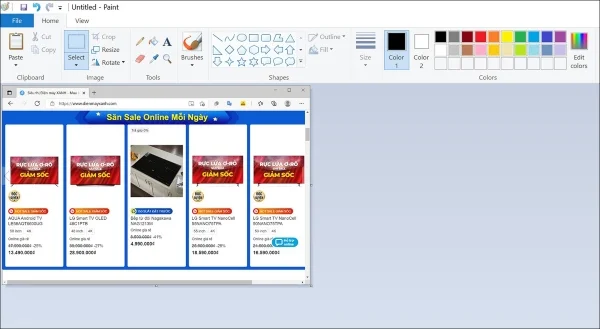
IV. How to Take Screenshots on MacBook
For those using a MacBook, follow the steps below to take screenshots.
Step 1: Press Shift + Command (⌘) + 4, the mouse cursor will change to a crosshair.
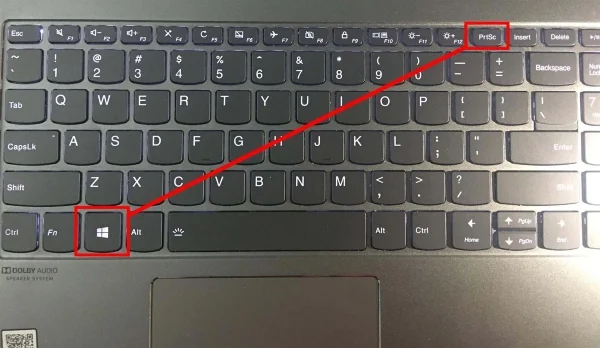
Step 2: Click and hold the left mouse button and move the crosshair to the area where you want to start the screenshot, then drag to select the area. After selecting the area, release the left mouse button.
If you want to cancel the selected area, press the Esc key before releasing the mouse button. The screenshot will be saved as a .PNG file on your desktop.
Submit feedback
Your email address will not be made public. Fields marked are required *
Search
Trend
-
The most commonly used HTML tags
02-01-2020 . 11k view
-
Websites for earning money at home by typing documents
05-17-2023 . 9k view
-
Earn money by answering surveys with Toluna
01-12-2020 . 7k view
-
Guide to creating a database in phpMyAdmin XAMPP
04-25-2020 . 4k view












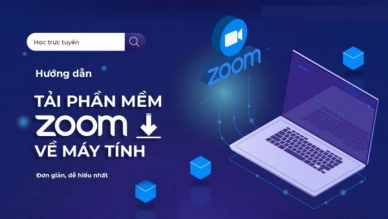
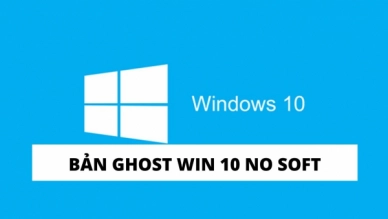

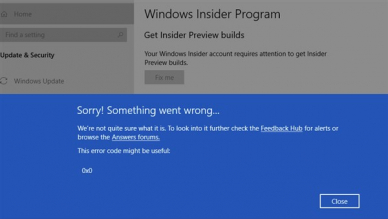
0 feedback