Translate to English: Forgetting your Facebook password is a frequent issue faced by many people, or even worse, your account might be hacked. So, how do you recover your Facebook password when you lose your phone number and email? The guide below will help you.
1. Recover Your Facebook Password Via A Substitute Phone Number Or Email Address
If you can still log into your Facebook account, you can use an alternative email address or phone number as long as you remember the password for them. This is the simplest first step if you can still log in to Facebook normally. The steps are as follows:
Step 1: Go to Settings & Privacy, select Settings, and then Account Settings.
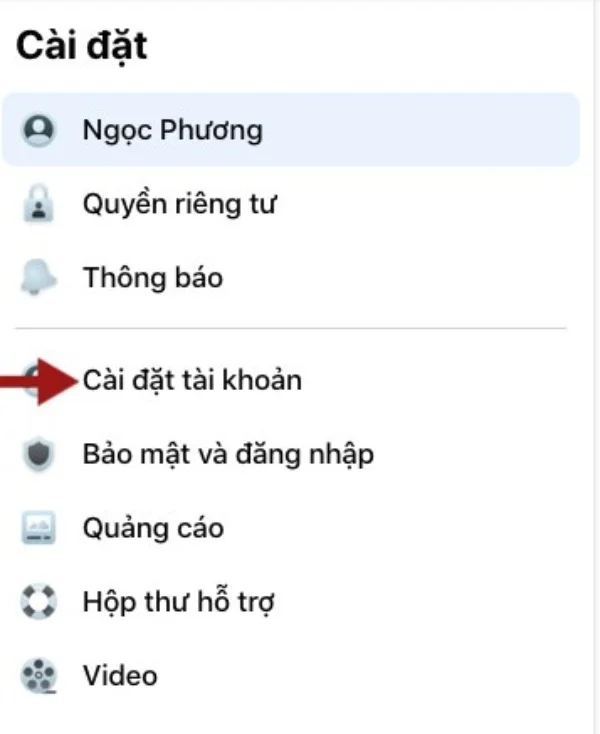
Step 2: Under the Contact section, click Edit next to your current email, then click "Add another email or phone number."

Step 3: Enter your substitute email or phone number.
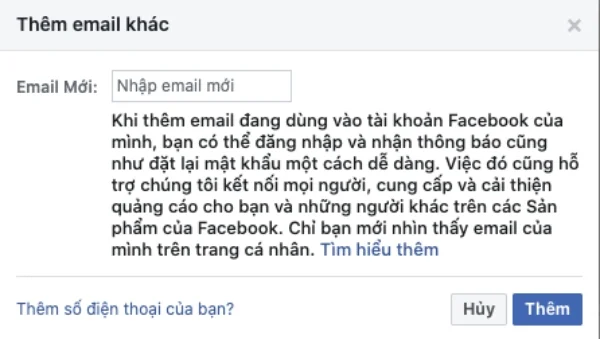
Step 4: You can then log out of your Facebook account, go to the Facebook login screen, and select "Forgot password" to retrieve your password.
After retrieving your password, you should enable 2-step verification for your account for added security. You can follow these steps:
Step 1: Go to Settings & Privacy, select Settings, then select Security and Login.
Step 2: Scroll down and enable 2-factor authentication under the appropriate section.
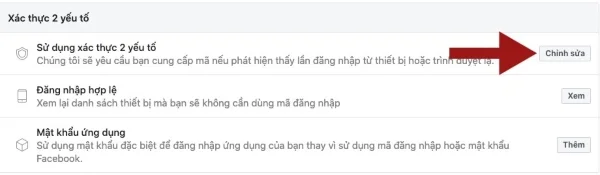
Step 3: Choose the security method for your account. There are three security methods: third-party app authentication (like Google Authenticator), SMS verification, and creating security keys. For simplicity, you can choose to authenticate using SMS, ensuring high-level security.
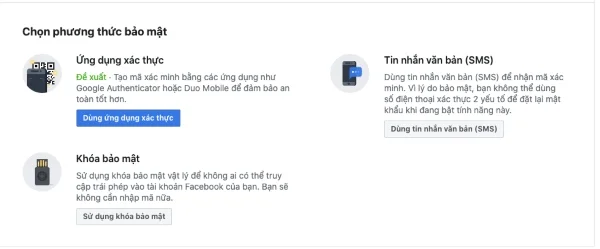
2. Retrieve Your Facebook Password Using Your Name Or Username
Another way to retrieve your Facebook password when you lose your phone number and email is via Facebook's "Find Your Account" page, which allows you to find your account using your name, ID, username, and phone number.
Remember that your browser must not be logged into any Facebook accounts when using this page.
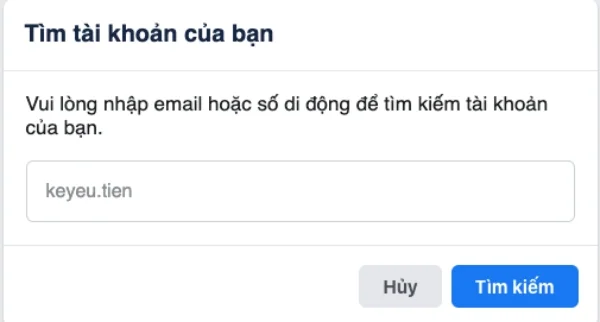
Enter your username or your name, and you'll see a list of Facebook accounts with matching names. Select "This is My Account" when you see your profile picture and follow the instructions to reset your password and recover your hacked Facebook email and phone number.
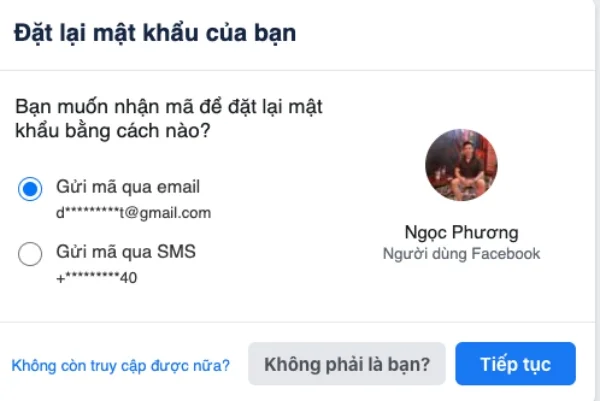
3. Use Trusted Contacts To Recover Your Facebook Password
a. Setting up Trusted Contacts
If you have tried the above methods and still cannot retrieve your passwords, you can use Trusted Contacts without needing to have an email address or phone number. This method only works if you have verified who is your Trusted Contact BEFORE THE ISSUE OF LOSING YOUR ACCOUNT OCCURRED. Below is the initial setup of trusted contacts.
Step 1: Access the Facebook page. At this point, you can still log into your account.
Step 2: Go to Settings & Privacy, select Settings, then select Security and Login.
Step 3: Scroll down to the Enhanced Security section, and select "Choose 3 to 5 friends to contact if you get locked out of your account."

Step 4: Select 3 to 5 of your most trustworthy contacts.
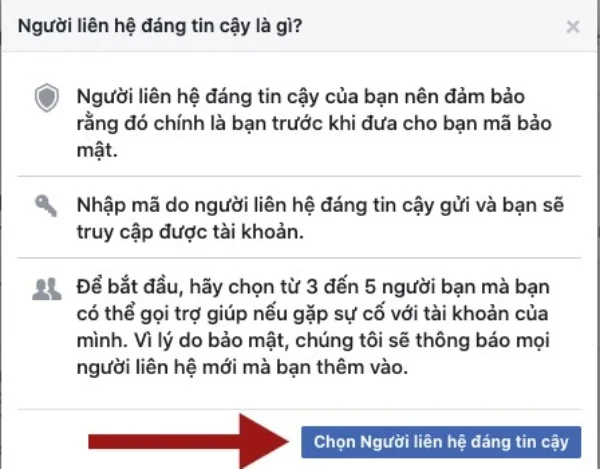
b. How To Use Trusted Contacts To Recover Your Password
Step 1: Go to the Facebook login page.
Step 2: Click "Forgot password."
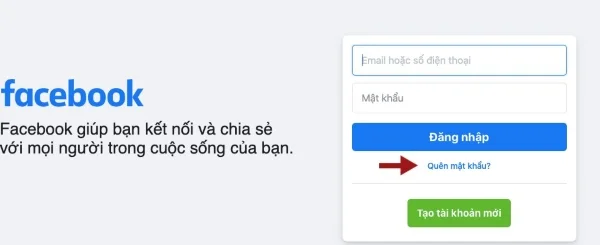
Step 3: Similar to the previous method, you input your username or name to find your account and then select "No longer have access."
Step 4: On the "How Can We Reach You" page, put in an email address or phone number that you can use to track account recovery, and then press Continue.
Step 5: Next, you click on Reveal My Trusted Contacts and input the name of one of your contacts that you have added to your trusted contacts list.
Step 6: Next, you’ll see additional instructions and a recovery link. Send this link to your trusted contacts, ask them to follow the link, and send you the recovery code they see.
Step 7: Use this code to access your account.
4. Recover Your Facebook Password Via Your Browser's Password Saving Feature
If you have logged into your Facebook account on your browser before, you can try this method. However, this only works if the browser has previously saved your password. You can follow these steps:
Step 1: Go to the three-dot menu on your browser and select Settings.
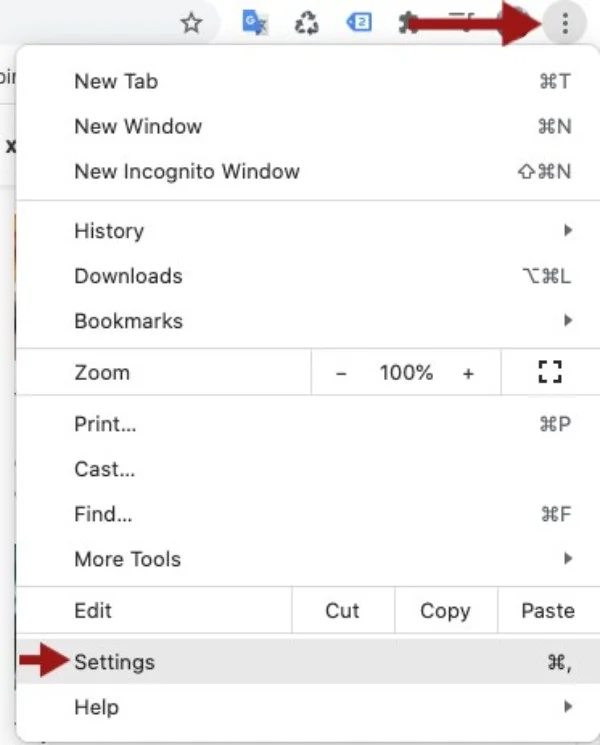
Step 2: Scroll down and click on Passwords under Autofill to display the list. This shows you all the websites that your browser has saved passwords for.
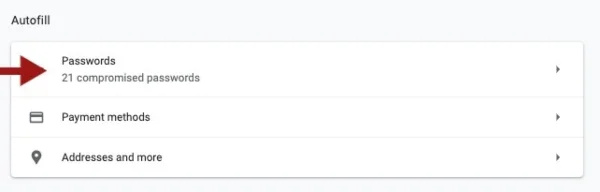
Step 3: Select Facebook and click on the eye icon to display your password.
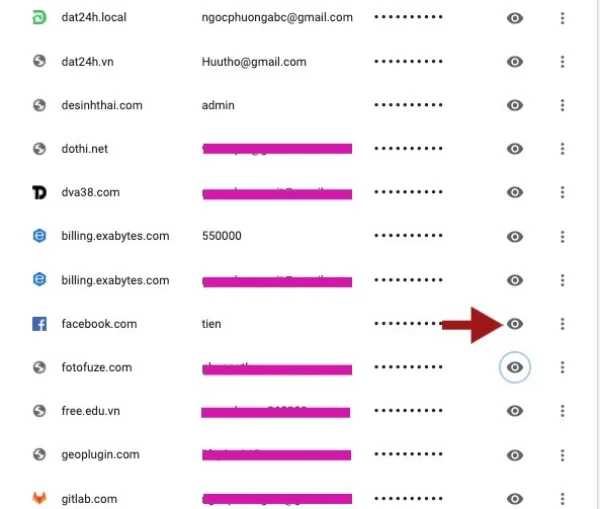
5. Confirm Your Identity With Facebook
If all the above methods still don’t recover your Facebook account that lost both email and phone number information, your last hope is to contact Facebook's team using the link below.
Before using the link, prepare some identification papers like an ID card, driving license, etc. Take their photos and save them somewhere.
Next, access the following link: https://www.facebook.com/help/contact/183000765122339 and upload these photos. Press Submit and wait for Facebook's feedback.
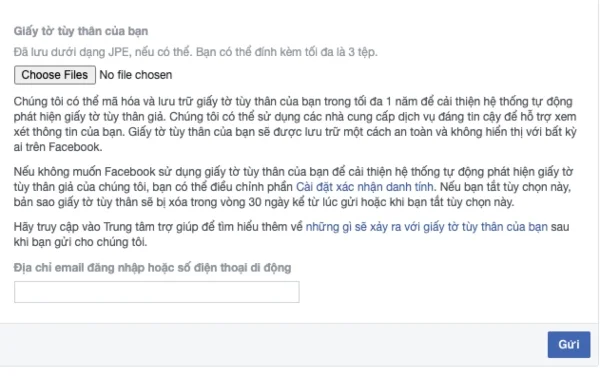
If you don't have either your old email or your old phone number, provide new email and phone number information here. Then mail to this address: [email protected], to explain your situation. Don't forget to mention that you have submitted your identity verification to Facebook.
Now you have completed verifying your identity with Facebook. The time for Facebook to respond may take several weeks. Please wait patiently.
Submit feedback
Your email address will not be made public. Fields marked are required *
Search
Trend
-
The most commonly used HTML tags
02-01-2020 . 11k view
-
Websites for earning money at home by typing documents
05-17-2023 . 9k view
-
Earn money by answering surveys with Toluna
01-12-2020 . 7k view
-
Guide to creating a database in phpMyAdmin XAMPP
04-25-2020 . 4k view















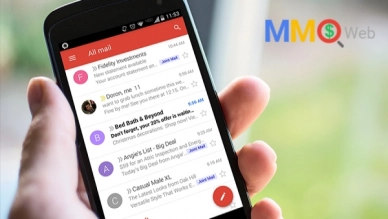
0 feedback