How to download the latest version of Zoom on your computer
In the context of the Covid pandemic, online learning and meetings have become not that unfamiliar anymore. The Zoom application is increasingly being used by many people to organize online meetings and seminars. With multi-platform support, Zoom allows users to meet on Laptops, PCs, or even smartphones, which is quite suitable for the needs of many people.
However, downloading Zoom to a computer and installing it could be challenging for many people who are not tech-savvy. In this article, I will share how to download Zoom to a computer and how to install Zoom in detail.
I. How to install and register a Zoom account on a computer
1. Install Zoom
Step 1: Visit the following website: https://zoom.us/download
Step 2: Click on the Download button to download Zoom to your computer.
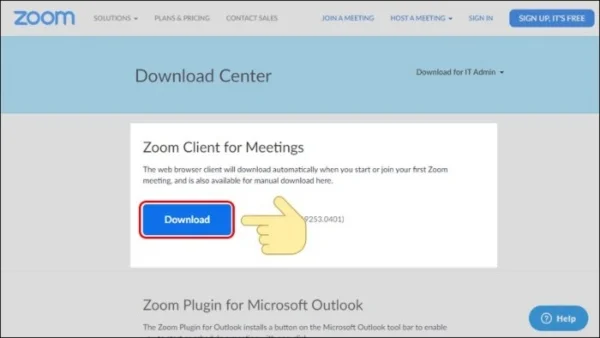
Note that for different devices, you should also follow the link above to download. For example, to download the app to an iPhone, scroll down to the Zoom Mobile Apps section to download.
Step 3: Install Zoom like other software.
2. Register Zoom account
Step 1: After you finished the installation, open the application and choose Sign In.
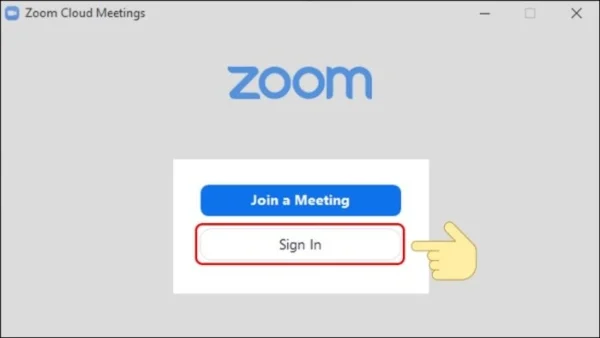
Step 2: Next, choose Sign Up Free to register for an account.
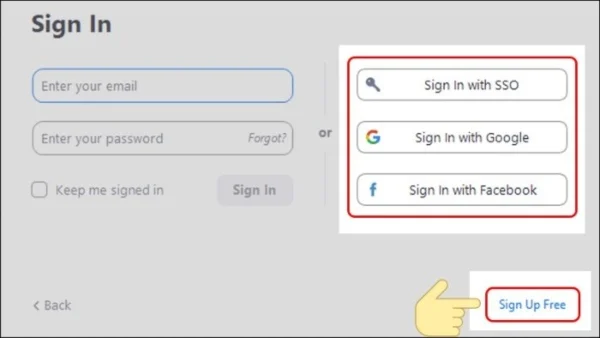
If you want to register quickly, you could opt to register via SSO, Google, or Facebook, which are readily available. Just click on it to proceed.
Step 3: Enter your date of birth and choose Continue.
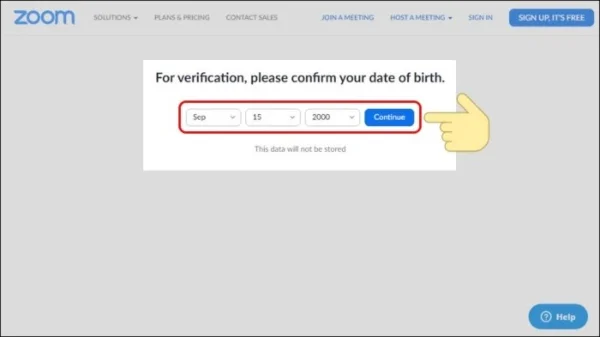
Step 4: Enter your Email account and hit Sign Up to register.
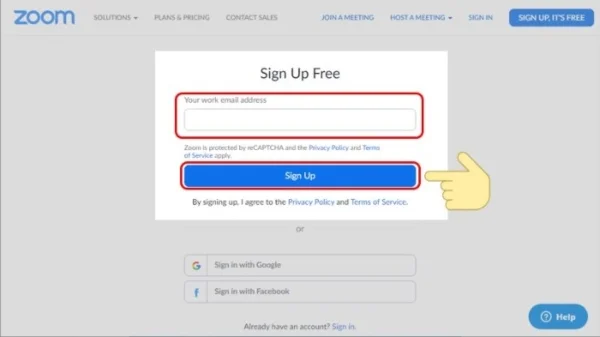
Step 5: Access the mailbox of the email you entered, check the inbox and you will see a link from Zoom to activate your account. Choose Activate Account to activate your Zoom account.
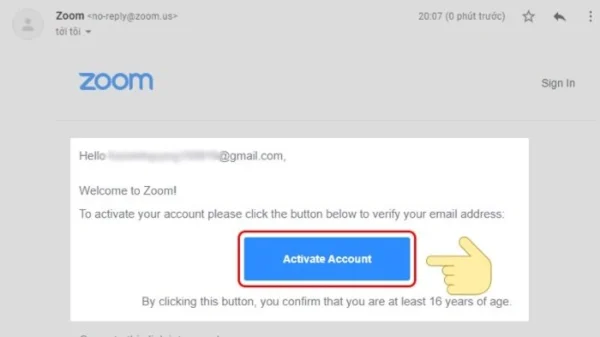
Step 6: Continue filling out your personal information and password. Then choose Continue to proceed.
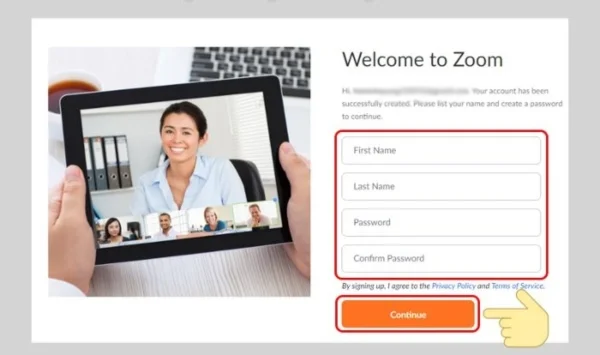
Step 7: You can enter the Email of a person whom you want to invite to the discussion, then press Invite.
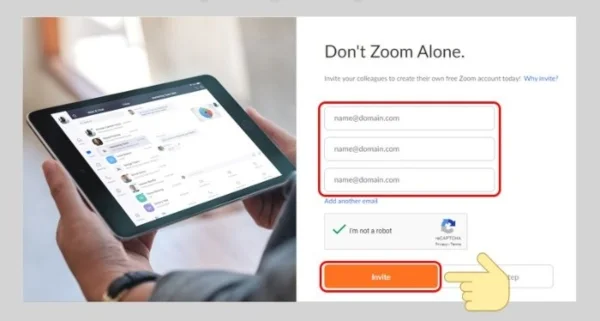
Step 8: Finally, click on Start Meeting Now to start the conversation on Zoom.
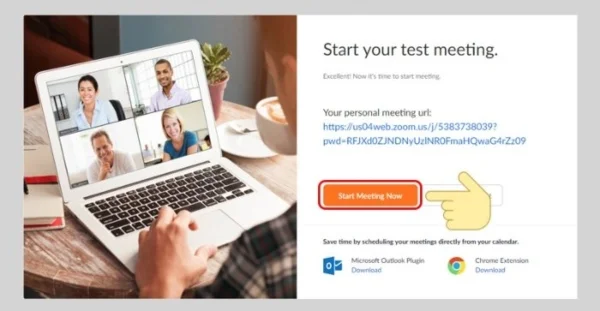
That concludes my guide on how to download and install Zoom on a computer. I hope this article will be helpful to you.
Submit feedback
Your email address will not be made public. Fields marked are required *
Search
Trend
-
What is Black Myth: Wukong? Detailed Guide on System Requirements and Gameplay
08-21-2024 . 1k view
-
The simplest and fastest way to log into the Chinese TikTok, Douyin.
01-10-2022 . 1k view
-
Blog sites that will accept AI generated content
07-26-2024 . 1k view
-
Call of Duty: Black Ops 6 - Intense, Mysterious, and Surprising Warfare
09-02-2024 . 1k view
-
The "End of Life" for Windows 10: A Massive E-Waste Threat and Sustainable Solutions
08-18-2024 . 965 view







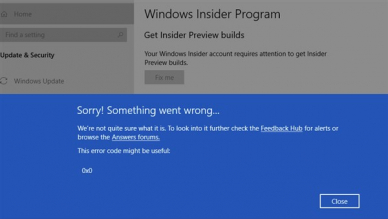
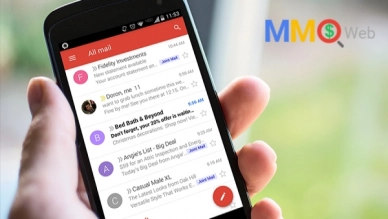
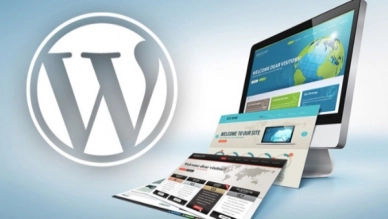
0 feedback