How to record calls on iPhone without using an app
If you want to record calls on your iPhone but don't know how, the following article will guide you on how to record calls on your iPhone with high quality and with simple steps.
1. Can the iPhone record calls?
Certainly, it is entirely possible, but unfortunately, the iPhone does not currently support this feature in the iOS operating system. However, in the past, if you wanted to record calls, you had to install a Jailbreak iPhone application and go through many complex steps. Luckily, there are now many call recording applications available on the App Store for iPhone.
2. How long can the iPhone record calls?
The current call recording applications on the App Store ensure the ease and safety of recording calls. There is especially no limit on the call recording time.
3. Install and register for the Call Recorder app
Step 1: Go to the App Store, type in "Call Recorder" and search, then select the application with a green icon as shown below.
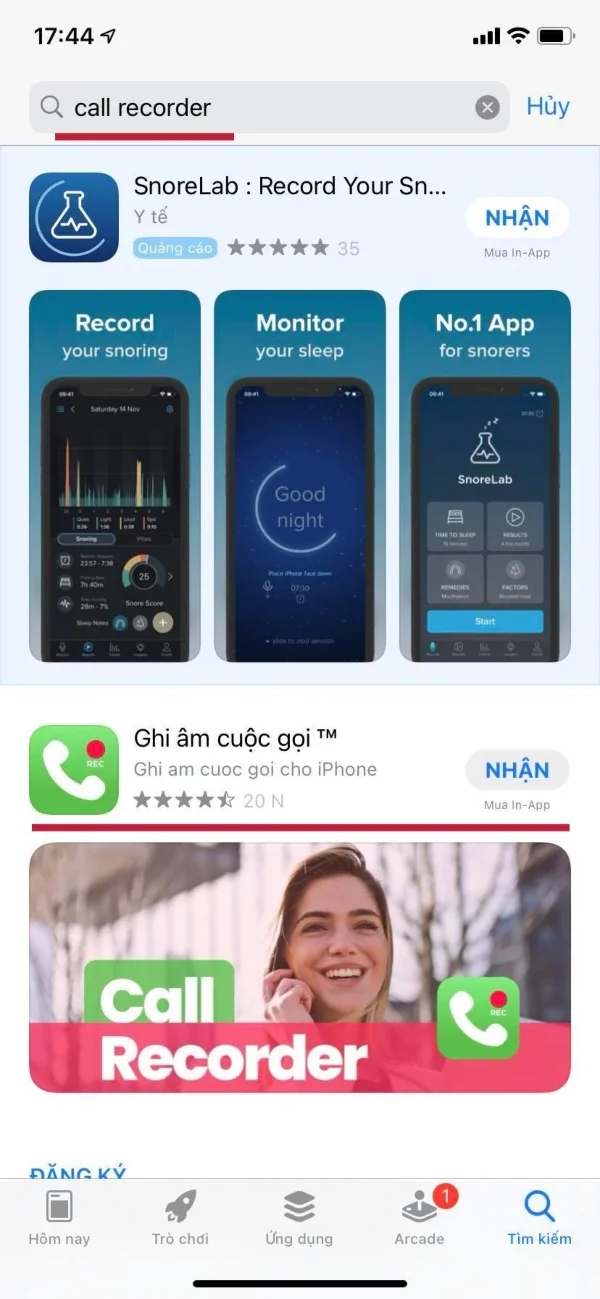
Note that this software offers a 3-day free trial; if you find it satisfactory, you can subscribe for 699,000 VND/month.
Step 2: Install the application like any other regular app.
Step 3: After installing the Call Recorder app, open it and you'll be briefly introduced to the features within the app. Proceed by selecting Let's start then Next until a notification appears to register for the service.
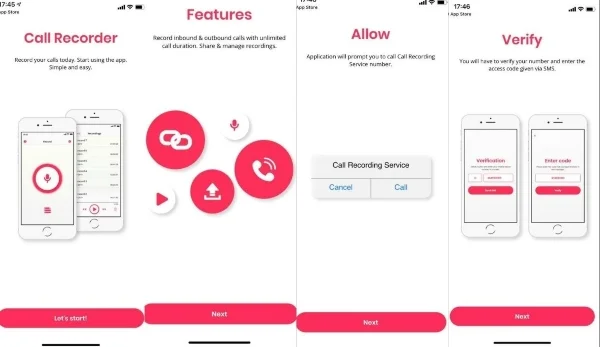
Step 4: Confirm your subscription to the 3-day free trial by pressing Subscribe.
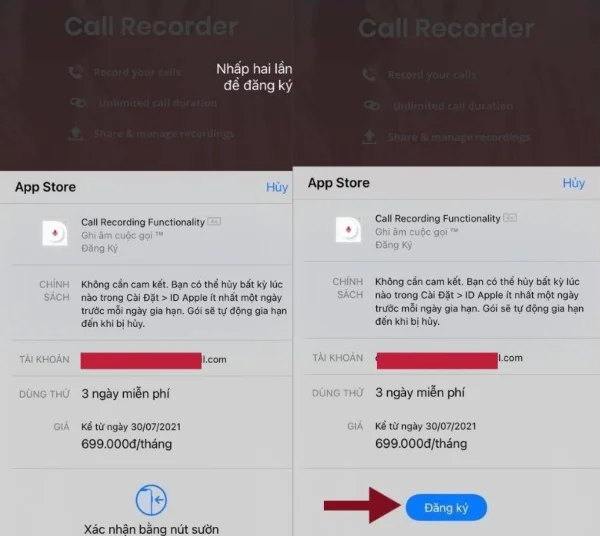
Step 5: Enter your phone number to verify. In the first field, enter +84, and in the second field, enter your full phone number and press Send SMS.
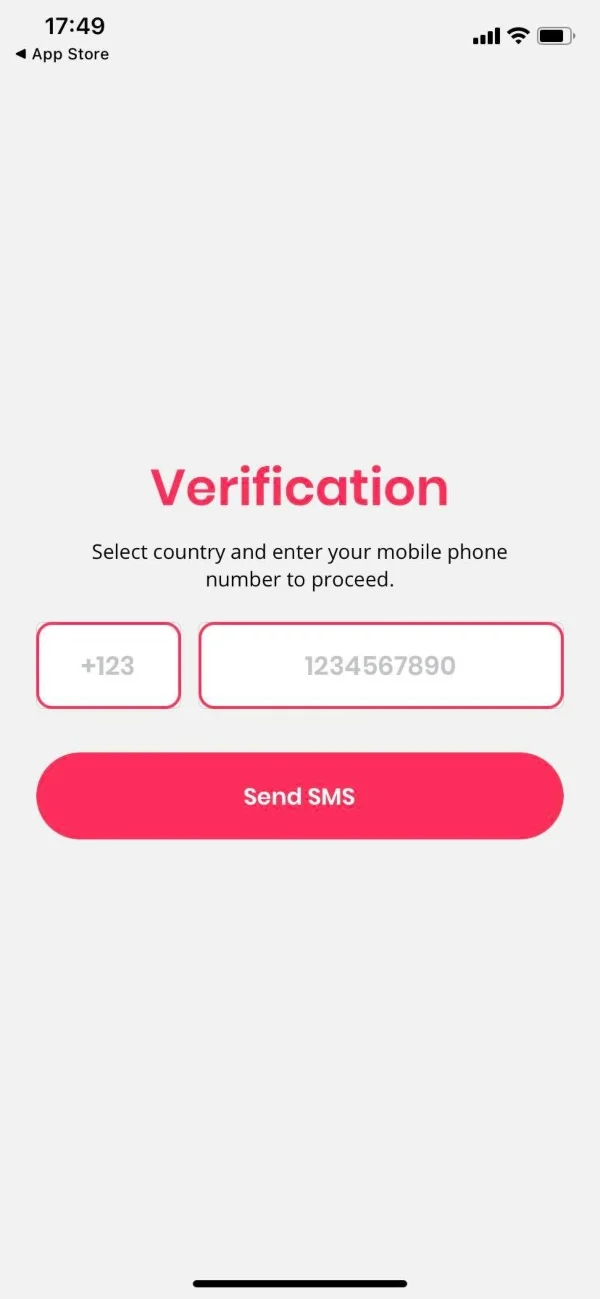
Step 6: Enter the OTP and press Verify to activate your account, completing the installation and registration process.
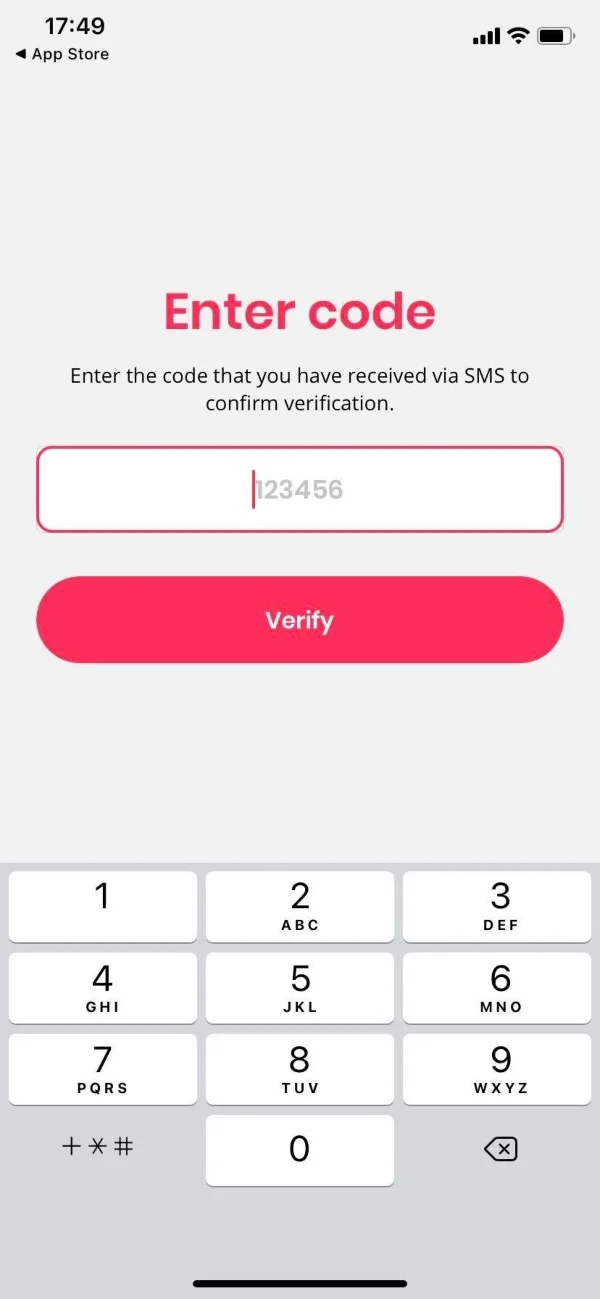
4. Guide to record calls on iPhone
To record calls, follow these steps:
Step 1: Open the Call Recorder app, select the large recording button in the middle of the app, and then choose Call to start the application.
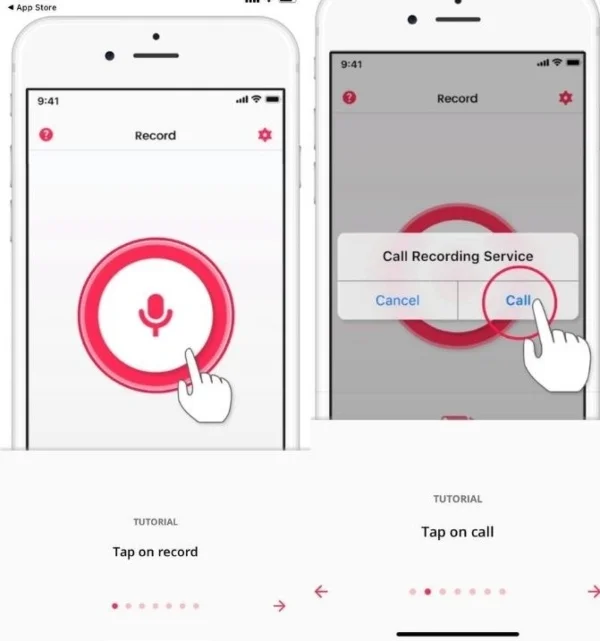
Step 2: Next, add a call and choose the person you need to call from your contacts.
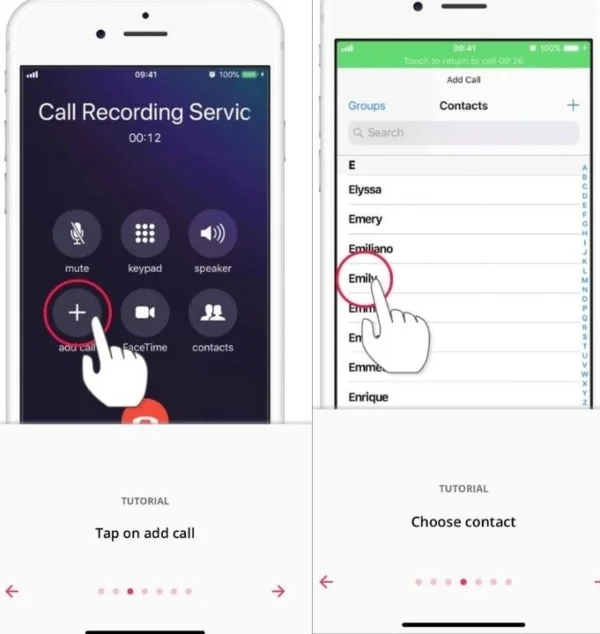
Step 3: Wait for the other party to pick up the call and then press merge calls. Now the call is being recorded.
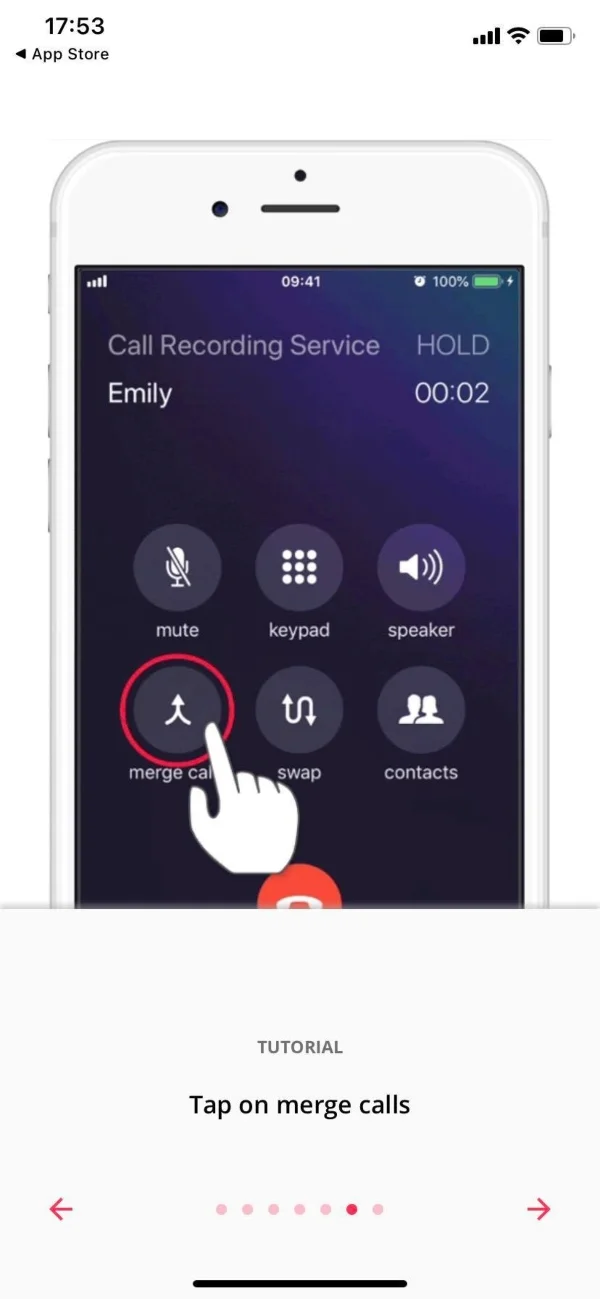
To listen to the recorded file, go into the app and select Record to see the list of your recorded call files.
Submit feedback
Your email address will not be made public. Fields marked are required *
Search
Trend
-
What is Black Myth: Wukong? Detailed Guide on System Requirements and Gameplay
08-21-2024 . 1k view
-
The simplest and fastest way to log into the Chinese TikTok, Douyin.
01-10-2022 . 1k view
-
Blog sites that will accept AI generated content
07-26-2024 . 1k view
-
Call of Duty: Black Ops 6 - Intense, Mysterious, and Surprising Warfare
09-02-2024 . 1k view
-
The "End of Life" for Windows 10: A Massive E-Waste Threat and Sustainable Solutions
08-18-2024 . 969 view







0 feedback