How to get rid of Meta AI on Facebook, Instagram, Whatsapp?
AI is a hot and controversial technology. With the advent of Meta AI, powered by the large language model Llama 3, this technology is increasingly infiltrating our lives. Meta, the parent company of Facebook, Instagram, and WhatsApp, is leading the way in integrating AI into its products.
With Meta AI, users can create images, videos, and even creative stories with just a few simple commands. However, despite its many conveniences, creative AI also raises numerous ethical questions, such as issues of copyright, misinformation, and the risk of job loss.
The deep integration of Meta AI into Meta's applications clearly shows the company's ambition to become a pioneer in the AI field. While many challenges lie ahead, it is undeniable that creative AI is reshaping our future. Meta AI is ushering in a new era where AI is not just a supportive tool but also a creative companion. However, we need to carefully consider the benefits and challenges that this technology brings.
Assuming you're not convinced by AI and prefer to continue searching and scrolling traditionally, can you disable the new Meta AI integration, and how do you do that?
What is Meta AI?
First, know your enemy. Meta’s AI assistant has actually been around since September 2023. But the latest update places it directly into the search boxes and sometimes even the feeds of apps like Facebook and Instagram. The integration varies slightly between apps, but generally, clicking the search box (or sometimes a chat button) in a Meta app now displays a shimmering rainbow circle with a prompt beside it saying, “Ask Meta AI anything.”
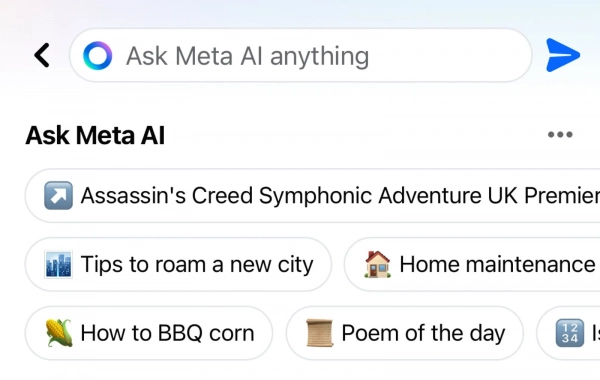
Meta AI is now automatically integrated into the search box on Meta’s mobile apps.
If you accept Meta’s offer, you will be able to receive prompts to write responses or create images with Meta AI, which are classic AI assistant features. The app will even give you some suggestions, and with Llama 3, it can now generate gifs and return real-time search results from Google or Bing.
The issue with these functions is that they are mixed with non-AI features, which can be a bit confusing to differentiate. Here's how to disable Meta AI or, if that's not possible, at least bypass it.
How to disable Meta AI on Facebook
The Facebook app has one of the most prominent Meta AI integrations. Opening the app and clicking the magnifying glass icon in the top right corner still takes you to the search bar, but now it displays the Meta AI logo, example prompts of what to ask Meta AI, and a brief command to “Ask Meta AI anything.”
This indicates that your regular search function has not disappeared. Searching for a friend's name, a specific event, or even “New York Yankees fan” will yield the same results as always. The difference is, now mixed with those results, you will also receive AI-powered search suggestions, indicated by the Meta AI logo on the left (non-AI suggestions will have a magnifying glass next to them). Clicking on a response with the Meta AI icon will take you from your search to a chat window with Meta AI, where you can interact with it like any chatbot or return to your search by hitting the “X” button in the top left corner. Pressing enter without clicking any suggested searches will also continue your search as usual.
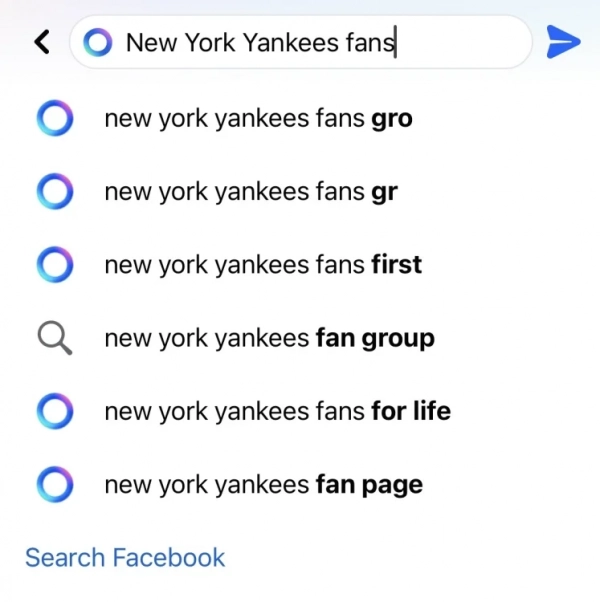
Similarly, scrolling through your feed may prompt you to use Meta AI, either through a general card interspersed among posts or a small footer at the bottom of some posts suggesting using AI to learn more about the post's topic.
Since AI is so tightly integrated into the app's regular usage, some users may not want to be interrupted by it.
Unfortunately, there's currently no easy way to turn it off. Facebook’s support page does not offer any such solution, and asking Meta AI how to disable it yields conflicting answers, none of which worked in our testing.
However, that doesn’t mean there’s no hope. Thankfully, all Meta AI integrations are marked with the Meta AI logo, so if you don’t see it, you know your content is coming from a human (or at least an older type of bot). Additionally, while chatting with Meta AI, you can press and hold on to a response to rate, delete, pin, or copy it. Group owners can also prevent Meta AI from following their posts by going to their group, tapping the three dots in the top right corner, tapping “Add features,” scrolling to Meta AI, and clicking “remove” in the next tab setting to “Help members get info.”
How to disable Meta AI on Instagram
Instagram’s Meta AI integration is simpler than Facebook's, as it only appears when you click the search bar and works similarly to its sister app. Its search suggestions are mixed with more traditional ones and are marked by the shimmering Meta AI logo, while non-AI suggestions will have a magnifying glass next to them. Clicking a Meta AI suggestion opens a chat—actually the same chat log from Facebook or any other Meta-owned app—where you can rate or delete its responses.
Unfortunately, there is no way to completely disable Meta AI here either, which can be doubly annoying, as I'm more likely to search for “how to chop onions” or “how to cut an avocado” here than on Facebook. Just pay attention to the icon next to your search suggestions, and you can avoid AI for now.
How to disable Meta AI on Messenger and WhatsApp
Messenger and WhatsApp have the lightest Meta AI integration—here, the chatbot is essentially just treated as another contact in your list. Clicking on your chat with it will open the chatbot, which will remember any questions you might have asked it in any other Meta-owned app.
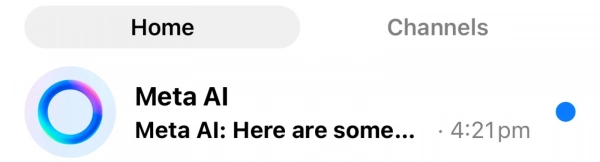
Other than that, the only other integration is a small icon in the middle bottom or top right corner of your screen, depending on your app. Clicking the icon will also open your chat with Meta AI, which is important if you delete your conversation with it.
Yes, there is actually a way to “remove” Meta AI from these apps. Just delete your chat with it like any other conversation, and it will disappear from your contacts list. The small icon will remain elsewhere in the app’s UI, presumably to help you start a new conversation if you accidentally delete yours, but other than that, the AI’s presence here is entirely unobtrusive.
Submit feedback
Your email address will not be made public. Fields marked are required *
Search
Trend
-
What is Black Myth: Wukong? Detailed Guide on System Requirements and Gameplay
08-21-2024 . 1k view
-
The simplest and fastest way to log into the Chinese TikTok, Douyin.
01-10-2022 . 960 view
-
Call of Duty: Black Ops 6 - Intense, Mysterious, and Surprising Warfare
09-02-2024 . 956 view
-
The "End of Life" for Windows 10: A Massive E-Waste Threat and Sustainable Solutions
08-18-2024 . 897 view
-
Blog sites that will accept AI generated content
07-26-2024 . 887 view







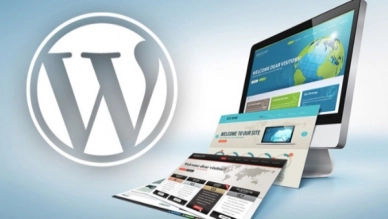
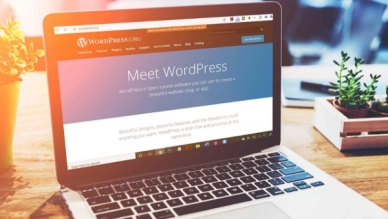
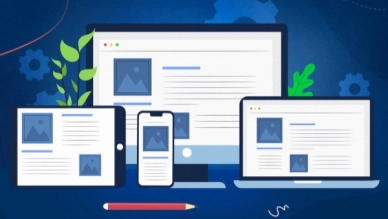
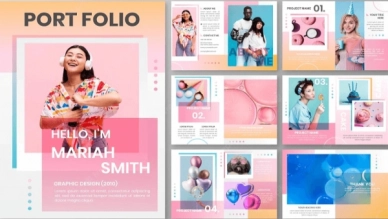
0 feedback