Guide to uploading Website code to Hosting
I. WinSCP
1. What is WinSCP?
WinSCP is an open-source software used to securely transfer data between two computers via protocols such as SFTP, FTP, WebDAV, etc., specifically for Windows. Furthermore, WinSCP also supports SSH for security, as well as the SCP method.
Advantages of WinSCP:
- Works on various protocols and handles many different formats
- User-friendly graphic interface (supports two popular styles: Explorer and Command)
- Supports multiple languages worldwide.
- Easily integrates with Windows (supports drag and drop of files, URLs, and shortcut icons).
- Supports the U3 protocol.
- Supports SFTP and SCP through SSH-1 and SSH-2, as well as some older FTP protocols.
- Can interact with multiple files at the same time.
- Can operate as a Portable application (users can copy it to a portable device and use it on any computer that has Windows installed).
- Integrates absolute data management and security features.
- Has the function of editing and drafting with programming languages directly on the server: HTML, ASP, PHP, etc.
- WinSCP is a terminal file transfer application for Windows OS with the SSH protocol to secure file transmission.
- High-security protocol helps prevent various types of attacks such as password cracking and malicious surveillance of sessions between your local computer and remote server. It supports SSH passwords, interacts with users through real and virtual keyboards, secure public key authentication mechanisms, and Kerberos. Integrates with Pageant (authentication system through PuTTY) along with SSH.
2. Download
You can go to the following link DOWNLOAD WINSCP to download and install the WinSCP software.
3. How to use WinSCP
When you open the WinSCP software, it will automatically open a new window named Login, where you are prompted to provide login information for the connection you want to make.
If you only have an FTP account, you can enter as follows:
- File protocol, select FTP
- Encryption, select No encryption
- Hostname, enter the IP Hosting or IP VPS.
- Port number, enter the connection port, usually port 21.
- Username, enter the user of the FTP account.
- Password, enter the password of the FTP account.
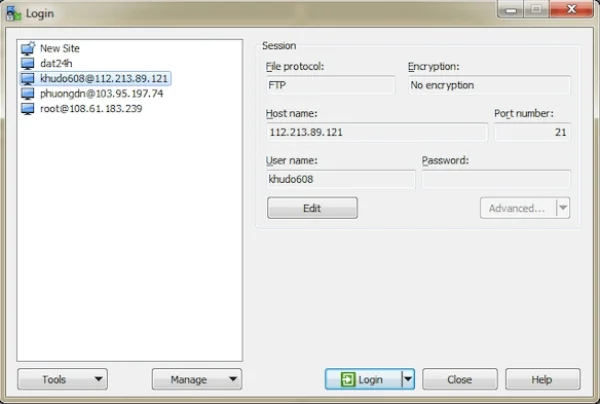
After filling in the information, select Login to connect to your account. After successful login, you just need to drag and drop files into the directory you want to upload or right-click and select Upload.
If you have an SFTP account, you enter as follows:
- File protocol, select SFTP.
- Host name, enter the IP Hosting or IP VPS.
- Username, enter the SFTP account user, usually root.
- Password, enter the password of the SFTP account.
After filling out, select login, SFTP account has higher permissions than FTP, it can upload multiple directories so you should be careful when uploading.
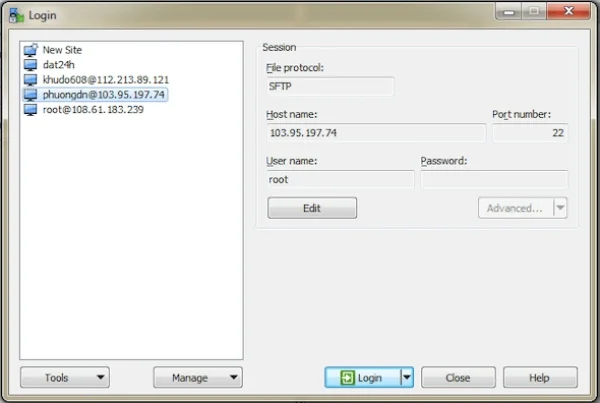
II. FileZilla
1. What is FileZilla?
FileZilla is FTP connection software, similar to WinSCP, FileZilla also transfers data between computers through protocols such as FTP, SFTP, etc.
Advantages of FileZilla:
- Supports almost all operating systems such as Mac OS, Windows, Linux, etc.
- Friendly and easy-to-use interface.
- Can work on many protocols and handle various formats.
- Supports multiple popular languages worldwide.
- Able to interact with multiple files at the same time
- High security
2. Download
Access the following link DOWNLOAD FILEZILLA to download and install.
3. How to use FileZilla
Run the software and select File -> File Manager, a window will appear for you to input information to login to FTP or SFTP.
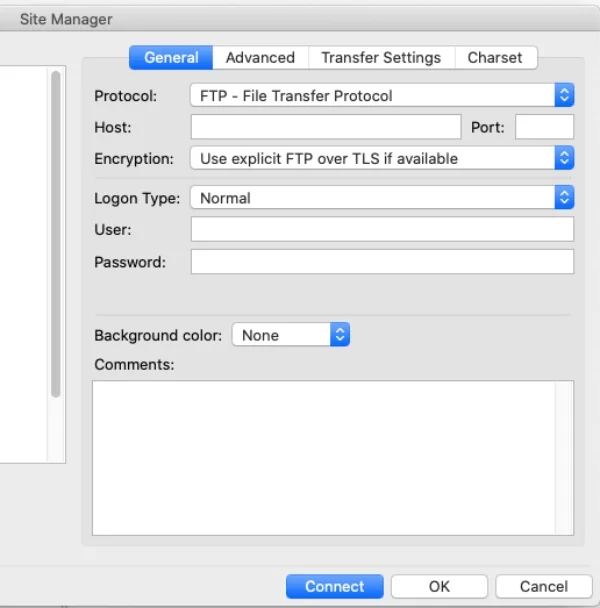
Enter the information in the General tab, similar to the WINSCP instructions above.
After entering all necessary information, click Connect, then you're finished.
Under the Local site tab are files on your computer, and under the Remote site tab are folders and files on Hosting, VPS, etc.
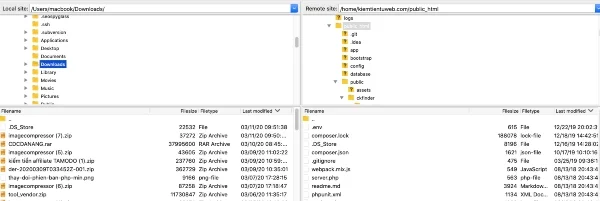
You just need to upload files normally, you can drag and drop files or right-click and choose upload/download
Submit feedback
Your email address will not be made public. Fields marked are required *
Search
Trend
-
What is Black Myth: Wukong? Detailed Guide on System Requirements and Gameplay
08-21-2024 . 1k view
-
Call of Duty: Black Ops 6 - Intense, Mysterious, and Surprising Warfare
09-02-2024 . 946 view
-
The "End of Life" for Windows 10: A Massive E-Waste Threat and Sustainable Solutions
08-18-2024 . 890 view
-
The simplest and fastest way to log into the Chinese TikTok, Douyin.
01-10-2022 . 868 view
-
Blog sites that will accept AI generated content
07-26-2024 . 850 view







0 feedback