Having an Apple ID is a necessity to be able to use more additional services on Apple devices. However, many people enter the tech world without understanding it entirely and thus might struggle when creating an Apple ID. For that reason, this article will guide anyone starting to create an Apple ID account on the web in the most detailed way possible. Let's find out more.
I. What is an Apple ID?
An Apple ID is the account that Apple uses to recognize users, tracking the activities users perform on Apple devices, such as downloading apps, buying music, watching films...
II. How to create a new Apple ID on iPhone/iPad
Step 1: Open the App Store app, then press your Profile icon and press Create new Apple ID.
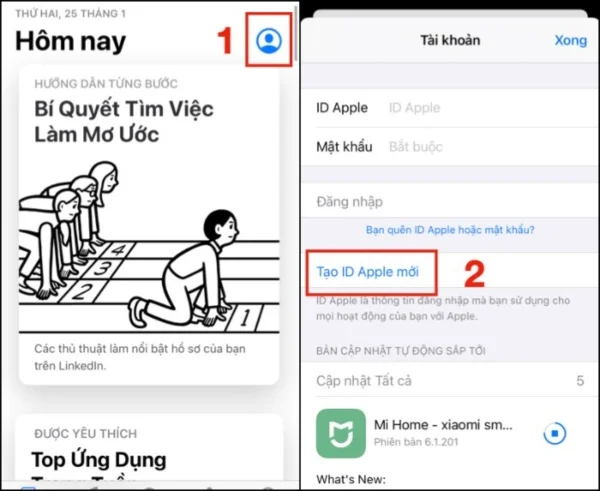
Step 2: Enter your Email and Password, then agree to the Terms and Conditions and press Continue.

Step 3: Fill in your personal information, then press Continue. At this step, you can Choose a Payment method for future transactions or if you don't need to, press No, fill in further information in the Payment Address section, and press Continue.
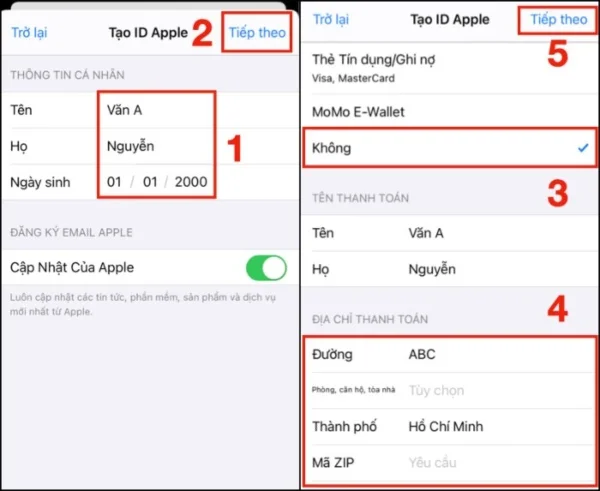
Step 4: Continue pressing Next, then enter the OTP code received from your Email and press Verify. At this step, if you don't want to verify using Email, you can press Choose Another Number to confirm and enter the OTP code from the message sent to that phone number.
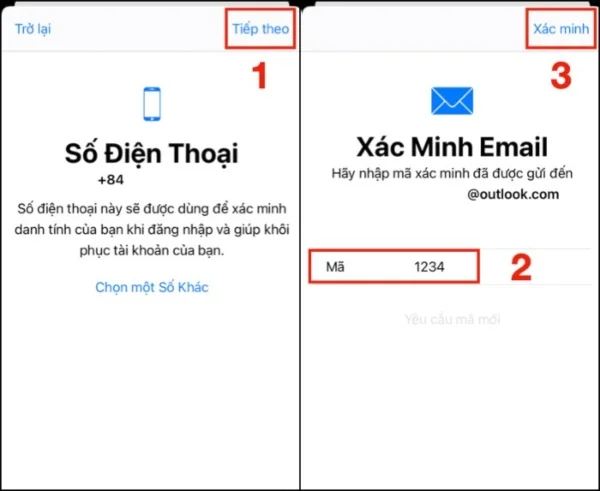
III. How to create a new Apple ID on MacBook
Step 1: Press the Apple icon on the top left corner of your MacBook, then choose System Preferences.
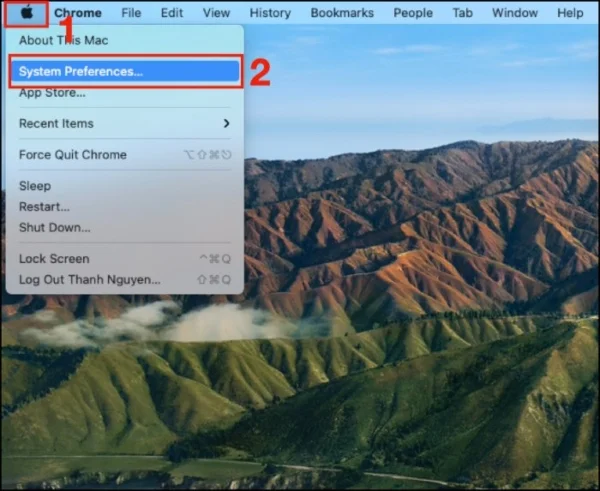
Step 2: Press Sign In, then Create Apple ID
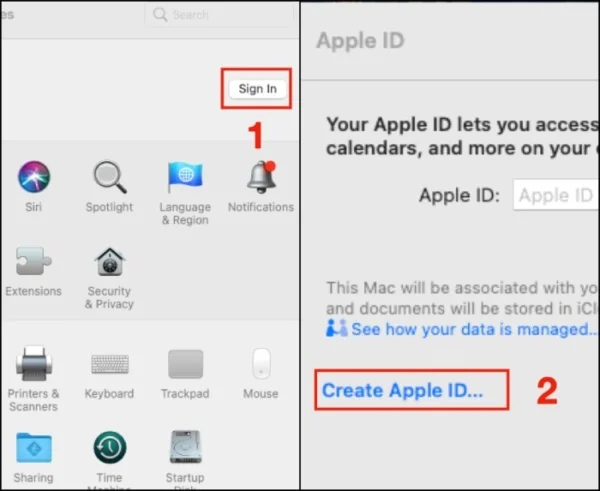
Step 3: Enter your Birth Date, then press Next. Next, fill in your Personal Information and Phone number.
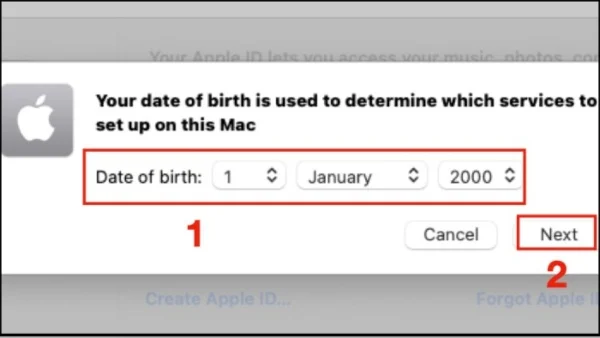
Step 4: Enter the OTP code received from your registered phone number.
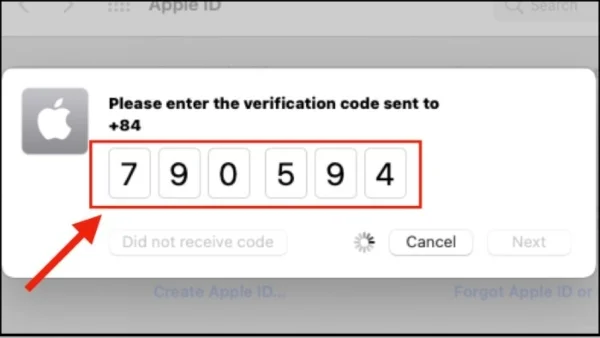
Step 5: Click on the button that says "I have read and agree" then Agree to the Apple's terms and conditions.
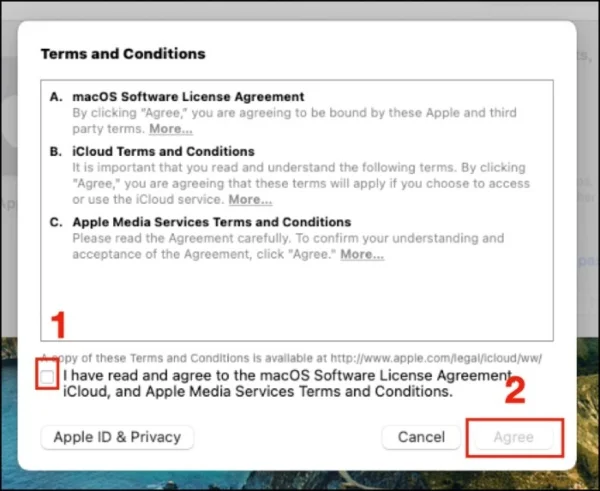
IV. How to create an Apple ID account on the web
Step 1: Visit the Apple website here: Create an Apple ID
Step 2: Fill in all the essential information such as your name, birth date, country, email, password, and phone number.
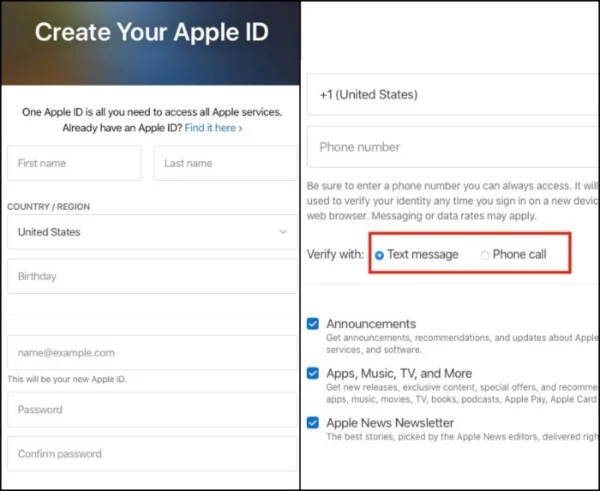
There are two options in the Verify with section for receiving an OTP code to verify the information, which are:
- Phone call: receive the OTP code via phone call.
- Text Message: receive the OTP code via SMS.
Step 3: Continue by typing in the captcha to verify that you are not a bot, then press Continue and input the Verification Code you have received from the SMS or the call, which you chose to sign up with at the Verify with section.
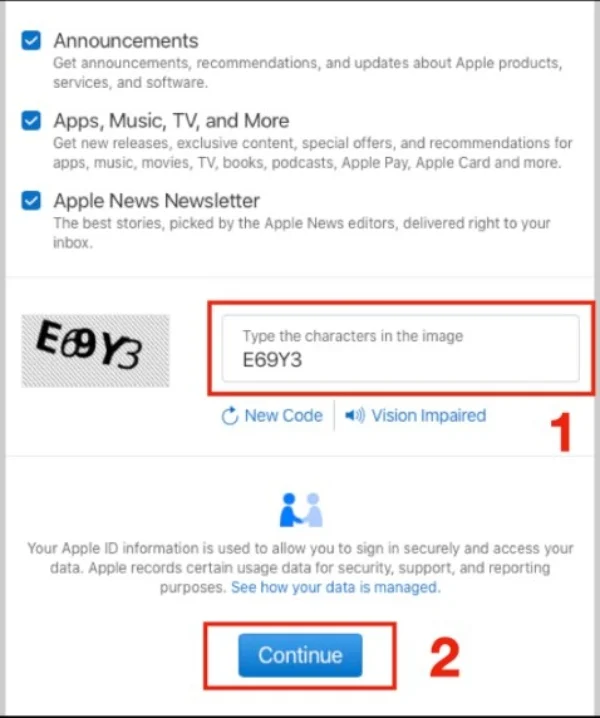
That's all the steps for creating an Apple ID. I hope this guide will be of help to you.
Submit feedback
Your email address will not be made public. Fields marked are required *
Search
Trend
-
The most commonly used HTML tags
02-01-2020 . 11k view
-
Websites for earning money at home by typing documents
05-17-2023 . 9k view
-
Earn money by answering surveys with Toluna
01-12-2020 . 7k view
-
Guide to creating a database in phpMyAdmin XAMPP
04-25-2020 . 4k view














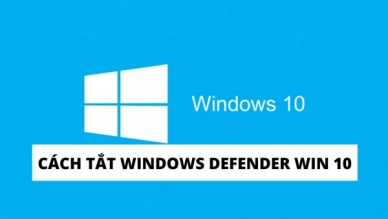

0 feedback