From A to Z about Pinterest - The most popular image-based social network in the world
Pinterest is heralded as the most popular image-sharing social network in the world. This is the place where you can search for any image, design on all topics, and download them to your device incredibly easily. Additionally, Pinterest also serves as a tool to effectively support SEO optimization for websites. To master the Pinterest software, don't hesitate to spend a few minutes reading the article below.
I. What do you know about the Pinterest image social network?
Pinterest was launched and developed in March 2010 by Ben Silbermann along with his two colleagues, Paul Sciarra and Evan Sharp. Just 9 months after its market introduction, Pinterest had reached the milestone of 10,000 users. Currently, it has also become one of the leading social networks in the world.
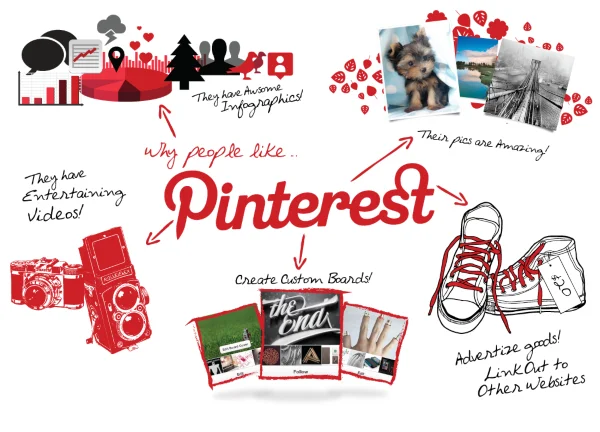
Pinterest is a website for uploading and sharing images in the form of a social network. Accounts can post images and classify them as attachments. Users can create and manage different topics according to their favorite events.
II. Advantages and Disadvantages of Pinterest
1. Advantages
- Easy to use.
- A huge image repository allowing users to search for design ideas.
- A useful tool for advertising and online business.
- Boasting 81% female users, making Pinterest a fertile market for selling products tailored for women.
2. Disadvantages
- Only image content.
- No function to protect the copyright of users' images.
- Products for men are difficult to develop on Pinterest.
III. How Pinterest Works
1. Home Feed
When you first log in, Pinterest allows you to select interests or topics of interest. Then, the main interface will display an endless array of images related to those topics.
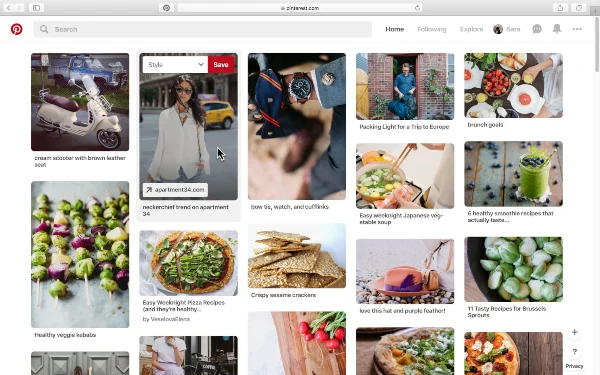
These images are called the Home Feed. Similar to other social networks, it's the place that aggregates topics and posts from the people you follow. The special point about the Home Feed is that it only features images.
2. Search Bar
A search bar is arranged at the top of the interface. Here, you can enter keywords, look up tags, or topics of interest. When you enter a keyword, Pinterest will suggest additional related topics. These topics are displayed as colored buttons below.
3. Pin
This is a powerful tool if you're interested in a particular image collection. It allows you to "pin" or save these images. Each individual image uploaded by others is defined as a pin.
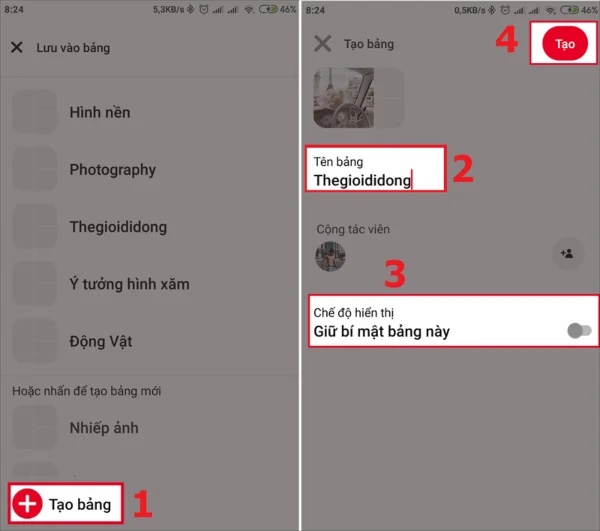
To pin an image, you need to click on that post, choose the button at the top right corner of the preview that says "Save." Pinterest will notify you that you need to save the image in one of your boards.
4. Boards
Boards are spaces where you store individual pins, creating privacy. You can also share your boards with others.
To create a board, you need to click on the username at the top right corner of the interface, next to the Messages item.
The interface will switch to your personal profile page. Choose the "+" sign, click on the Board item. Here, you're allowed to create a board with a specific theme or purpose, setting it to private or public as you wish.
5. Profile
The Profile is one of the most important parts of Pinterest. This is where everyone can see your information, public boards, profile picture, and shared links. The Profile also shows who you are following and who is following you.
IV. Guide to Using Pinterest "No Adjustment Needed"
1. Registering a Pinterest Account
To have an active account on Pinterest, you need to use an existing email, Facebook/Google account.
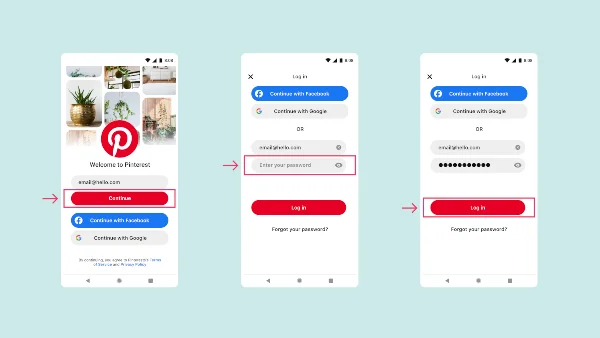
Then fill in all the basic information required such as name, age, gender, language, and country. You need to choose at least 5 interests for Pinterest to display images according to those topics correctly.
2. Getting Familiar with the Profile Interface
In the Profile interface, the following items exist:
- Home: Where all the latest pins from the users you follow are compiled. Additionally, it also shows the topics you are interested in.
- People You're Following: A list of accounts you're following.
- Notifications: Pinterest notifications are symbolized by a bell icon. New interactions and suggestions will be displayed in this section.
- Messages: You can chat with other accounts in the Messages section. You just need to click on the 3-dot icon.
- Settings: Here, you have the right to change account settings and upgrades. You just need to click on the downward arrow icon at the top right of the screen.
3. Guide to Pinning and Creating Boards
There are 2 basic ways you can pin interested images:
Saving Directly from Pinterest
To pin an image you see on the Home Feed directly to your board, click on the red Save button at the top right corner of the interface.
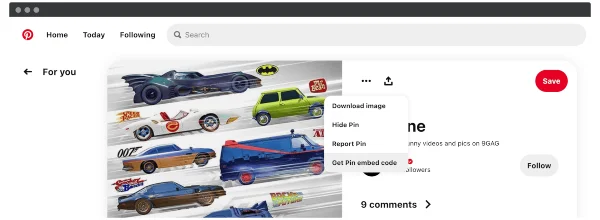
Saving Images from Your Computer or Other Websites
Click the “+” sign at the bottom right corner of the screen. Select the “Create a Pin” option.
If you want to upload an image from your computer, simply drag the image into the empty frame on the screen. If you want to save an image from another website, copy the link and paste the URL into the small box at the bottom right of the screen.
4. Following Other Users
When you're interested in the pins or boards of another account on Pinterest, you can follow that person or just one of their boards to receive notifications when updated.
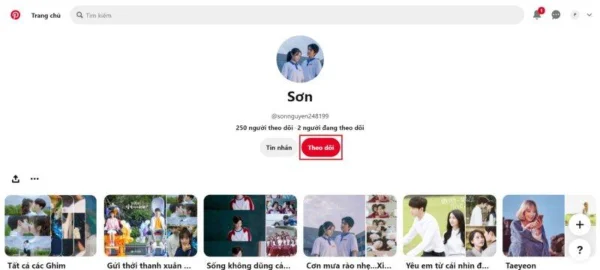
5. Interacting with Other Accounts
Pinterest allows you to interact with other accounts through actions like saving, sending Pins, commenting, and adding images.
V. Summary of Tips for Optimizing Pinterest Accounts, Pins
1. Optimizing the Profile
The username appears in Pinterest's search engine. The Profile's task is to describe the business according to the questions: “Who are you? What are you doing?”
Optimize search keywords and a message that conveys relevant information about the business in your Profile. Note that this description is limited to 200 characters.
2. Setting multiple backlinks
Your website's trustworthiness and ranking in Google's statistics increase with many quality backlinks.
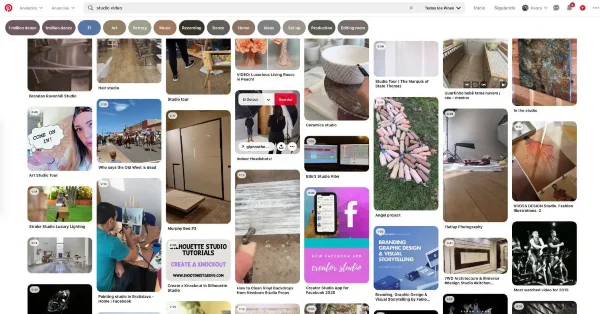
Each time a pin and repin are made on Pinterest, a backlink is created. The more pins are shared, the more backlinks appear. Thus, your business needs plenty of pins on Pinterest to strengthen your ranking on Google.
3. Building focused boards
The name of the Board should be written within 28 characters, containing the main keywords so viewers can focus on it. Additionally, Pinterest allows the description of the Board to be limited to 500 characters, but it’s best to write within 200-300 characters only. You should post high-quality images to attract many followers.
Pinterest is not just a place for people to share and search for the images they are interested in. It is also a social network for businesses to introduce themselves, optimizing to improve website ranking. You need to fully utilize Pinterest's functions to have a profile that attracts many people and earns as many pins as possible. This way, your business or profile will draw more attention.
Submit feedback
Your email address will not be made public. Fields marked are required *
Search
Trend
-
What is Black Myth: Wukong? Detailed Guide on System Requirements and Gameplay
08-21-2024 . 1k view
-
The simplest and fastest way to log into the Chinese TikTok, Douyin.
01-10-2022 . 1k view
-
Blog sites that will accept AI generated content
07-26-2024 . 1k view
-
Call of Duty: Black Ops 6 - Intense, Mysterious, and Surprising Warfare
09-02-2024 . 1k view
-
The "End of Life" for Windows 10: A Massive E-Waste Threat and Sustainable Solutions
08-18-2024 . 952 view







0 feedback